This section explains how to confirm organizations and users.
From the [Home] window, click the link to the [Organization/User Management] menu, or select the [Organizations/Users] navigation tab.
The [Organization/User List] window is displayed.
Figure 2.2 Organization/User List
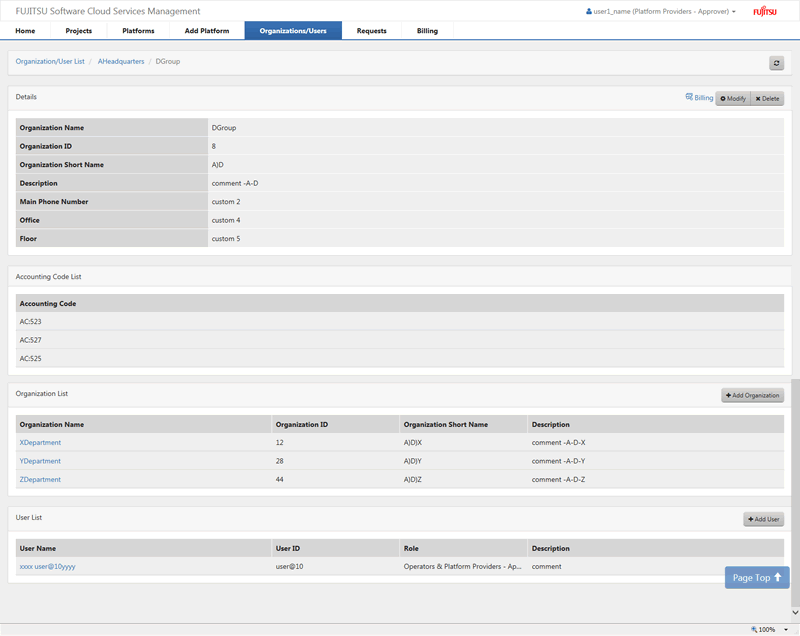
In this window, confirm the following information:
[Details] shows details of the organization to which the login user belongs.
[Accounting Code List] shows a list of the accounting codes linked with the organization.
[Organization List] shows a list of organizations under the organization to which the login user belongs.
[User List] shows a list of the users belonging to the organization to which the login user belongs.
From [Organization List], click the name of an organization to confirm the details of the organization. In the details window, a list of organizations under the affiliation is displayed in [Organization List]. From this list, select the organization names sequentially to confirm organizations in hierarchical order.
Along with the detailed information of the organization displayed, users belonging to that organization are displayed in [User List]. Click a user name to confirm the detailed information of that user.