This section explains how to add menus.
Go to the [Menu Management] menu in the [Home] window and click the [Add New] link.
Specify the details using the wizard. Click the [Next] button to proceed. Clicking the [Cancel] button discards all of the entries.
Select Contract
The list of currently added contracts is displayed. Select a contract for the menu to create from the list and click the [Next] button.
Basic Information
Figure 4.1 Add Menu Window
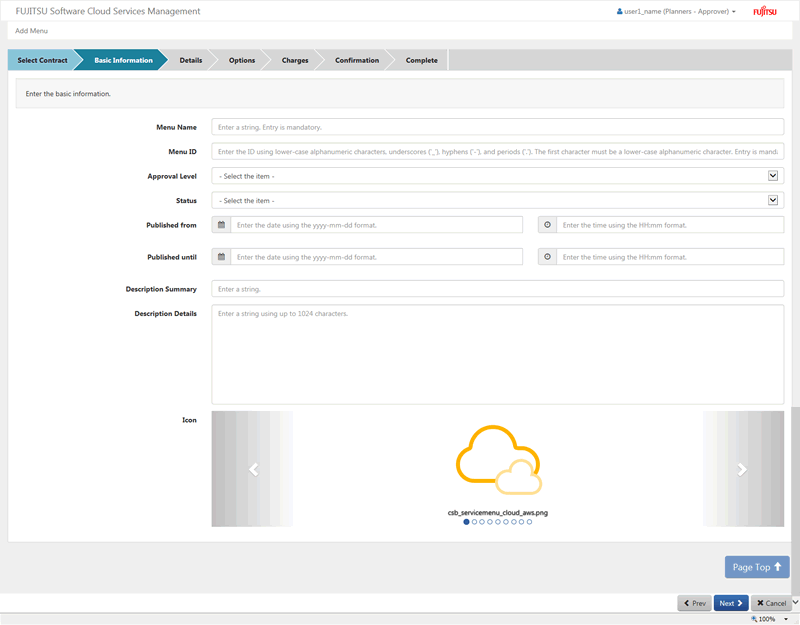
Specify the following items:
The name displayed in the menu list and other places.
Any UTF-8 format character string up to 64 characters in length, excluding control characters such as line feeds can be specified.
This ID is to distinguish the menu within Cloud Services Management. This item is only enabled during the addition of menus.
This item can only be specified during addition and cannot be modified.
Do not specify a Menu ID which has already been added.
A character string up to 32 characters in length containing lower-case alphanumeric characters, hyphens ("-"), underscores ("_") and periods (".") can be specified. The beginning character must be a lower-case alphanumeric character.
Use this menu to specify the hierarchical level of the approval flow in platform providers whose approval is required to add a platform or a service in the platform.
No Approval: approval by platform providers is not necessary.
Project: approval can only be granted by a project manager.
Unit: Approval must be granted at all three hierarchical levels within platform providers.
Division: Approval must be granted at two hierarchical levels within platform providers.
Department: Approval must be granted at one hierarchical level within platform providers.
Select Published or Hidden to change the specification of whether to display this menu to platform providers.
If Hidden, this menu will not be displayed to platform providers.
However, it will be provided for planners and operators.
If publish is selected, a setting for specifying the start date of publication and the end date of the period of publication is enabled. If Hidden is selected, the start date of publication and the end date of publication settings are disabled.
Enter the date and time when the menu is published.
Specify the date and time using the format "yyyy-mm-dd" and "hh:mm".
If left unspecified, "2000-01-01 00:00:00" is set by default.
If a date and time earlier than the date and time of the final approval is specified, the menu is published immediately after the final approval is granted.
Enter the date and time in which the menu's publication will complete.
Specify the date and time using the format "yyyy-mm-dd" and "hh:mm".
The menu will change to Hidden at the specified date and time.
If left unspecified, "12/31/3000 11:59:59 PM" is set by default.
Specify any explanatory comments for reference by planners and operators.
Any UTF-8 format character string up to 256 characters in length, excluding control characters such as line feeds can be specified.
Specify any explanatory comments for platform providers.
This is displayed in the Menu List window and the Menu Details window viewed by platform providers.
Any UTF-8 format character string up to 1024 characters in length, including line feeds, can be specified.
Select the file name (icon preview) of the icon to be displayed for the platform providers.
This is displayed in the Menu List window and the Menu Details window viewed by platform providers.
The file name can contain up to 32 alphanumeric characters. For details on how to add an icon, please refer to the "FUJITSU Software Cloud Services Management Operation Guide".
Example
Description Details and Icon Display Locations
The Description Details and Icons configured as basic information are displayed in the Menu List window in the following format when viewed by platform providers:
Figure 4.2 Menu Window for Platform Creation
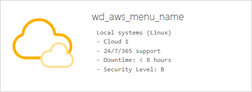
Point
Enter the cloud service (either AWS, Azure, ROR, K5, VMware or a physical server) to connect with in the Description Summary or Description Details for platform providers to indicate which cloud will be used.
Depending on the cloud to be coordinated, the number of virtual machines which can be added at one time may be limited to one. Describe the restrictions used by platform providers or other advisory notes in the Description Summary or Description Details.
When adding the first virtual machine under a platform using ROR, the instance type is configured according to the definition of the L-Platform template in the cloud vendor definition. For this reason, when deploying the first virtual machine, it is necessary to specify an instance type which is compatible with the system disk image.
In order for platform providers to be able to recognize suitable combinations of system disk images and instance types, include advisory notes in the description summary and description details.
Details
Specify the following items:
Selectable items vary depending on the selected cloud vendor. The items that can be selected are those defined in the definition file specified in the "FUJITSU Software Cloud Services Management Operation Guide".
Options
Specify the following items:
Any UTF-8 format character string up to 256 characters in length, excluding control characters such as line feeds can be specified.
Availability
The items that can be selected vary depending on the selected cloud vendor.
Examples: uninterruptable, daily backup, 24/7/365 support, restoration within 8 hours, backup at system update, support during business hours only
Security level
The items that can be selected vary depending on the selected cloud vendor.
Examples: AA, BBB
Common operations
The items that can be selected vary depending on the selected cloud vendor.
Examples: phone, email, only receive email
<Custom basic options>
The items that can be selected vary depending on the selected cloud vendor.
Select whether to enable access to DR, operation monitoring, and other options from this menu. Multiple options can be selected.
Check the options to be provided as menus.
Instance type
System disk images
Type of Additional Data Disk
Others
Charges
Set the charges for each item.
Any number up to 9 digits and within 6 decimal points can be specified.
Basic Menu
- Basic charges (required)
- Initial costs (required)
Operation options
Configuration options
Point
About the [To be determined after discussion] Check Box
The [To be determined after discussion] check box is displayed next to each item in Details.
Items for which the checkbox is checked are set as having usage charges which are not yet configured when the menu is published. This allows platform providers to have meetings with operators to determine prices outside the system after the platform request is made. To reflect the charges to the platform after the meeting, the operators must create Hidden menus using menu operation commands and add the platform decided upon in these meetings using platform operation commands.
To display this checkbox, select an item other than "No Approval" for [Approval Level] in the [Basic Information] window.
For details on how to use menu operation and platform operation commands, refer to the "FUJITSU Software Cloud Services Management Operation Guide".
Confirmation
A summary of the specified information is displayed. To correct any incorrect entries, go back to the previous windows for entry using the [Prev] button and make any necessary corrections.
Complete
Click the [Request] button in the [Confirmation] window. The request is indicated as waiting processing, and a request for approval email is automatically sent to the approvers.