This section explains how to modify users.
Go to the [Organization/User Management] menu in the [Home] window and click the [To the list] link, or select the [Organizations/Users] navigation tab.
The [Organization/User List] window is displayed.
From the list labelled as [Organization List], select the highest level organization to which the user to be modified belongs.
Planner or operator users can click the relevant user names in [User List] in each department. In this case, proceed to step 6.
A list of organizations and users belonging to the selected organization is displayed. From [Organization List], select in order the organization names up to the relevant hierarchical level.
While [Details] shows the target organization for user modification, click the relevant user name in [User List].
The [User Details] window is displayed. Clicking the [Modify] button enables the editing of details. The following items can be modified:
User Name
Organization Short Name: Organization ID
Role
Description
Email Address
Contact Information
Password
User Specific Information
Point
[Organization Short Name: Organization ID] is displayed only when modifying a platform provider user.
Clicking the [Next] button displays the [Confirmation] window. To correct any incorrect entries, go back to the previous windows for entry using the [Prev] button and make any necessary corrections.
Click the [Request] button in the [Confirmation] window. The request is indicated as waiting processing, and a request for approval email is automatically sent to the approvers.
Note
When using Active Directory as the coordinated directory service with SVOM, the [Password] and [Confirm Password] entries are no longer displayed, and modification is not possible.
The user role of operator or planner cannot be modified to the role of platform provider, nor can either role be possessed in conjunction with the role of platform provider. For details, check the following explanation of modifying roles.
By modifying the role of a user who is a project manager from platform provider approver to another role, the conditions required for the user to be a project manager are no longer satisfied. Therefore, modify the project manager to another user with the platform provider approver role.
Point
Modifying Roles
When modifying a user role, the roles which a user can be configured to are limited based on the user's original role.
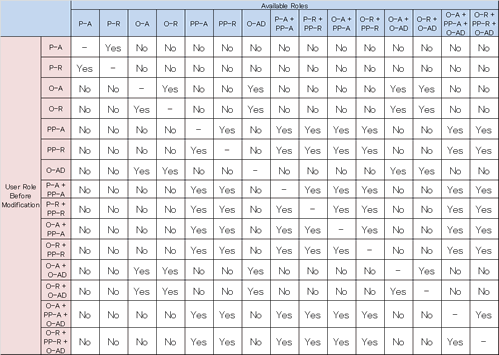
Yes: Modification is possible
No: Modification is not possible
P-A: Planners - Approver
P-R: Planners - Representative
O-A: Operators - Approver
O-R: Operators - Representative
PP-A: Platform Providers - Approver
PP-R: Platform Providers - Representative
O-AD: Operators - Administrator