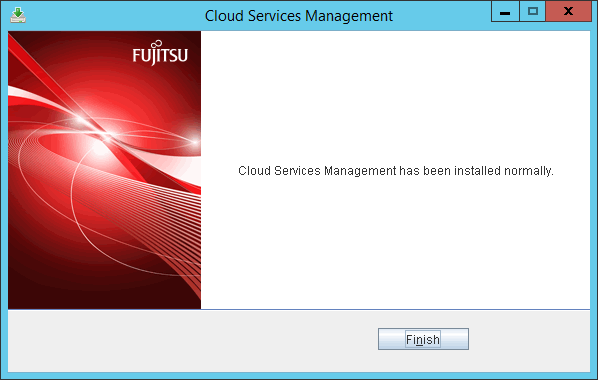This section explains the installation procedure for Cloud Services Management.
Note
If installation fails, restart the server and log in as the user that performed the installation, and then perform uninstallation following the uninstallation procedure.
After that, resolve the cause of the failure referring to the meaning and corrective actions of the output message, and then perform installation again.
Refer to "FUJITSU Software Cloud Services Management Messages" for details.
For uninstallation, refer to "4.2 Uninstallation".
When installing on Windows Server 2012, the following messages may be output in the event log during installation. In this case, the installation has been processed correctly and there is no problem. No action is required.
Log name: Application
Source: Application Error
Event ID: 1000
Level: Error
Application name with problem: explorer.exe
Log in using an account belonging to the Administrators group.
Start the installer. Execute it as an administrator.
The installer is automatically started when the following DVD-ROM is inserted in the DVD-ROM drive. If the installer does not start automatically, start it manually by executing the fscsmsetup.exe command.
FUJITSU Software Cloud Services Management V1.1
In the displayed window, select [Install on Server].
Figure 1.1 Launcher Window
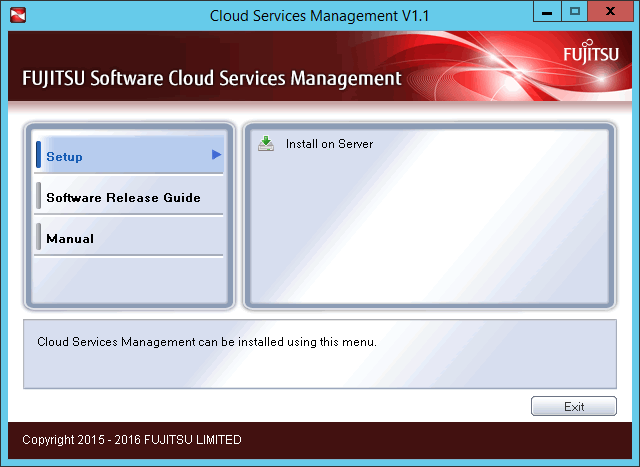
The [Welcome] dialog is displayed.
Confirm the content and click the [Next] button.
Figure 1.2 Welcome Window
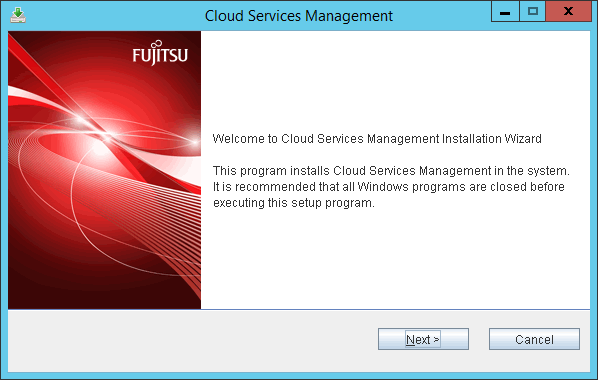
Select the installation destination of Cloud Services Management.
Specify the installation destination folder and then click the [Next] button.
Figure 1.3 Select the installation folder Window
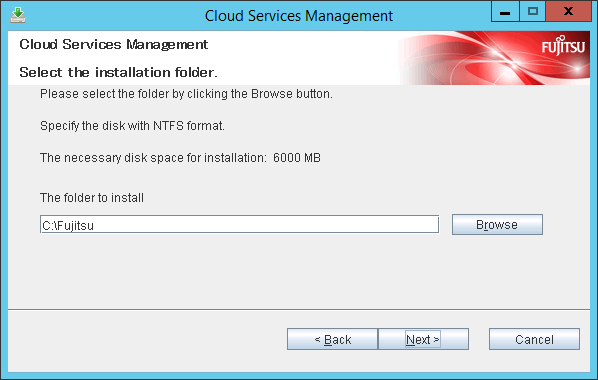
Note
The path length of the installation destination can up be to 25 bytes.
Specify an NTFS disk for the installation destination folder.
Installation to a folder configured with encryption is not possible.
Either install to a folder without encryption configured, or remove any configured encryption before installing.
Paths starting with "\\" and relative paths cannot be specified.
The characters that can be used for the folder name are alphanumeric characters, hyphens ("-"), and underscores ("_").
Folder names containing blank spaces (for example, "C:\Program Files" and "C:\Program Files (x86)") cannot be specified.
The package necessary for Cloud Services Management to operate will be installed in the "FSCSM" folder in the folder specified as the installation destination. If this folder exists in the folder specified as the installation destination and there are files or other folders in the folder, an error will occur.
Confirm installation.
In the [Confirm installation] window, check the specification content. If there are no mistakes in the content, click the [Confirm] button. Installation will start.
Figure 1.4 Confirm installation Window
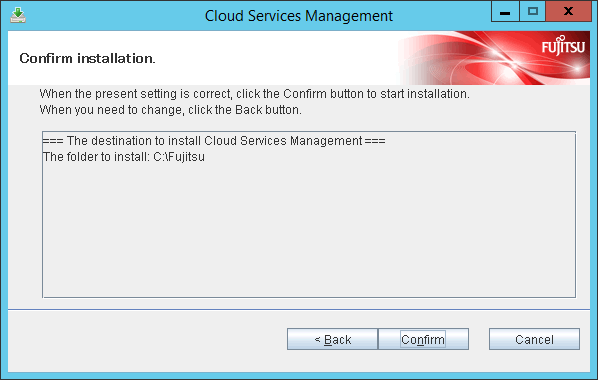
When installation is complete, the following window is displayed.
Click the [Finish] button.
Figure 1.5 Installation Completed Window