This section describes how to install and set up related software when building a cluster system between guest OSes on multiple host OSes using Host OS failover function.
Figure 3.1 Flow for building a cluster system when using Host OS failover function
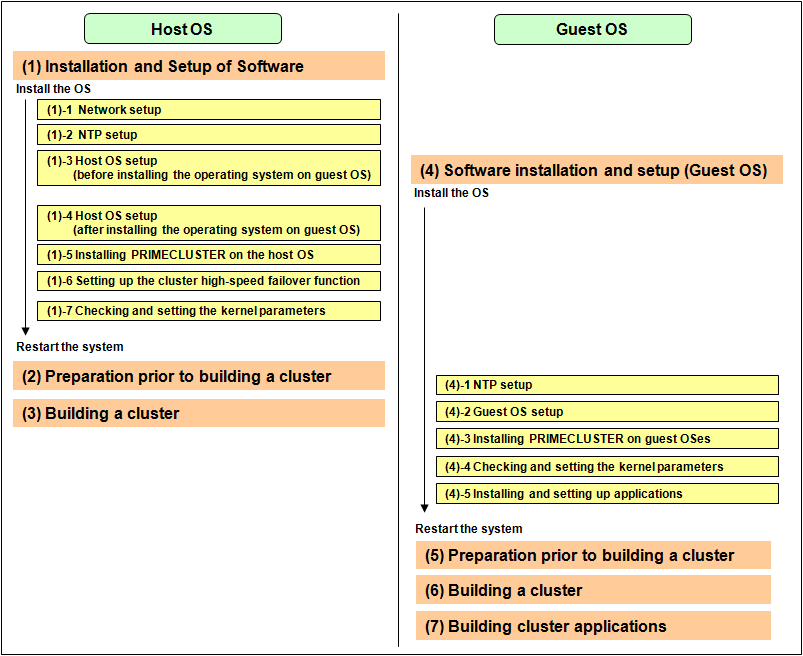
After installing the PRIMECLUSTER-related software, you need to set up the operating system, hardware, and so on that will be used and administered.
Perform the following as necessary.
In order for the host OS to work as the cluster, network setup is required.
This setup is for synchronizing the time on each node comprising the cluster system, which is necessary when creating a cluster.
This setup should be performed before installing PRIMECLUSTER.
If you plan to operate a guest OS as part of a cluster, set up the required disk devices, virtual bridges, virtual disks, user IDs, and guest OS initializations on the host OS.
Perform the following setup on the host OS after installing the operating system on the host OS and also before installing the operating system on the guest OS.
Creating the virtual disk
When using a shared disk on a guest OS, create the virtual disk and make it sharable.
Create the virtual SCSI device.
Create the virtio-SCSI device or the virtio block device. For information on how to create them, see "Red Hat Enterprise Linux 6 Virtualization Administration Guide."
Note
For a disk to be added to a guest, specify with the by-id name.
When you add a virtual disk to a guest, add it without dividing a disk.
Installing and setting up related software
Install and set up the software product (ETERNUS Multipath Driver) required for using system disk of the guest OS on the host OS. For how to install and set up the related software, see "Software Information" for ETERNUS Multipath Driver.
Note
For immediate cluster failover if an I/O device where the system volume is allocated fails
In the default setting of the ext3 or ext4 file system, even if an I/O device where the system volume is allocated fails, a cluster failover does not occur and the system operation may continue based on the data stored on the memory.
If you want PRIMECLUSTER to trigger a cluster failover immediately when an I/O device where the system volume is allocated fails, perform the following setting.
Specify "errors=panic" to the mount option of each partition (the ext3 or the ext4 file system) included in the system volume.
Example: To set it in /etc/fstab (when /, /var, and /home exist in one system volume)
LABEL=/ / ext3 errors=panic 1 1 LABEL=/boot /boot ext3 errors=panic 1 2 LABEL=/var /var ext3 errors=panic 1 3 LABEL=/home /home ext3 errors=panic 1 4
However, an immediate cluster failover may not become available due to taking time for an I/O error to reach the file system. The regularly writing to the system volume enhances the detection frequency of I/O error.
Mirroring the guest OS system disk
To mirror the guest OS system disk, set up the mirrored volume of the local class or the shared class created on the host OS for the guest OS.
See
For details on settings, see "Red Hat Enterprise Linux 6 Virtualization Host Configuration and Guest Administration Guide."
Perform this setup on the host OS according to the following procedure after installing the operating system on the host OS and the guest OSes.
Setting up the virtual disk
For using a shared disk on a guest OS, you need to set up a virtual disk (virtual SCSI device).
Create the virtual disk (virtual SCSI device).
The following shows the setup procedure for virtual SCSI device in a KVM environment.
Stop the guest OS.
Add shareable and cache='none' to the virtio-SCSI device setting that is described in the guest configuration file (/etc/libvirt/qemu/guestname.xml) on the host OS. Additionally, correct the device attribute to 'lun' if any other value is set.
# virsh edit guestname
Example
<disk type='block' device='lun'> <driver name='qemu' type='raw' cache='none'/> <source dev='/dev/disk/by-id/scsi-36000b5d0006a0000006a1296001f0000'/> <target dev='sdh' bus='scsi'/> <shareable/> <address type='drive' controller='0' bus='0' target='0' unit='7'/> </disk>
Start the guest OS.
Stop the guest OS.
Select the stopped guest OS with the Virtual Machine Manager and click the [Open] button in the toolbar.
Click ![]() in the toolbar to display the detailed information of hardware.
in the toolbar to display the detailed information of hardware.
Select a virtual disk (VirtIO Disk) from the hardware list in the left.
In the [Virtual disk] window, perform the following settings and click [Apply].
- Select the Shareable check box.
- Select 'none' for the cache model.
Check the version of the libvirt package on the host OS by using the rpm(8) command.
# rpm -qi libvirtIf the version of the libvirt package is libvirt-0.9.4-23.el6_2.4 or later, change the device attribute from disk to lun, which is set in the guest setting file (/etc/libvirt/qemu/guestname.xml) on the host OS.
# virsh edit guestname
Example before change
:
<disk type='block' device='disk'>
<driver name='qemu' type='raw'/>
<source dev='/dev/disk/by-id/scsi-1FUJITSU_30000085002B'/>
<target dev='vdb' bus='virtio'/>
<shareable/>
<address type='pci' domain='0x0000' bus='0x00' slot='0x06' function='0x0'/>
</disk>
:Example after change
:
<disk type='block' device='lun'>
<driver name='qemu' type='raw'/>
<source dev='/dev/disk/by-id/scsi-1FUJITSU_30000085002B'/>
<target dev='vdb' bus='virtio'/>
<shareable/>
<address type='pci' domain='0x0000' bus='0x00' slot='0x06' function='0x0'/>
</disk>Start the guest OS.
Setting up the virtual bridge (administrative LAN/public LAN/cluster interconnect)
For the network interfaces, including the administrative LAN, public LAN and cluster interconnect, that are used by virtual domains, you need to set up virtual bridges for the virtual networks beforehand.
The following virtual bridge configurations are used in cluster systems.
gextbr:
Virtual bridge for the public LAN/cluster interconnect
xenbr:
Virtual bridge for the administrative LAN
Example: Define the virtual bridges (gextbr4 and gextbr5) for the cluster interconnect in the script file (network-bridge-pcl) of the previously set up virtual bridge.
Virtual bridge for the cluster interconnect
Virtual bridge for the administrative LAN
Virtual bridge for the public LAN
The file name of the script to call the virtual bridge creation script
(1) Check that the script (/etc/xen/scripts/gext-network-bridge) exists. If not, create it.
See
For details, see the manual of "PRIMECLUSTER Global Link Services Configuration and Administration Guide: Redundant Line Control Function".
(2) Edit the script that defines the virtual bridge (network-bridge-pcl) which is located in "/etc/xen/scripts" on the host OS.
#!/bin/sh
#
# Sample of Create/Delete virtual bridge
#
# $1 start : Create virtual bridge
# stop : Delete virtual bridge
# status: Display virtual bridge information
# Exit if anything goes wrong
set -e
command=$1
glsxenscript=/opt/FJSVhanet/local/sbin/hanetxen
xenscript=/etc/xen/scripts/network-bridge
xenscriptgext=/etc/xen/scripts/gext-network-bridge
# op_start:subscript for start operation #
op_start () {
$xenscript $command vifnum=0 netdev=eth0
$xenscript $command vifnum=1 netdev=eth1
$xenscriptgext $command extnum=2 netdev=eth2
$xenscriptgext $command extnum=3 netdev=eth3
$xenscriptgext $command extnum=4 netdev=eth4.10 ***added
$xenscriptgext $command extnum=5 netdev=eth5.20 ***added
}
# op_stop:subscript for stop operation #
op_stop () {
op_start $command
}
case "$command" in
start)
# Create your virtual bridge
$glsxenscript stop
op_start
$glsxenscript start
;;
stop)
# Delete virtual bridge
$glsxenscript stop
op_stop
;;
status)
# display virtual bridge information
$xenscript status
;;
*)
echo "Unknown command: $command" >&2
echo 'Valid commands are: start, stop, status' >&2
exit 1
esac(3) Set execute permissions
Execute the command below and set the execute permissions to the script (network-bridge-pcl).
# cp network-bridge-pcl /etc/xen/scripts # cd /etc/xen/scripts # chmod +x network-bridge-pcl
(4) Register with the xend service
Check the "network-script" parameter of the xend service configuration file (/etc/xen/xend-config.sxp). Set the "network-bridge-pcl" if it is not set.
# Your default ethernet device is used as the outgoing interface, by default. # To use a different one (e.g. eth1) use # # (network-script 'network-bridge netdev=eth1') # # The bridge is named xenbr0, by default. To rename the bridge, use # # (network-script 'network-bridge bridge=<name>') # # It is possible to use the network-bridge script in more complicated # scenarios, such as having two outgoing interfaces, with two bridges, and # two fake interfaces per guest domain. To do things like this, write # yourself a wrapper script, and call network-bridge from it, as appropriate. # (network-script network-bridge-pcl)
For the network interfaces, including the administrative LAN, public LAN and cluster interconnect, that are used by virtual domains, you need to set up virtual bridges for the virtual networks beforehand.
(1) Setting up a virtual bridge for the administrative LAN
Edit the /etc/sysconfig/network-scripts/ifcfg-ethX file as follows:
DEVICE=ethX HWADDR=XX:XX:XX:XX:XX:XX BOOTPROTO=none ONBOOT=yes BRIDGE=brX
Note
For HWADDR, set the MAC address of the network interface card you are using.
Create the interface setting file, /etc/sysconfig/network-scripts/ifcfg-brX, for the virtual bridge.
DEVICE=brX TYPE=Bridge BOOTPROTO=static IPADDR=xxx.xxx.xxx.xxx NETMASK=xxx.xxx.xxx.xxx ONBOOT=yes
Note
For IPADDR and NETMASK, set IP addresses and netmasks to connect to the external network. When IPv6 addresses are required, make the setting so that IPv6 addresses are assigned.
(2) Setting up virtual bridges for the public LAN and cluster interconnect
Edit the /etc/sysconfig/network-scripts/ifcfg-ethX file as follows:
DEVICE=ethX HWADDR=XX:XX:XX:XX:XX:XX BOOTPROTO=none ONBOOT=yes BRIDGE=brX
Note
For HWADDR, set the MAC address of the network interface card you are using.
Create the interface setting file, /etc/sysconfig/network-scripts/ifcfg-brX, for the virtual bridge.
DEVICE=brX TYPE=Bridge ONBOOT=yes
Setting the guest OS in the host OS (in a KVM environment)
In a KVM environment, perform the following settings to stop the guest OS normally if the host OS is shut down by mistake while the guest OS running.
Define the following two values in /etc/sysconfig/libvirt-guests. When values are already defined, change them to the following values:
ON_SHUTDOWN=shutdown
SHUTDOWN_TIMEOUT=300
Specify the timeout duration (seconds) for shutdown of the guest OS to SHUTDOWN_TIMEOUT. Estimate the length of time for shutting down the guest OS and set the value. When multiple guest OSes are set, set the time whichever is greater. The above is an example when the time is 300 seconds (5 minutes).
Note
When setting /etc/sysconfig/libvirt-guests, do not describe the setting values and comments on the same line.
When changing the settings in /etc/sysconfig/libvirt-guests during operation, make sure to follow the procedure in "8.9.2.3 Changing the Settings in /etc/sysconfig/libvirt-guests."
Creating a user ID
Point
This user ID will be the one used by the shutdown facility to log in to the host OS to force shut down the nodes. This user ID and password are used for configuring the shutdown facility.
Create the required general user ID (FJSVvmSP) on the host OS for the guest OS control by PRIMECLUSTER.
# useradd FJSVvmSP
In a KVM environment, you need to set up a user for the shutdown facility for the guest OS control by PRIMECLUSTER.
(1) Creating a general user ID (optional)
Create a general user ID (optional) for the shutdown facility in the hypervisor.
# useradd <User ID>(2) Setting up the "sudo" command
You need to set up the "sudo" command so that the general user ID (optional) for the shutdown facility can execute the command as the root user.
Using the "visudo" command, set up the general user ID created in step (1) so that it can execute the command without entering the password.
# visudo
Example
<User ID> ALL=(root) NOPASSWD: ALL
Install PRIMECLUSTER on the host OS.
For details, see "3.3 PRIMECLUSTER Installation."
You need to configure software and hardware that enables cluster high-speed failover after installing the OS and PRIMECLUSTER.
For details, see "3.1.6 Setting Up the Cluster High-Speed Failover Function."
To operate the PRIMECLUSTER-related software, you need to edit the values of the kernel parameters based on the environment.
Perform this setup before rebooting the installed PRIMECLUSTER.
All nodes on which PRIMECLUSTER is to be installed
The kernel parameters differ according to the products and components to be used.
Check the Kernel Parameter Worksheet and edit the value if necessary.
See
For information on the kernel parameters, see "A.6 Kernel Parameter Worksheet".
Note
To enable modifications, you need to restart the system after installation.
Before building a cluster, preparation work is required in the host OS, such as starting up the Web-Based Admin View screen. For details, see "Chapter 4 Preparation Prior to Building a Cluster".
Build a cluster of PRIMECLUSTER on the host OS. For details, see "Chapter 5 Building a Cluster." To build a cluster, perform the procedures described in "5.1.1 Setting Up CF and CIP" and "5.1.2 Setting Up the Shutdown Facility". Also, for the shutdown facility, set shutdown agent in the same way as the setting between natives. See "5.1.2 Setting Up the Shutdown Facility", and check the hardware model/configuration to set up the appropriate shutdown agent.
Note
Set the timeout value of the cluster system on the host OS at the CF setting as follows:
Timeout value: 20 seconds (Change the timeout value with the cfset command.)
Share the cluster interconnect LAN of the host OS with other guest OSes, and separate networks for each cluster system with Virtual LAN.
Do not build a cluster application on the host OS in a Xen environment.
After building a cluster on the host OS, install the PRIMECLUSTER-related software, and set up the OS and hardware for installing and operating PRIMECLUSTER.
Perform the following as necessary.
Note
In a Xen environment, after a guest OS shuts down due to PANIC (crash), the guest OS is automatically rebooted in the standard settings. In the virtual machine environment, however, after automatic collection of the guest OS memory dump, it is necessary to collect the host OS system information by fjsnap or pclsnap before the guest OS is rebooted. Therefore, modify the settings in the domain configuration file, and make sure not to reboot after a panic occurred.
In a KVM environment, the guest OS is not rebooted after a panic occurred by default. You do not need to make any settings.
See
For details on the configuration in a Xen environment, see "A.12.2 When building a cluster system between guest OSes on multiple host OSes".
For details on the configuration in a KVM environment, see "A.13.2.1 Cluster Configuration Worksheet".
This setup is for synchronizing the time on each node comprising the cluster system, which is necessary when creating a cluster.
This setup should be performed on the guest OS before installing PRIMECLUSTER.
See
For details on settings, see "Red Hat Enterprise Linux 6 Virtualization Host Configuration and Guest Installation Guide".
On the guest OSes comprising the cluster system, you need to set up the network, including IP addresses of the public LAN and administrative LAN.
This setup should be performed after installing the operating system.
After completing the installation of the bundled software on the guest OS, initialize the guest OS.
This setup should be performed for all guest OSes comprising the cluster system.
Note
Guest domain names set on installation of the guest OSes are used when setting up the Shutdown Facility.
For information on how to check guest domain names, see "Red Hat Enterprise Linux 6 Virtualization Host Configuration and Guest Installation Guide".
See
If you want to change the public LAN and administrative LAN used by PRIMECLUSTER, see "8.2 Changing an IP Address on the Public / Administrative LAN".
Information
The Web-Based Admin View automatically configures the settings so that the interface, whose IP address host name is equivalent to the node name created when the PRIMECLUSTER was installed, can be used as a transfer route between cluster nodes and cluster management servers or between cluster management servers and clients.
Install PRIMECLUSTER on guest OSes.
For details, see "3.3 PRIMECLUSTER Installation."
To operate the PRIMECLUSTER-related software, you need to edit the values of the kernel parameters based on the environment.
Perform this setup before rebooting the installed PRIMECLUSTER.
All nodes on which PRIMECLUSTER is to be installed
The kernel parameters differ according to the products and components to be used.
Check the Kernel Parameter Worksheet and edit the value if necessary.
See
For information on the kernel parameters, see "A.6 Kernel Parameter Worksheet".
Note
To enable modifications, you need to restart the system after installation.
Install software products to be operated on the PRIMECLUSTER system and configure the environment as necessary.
For details, see "3.4 Installation and Environment Setup of Applications."
Before building a cluster, preparation work is required in the host OS, such as starting up the Web-Based Admin View screen. For details, see "Chapter 4 Preparation Prior to Building a Cluster".
Build a cluster on the guest OS. For details on each item, see "Chapter 5 Building a Cluster".
Note
Share the cluster interconnect LAN of the guest OS with other guest OSes and the host OS, and separate networks for each cluster system with Virtual LAN.
Do not change a timeout value of the guest OS from 10 seconds at the CF setting.
For setup policy for survival priority, see "Survival scenarios" in "5.1.2 Setting Up the Shutdown Facility."
Create cluster applications on the guest OS. For details, see "Chapter 6 Building Cluster Applications".
Note
When creating a cluster application for a guest OS, do not set the ShutdownPriority attribute of RMS.