Display method
Click the Maintenance tab in the Configuration management window.
The View CI window will be displayed.
Click the Tree Display tab.
Summary information about configuration items is displayed in the CI List in the View CI window. Also, detailed information about a configuration item can be displayed by clicking the configuration item in the list.
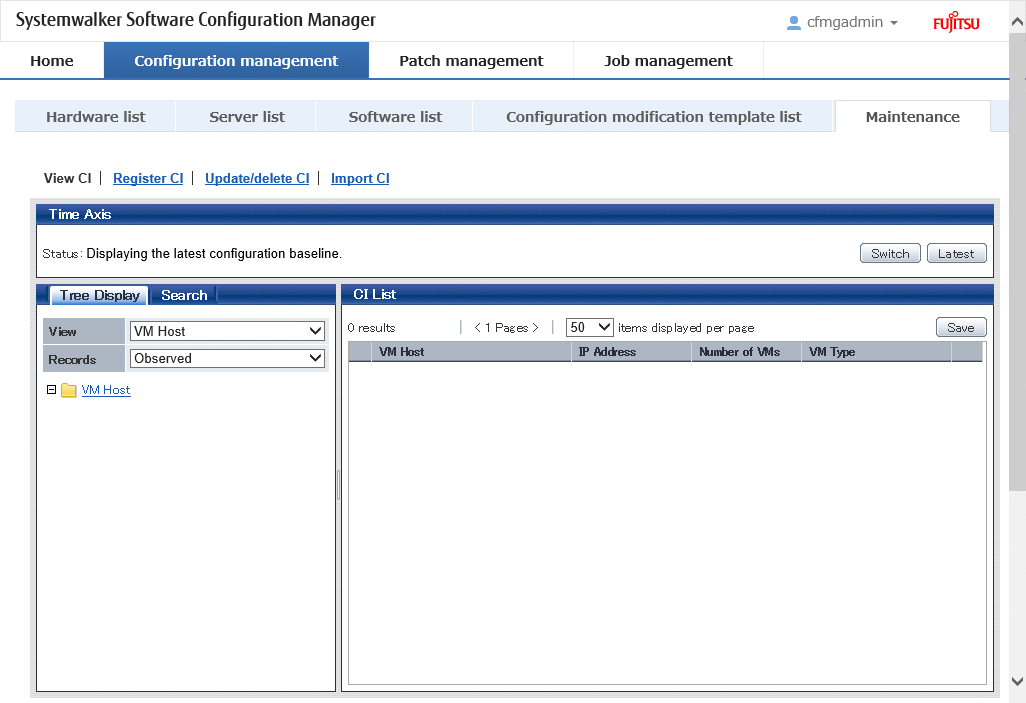
Operation method
Item | Description | |
|---|---|---|
Tree Display tab (Displays the relationships between configuration items using a tree.) | View | Pull-down list box used to select the tree model for the CIs to be displayed. |
Records | Pull-down list box used to select the record type for the configuration items to be manipulated. There are three record types: Expected, Observed, and Catalog. | |
List display (Left pane) | Tree display | Displays folders representing the types of configuration items and trees of configuration items. The configuration items associated with a particular configuration item (where there is a link) can be traced using the tree. |
CI List (Displays a list of the configuration items in the folder selected in the tree. This list is displayed when the following item is selected in the View pull-down list box. | GID | Displays the GIDs of the configuration items. A "GID" is a unique ID for configuration management items. The list can be sorted by GIDs by clicking the GID column header. Clicking a GID link opens a window displaying detailed information about the corresponding configuration item. |
CI Type | Displays the types of the configuration items. The list can be sorted by CI types by clicking the CI Type column header. | |
Nickname | Displays the nicknames of the configuration items. The list can be sorted by nicknames by clicking the Nickname column header. | |
Records | Displays the records held by the configuration items. It displays "O" (observed record), "E" (expected record), or "C" (catalog). | |
items displayed per page | Specifies the number of configuration items to be displayed in the list. If there are more configuration items than the specified number, those items not displayed can be displayed by clicking the > link. To go back, click the < link. | |
Save button | Saves the configuration items selected using checkboxes to a file. | |
CI List (Displays a list of the configuration items in the folder selected in the tree. This list is displayed when the following item is selected in the View pull-down list box: | VM Host | Displays the VM hosts. The list can be sorted by VM hosts by clicking the VM Host column header. |
IP address | Displays the IP addresses. The list can be sorted by IP addresses by clicking the IP address column header. | |
Number of VMs | Displays the number of VMs. The list can be sorted by the number of VMs by clicking the Number of VMs column header. | |
VM Type | Displays the VM types. The list can be sorted by VM types by clicking the VM Type column header. | |
items displayed per page | Specifies the number of configuration items to be displayed in the list. If there are more configuration items than the specified number, those items not displayed can be displayed by clicking the > link. To go back, click the < link. | |
Save button | Saves the configuration items selected using checkboxes to an XML file.
| |
The method for displaying a list of configuration items from the tree is as follows:
Click the Tree Display tab in the configuration management window.
Select the desired configuration item tree model from the View pull-down list box.
Select the tree model for the CIs to be displayed. Configuration items associated with the selected configuration item in terms of the selected perspective will be displayed in tree format.
The configuration item tree models that can be displayed are as follows:
Tenant
Displays the tenant and the L-Platforms (server groups) and L-Servers (servers) currently used by the tenant.
VM Host
Displays a list of VM hosts.
Select the type of record to be displayed from the Records pull-down list box.
Click the + buttons in the tree to display the configuration item and the other configuration items associated with the target configuration item.
Select a folder to display a list of configuration items in the CI List.
Display method
Click the Maintenance tab in the Configuration management window.
The View CI window will be displayed.
Click the Search tab.
Operation method
Item | Description | |
|---|---|---|
Search tab (Used to specify the search conditions for the configuration item search) | CI Type | Pull-down list box used to select the type of configuration item to be searched for. |
Records | Pull-down list box used to select the record type for the configuration items to be searched. There are three record types: Expected, Observed, and Catalog. | |
All Clear button | Initializes the settings for the type of configuration item to be searched for and the filter conditions. | |
Search button | Performs searches based on the specified type of configuration item to be searched for and the specified filter conditions. | |
The Add button for attribute-based conditions | Sets the conditions for filtering results based on the attribute values of configuration items. If multiple attribute values have been specified, searches can be performed by linking the conditions with a logical AND or a logical OR. | |
The Add button for conditions based on related configuration items | Specifies the conditions for filtering results based on the configuration items associated with the target configuration item. If multiple attribute values have been specified, searches can be performed by linking the conditions with a logical AND or a logical OR. | |
CI List (Displays a list of configuration items as the search results.) | GID | Displays the GIDs of the configuration items. A "GID" is a unique ID for configuration management items. The list can be sorted by GIDs by clicking the GID column header. Clicking a GID link opens a window displaying detailed information about the corresponding configuration item. |
CI Type | Displays the types of the configuration items. The list can be sorted by CI types by clicking the CI Type column header. | |
Nickname | Displays the nicknames of the configuration items. The list can be sorted by nicknames by clicking the Nickname column header. | |
Records | Displays the records held by the configuration items. It displays "O" (observed record), "E" (expected record), or "C" (catalog). | |
items displayed per page | Specifies the number of configuration items to be displayed in the list. If there are more configuration items than the specified number, those items not displayed can be displayed by clicking the > link. To go back, click the < link. | |
Save button | Saves the configuration items selected using checkboxes to an XML file.
| |
Display method
Click the Maintenance tab in the Configuration management window.
The View CI window will be displayed.
Click the Tree Display tab or the Search tab.
The detailed display window is displayed when the link for a GID in the CI List of either the Tree Display window or the Search window is clicked.
Operation method
Item | Description | ||
|---|---|---|---|
Selected Information | GID | Displays the GID of the selected configuration item. | |
CI Type | Displays the CI type of the selected configuration item. | ||
Nickname | Displays the nickname of the selected configuration item. | ||
Records | Displays the record type of the selected configuration item. There are three record types: Expected, Observed, and Catalog. | ||
Records tab (Displays information about expected, observed or catalog records) | Detailed Tree | A tree of elements that make up the configuration item. When an element is selected, the attribute values for the element are displayed in the Basic Information section. | |
Basic Information | Attribute | Displays the names of the attributes. The list can be sorted by attribute names by clicking the Attribute column header. | |
Value | Displays the values of the attributes. The list can be sorted by attribute values by clicking the Value column header. | ||
Related CIs tab (Displays a list of the configuration items that are related to the configuration item for which the details are being displayed.) | GID | Displays the GIDs of the configuration items. The list can be sorted by GIDs by clicking the GID column header. | |
CI Type | Displays the types of the configuration items. The list can be sorted by CI types by clicking the CI Type column header. | ||
Nickname | Displays the nicknames of the configuration items. The list can be sorted by nicknames by clicking the Nickname column header. | ||
Records | Displays the records held by the configuration items. It displays "O" (observed record), "E" (expected record), or "C" (catalog). | ||
Direction | Displays the direction of the relation for the configuration items related to the selected configuration item. The list can be sorted by the direction of the relation by clicking the Direction column header. | ||
Files tab (Displays a list of the files held by the configuration item for which the details are being displayed.) | File Name | Displays the names of the files. The list can be sorted by file names by clicking the File Name column header. | |
Nickname | Displays the nicknames of the files. The list can be sorted by nicknames by clicking the Nickname column header. | ||
Annotation | Displays the comments for the files. The list can be sorted by annotations by clicking the Annotation column header. | ||
File Size | Displays the size of each file. The list can be sorted by file size by clicking the File Size column header. | ||
Last Updated | Displays the date and time when the file was last updated. The list can be sorted by last update date/time by clicking the Last Updated column header. | ||
File ID | Displays the IDs of the files. The list can be sorted by file IDs by clicking the File ID column header. | ||
Version | Displays the version names of the files. The list can be sorted by version names by clicking the Version column header. | ||
Hash value | Displays the hash values for the files. The list can be sorted by hash values by clicking the Hash value column header. | ||
Close button | Closes the window. | ||