Use the following methods to open the management console:
https://<FQDN on the admin server>:31500/If the port number for accessing the management console was changed when Systemwalker Software Configuration Manager was installed, specify the new port number.
When the management console is started, the following login window is displayed:
Figure 1.2 Login window
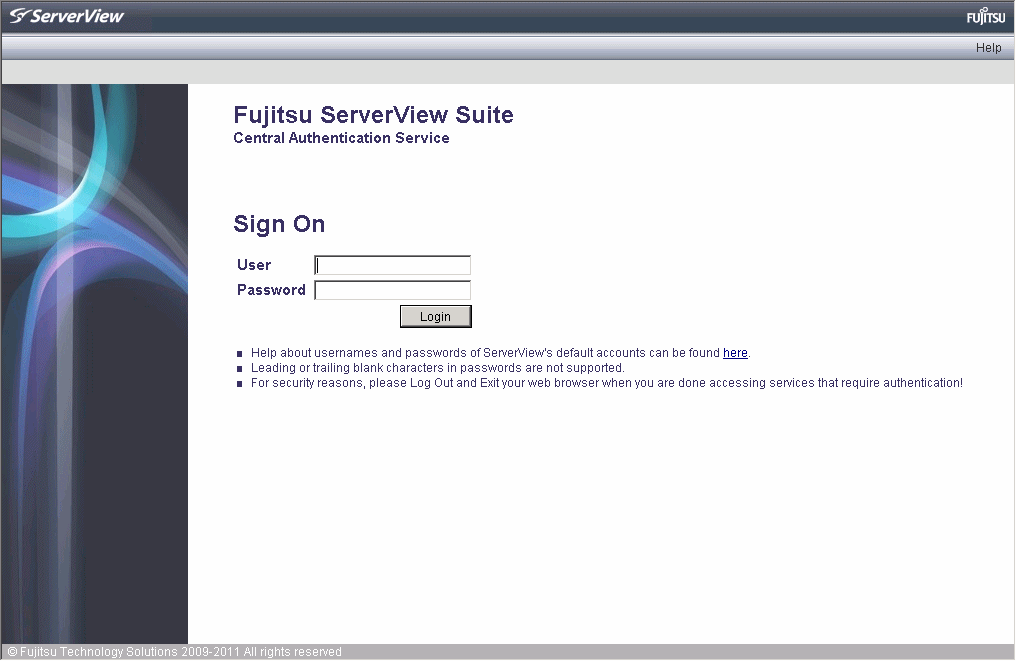
For the user name and password, log in using an account registered in the directory service.
To link to ServerView Resource Orchestrator, log in using a ServerView Resource Orchestrator account.
Note
Confirming Licenses
When you log in to the management console, check the license. If there is a problem with the license, the following message is displayed. To register the license key, refer to "Registering a License Key" in the "Installation Guide".
No license key has been registered. Register a license key for this product.
Register the license key provided with the licensed product.
The edition of the license and the edition of the installed software do not match.
The edition of the license does not match the edition of the installed product. Perform one of the following actions:
Register the license key for the edition you want to use.
There may have been mistakes in the installation or setup procedure that were performed. Check the installation and setup procedures. For Systemwalker Software Configuration Manager, refer to the "Installation Guide". For Systemwalker Software Configuration Manager Express, refer to the "Express User's Guide".