Follow the steps below to display the details of L-Platform:
Display the [L-Platform Management], [L-Platform Management (list)], or [Server List] page.
Refer to "8.3.1 L-Platform Management Display Page" for information on how to display the page.
Click the [Details] button after selecting the L-Platform or the server required.
The [L-Platform Details] page will be displayed.
There are two types of display format for the [L-Platform Details] page below. The display format can be switched using the button (![]() ) located on the top right hand side of the page.
) located on the top right hand side of the page.
L-Platform configuration image
By clicking the button (![]() ) located on the top right hand side of the page, the L-Platform configuration is displayed as an image.
) located on the top right hand side of the page, the L-Platform configuration is displayed as an image.
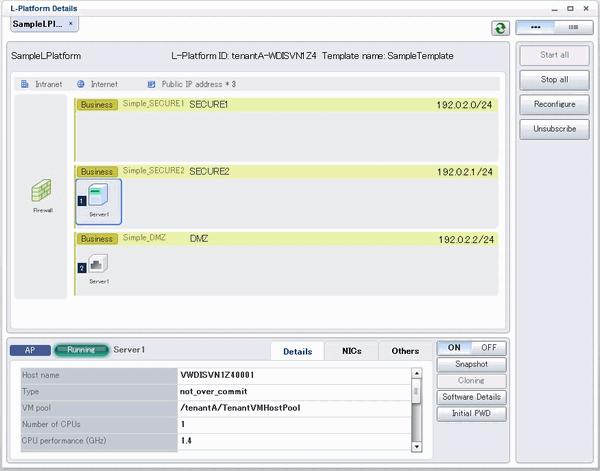
Server List
By clicking the button (![]() ) located on the top right hand side of the page, a list of all virtual servers included in the L-Platform is displayed. The server List also displays the extended disks included in the virtual servers.
) located on the top right hand side of the page, a list of all virtual servers included in the L-Platform is displayed. The server List also displays the extended disks included in the virtual servers.
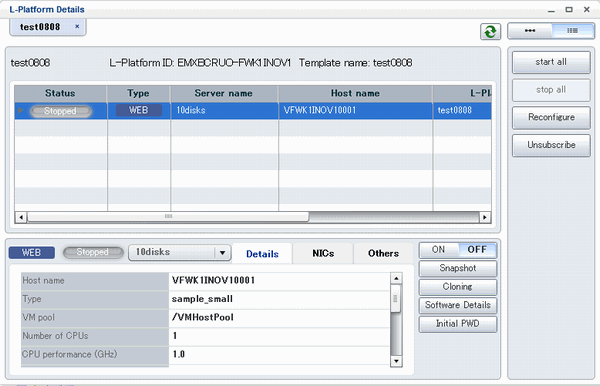
Point
The following buttons can be used on the [L-Platform Details] page:
[Start all] button: Turns the power on for all servers in the L-Platform as a group.
[Stop all] button: Turns the power off for all servers in the L-Platform as a group.
[Reconfigure] button: Changes the L-Platform.
Refer to "8.3.15 L-Platform Reconfiguration" for information on changing L-Platforms.
This button cannot be used if the target L-Platform has the following servers:
Solaris Zone servers not managed by BladeLogic
[Unsubscribe] button: Cancels the L-Platform.
Refer to "8.3.16 Cancel an L-Platform" for information on cancelling L-Platforms.
This button cannot be used if the target L-Platform has the following servers:
Servers whose server virtualization software is OVM for SPARC and to which a shared disk is connected.
Solaris Zone servers not managed by BladeLogic
[ON] button: Start the server.
Refer to "8.3.4 Start and Stop the Server" for information on starting the server.
[OFF] button: Stop the server.
Refer to "8.3.4 Start and Stop the Server" for information on stopping the virtual server.
[Snapshot] button: Take and restore snapshots.
This button is displayed for virtual servers.
But this button is not displayed when the target server satisfies either of the following conditions:
Servers whose virtualization software is Solaris Zone, OVM for x86, or OVM for SPARC.
Servers whose virtualization software is RHEL-KVM that satisfy either of the following conditions:
The image location type of the cloning image is "Raw Disk"
The image location type of the cloning image is "Virtual Disk", and one or more existing disks are connected
Refer to "8.3.6 Take and Restore Snapshot" for information on taking and restoring snapshots.
[Backup] button: Backup and restore.
This button is displayed for physical servers.
But this button is not displayed if the OS is Solaris.
Refer to "8.3.7 Physical Server Backup and Restore" for information on backup and restore.
[Setting] button: Setup firewall.
This button is displayed for firewalls.
Refer to "8.3.9 Setup Firewall" for information on setup firewall.
[Log viewing] button: References the firewall log.
This button is displayed for firewalls deployed without using a ruleset.
Refer to "8.3.10 Referencing the Firewall Log" for information on referencing the firewall log.
[Operation] button: Operate server load balancer (SLB).
This is displayed for server load balancers.
Refer to "8.3.12 Server Load Balancer (SLB) Operations" for information on operating server load balancers.
[Operation log] button: Server load balancer (SLB) operation log.
This is displayed for server load balancers.
Refer to "8.3.13 Server Load Balancer (SLB) Operation Logs" for information on server load balancer operation logs.
[SLB settings] button: Server load balancer (SLB) settings.
This is displayed for server load balancers.
Refer to "8.3.11 Server Load Balancer (SLB) Settings" for information on server load balancer settings.
[Cloning] button: Collects a cloning image from an already deployed server.
This button is not displayed when the target server satisfies either of the following conditions.
Servers whose virtualization software is Solaris Zone or OVM for SPARC
Physical servers whose operating system is Solaris
Refer to "8.3.8 Image Collection" for information on image collection.
[Software Details] button: Display software information.
[Initial PWD] button: Confirm the initial password.
Depending on the L-Platform settings, the "Initial password" is " ". Sometimes it is displayed as ".
The initial password is set after L-Platform deployment.
[Add Patch Information] button: Register the patch information.
Refer to "8.3.5 Manage Patch Information" for information on registering patch information.
[Delete Patch Information] button: Delete the patch information.
Refer to "8.3.5 Manage Patch Information" for information on deleting the patch information.
Note
If 'Start all' or 'Stop all' button is clicked while another user is reconfiguring the L-Platform, the start or stop operation fails with the error code VSYS10051.
If this error occurs when no user is reconfiguring the L-Platform, perform the following operation before starting or stopping all servers.
Click the [Reconfigure] button on the [L-Platform Details] page.
After the following message is displayed, click the 'Obtain the lock on a mandatory basis' button, and then cancel the reconfiguration.
The L-Platform is locked by another user. After obtaining the lock on a mandatory basis, the operation can be continued.
If a virtual server managed by OVM for SPARC is stopped using the [Stop all] or [OFF] button, the OVM for SPARC must support shutdown operations. If shutdown operations are not supported by the OVM for SPARC, the virtual server cannot be stopped.
In this case, operate the virtual server directly or click the [Forced stop] button depending on the server status.
If a server is imported to the L-Platform and no pool name is specified by the administrator, the "-" character is displayed for the VM pool, the server pool name, and the storage pool of the server.
For physical servers, the number of CPUs, operating frequency, and memory size displayed are those specified by the user during the L-Platform subscription or when adding a server as part of an L-Platform reconfiguration.
For physical servers added to the L-Platform, the values in effect during registration are displayed.
For this reason, even if the number of CPUs, operating frequency, and memory size are changed, the displayed values will not change.