This section explains how to display the L-Platform and describes the top page.
How to display the L-Platform
To display the L-Platform:
On the ROR Console after login, select the [L-Platforms] tab.
L-Platform Top Page
An example of the L-Platform home page is shown below.
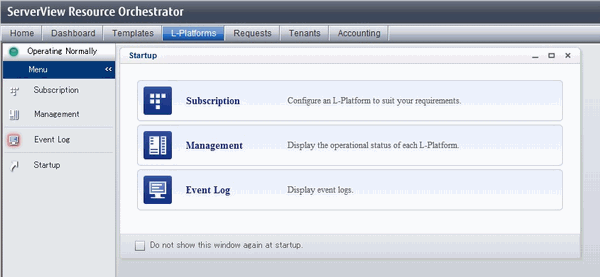
The following section explains the contents of the L-Platform operation menu:
L-Platform Subscription
When [Subscription] is selected, the page used to subscribe to a service will be displayed.
Refer to "8.2 Subscribe to an L-Platform" for information on the L-Platform management method.
L-Platform Management
When Management is selected, a list of created L-Platforms is displayed.
Refer to "8.3 L-Platform Management" for information on the L-Platform management method.
Event logs
When Event Log is selected, logs of information about errors that have occurred while using the L-Platform functions will be displayed.
Refer to "8.4 Display Event Logs" for information on the event log display method.
Startup
When Startup is selected, major functions of L-Platform and their overview will be displayed.
Point
The [Startup] page is displayed as the home page of L-Platform. To prevent the [Startup] page from being displayed as the home page, select the [Do not show this window again at startup] check box.
[Close] link
When [Close] link is clicked, the confirmation window for closing the window will be displayed. Click [Yes] on the confirmation window to close the L-Platform window.
Note
If it becomes impossible to connect by the admin server stop and etc. when L-Platform is being operated, the lamp in the menu becomes gray and the message "Not Operating" is displayed. In this case, contact the system administrator. According to the displayed window and the performed operation, an error message like the following may be displayed.
Failed to get system configuration.
Failed to get the access right.