When a report is specified, the following items are displayed: The items displayed are report specific.
The following is an example window when Tenant and Host are specified:
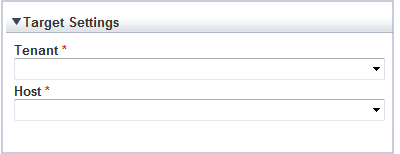
The items that are specified are explained below for the different types.
Tenant specified
Item | Description |
|---|---|
Tenant | Select the tenant to be analyzed from the tenant menu. |
Tenant and Host specified
Item | Description |
|---|---|
Tenant | Select the tenant to be analyzed from the tenant menu. |
Host | Select the host to be analyzed from the host menu. |
The following explains specifications relating to the number of display items, data intervals, and file output:
The items to be set differ depending upon the report type.
Item | Description |
|---|---|
Number of Items Displayed | Select the number of data items to use for analysis. The number of data items can be selected as follows:
|
Operating time | Specify the time period to output the results of the analysis. |
Analysis data | Select the data interval to use for analysis. The following data intervals can be selected:
|
Output to File | The content of the results window is output as an Excel file. If the [Creates an Excel(R) file] check box is selected, the [Save in Excel(R) format] button becomes active at the bottom of the results window.Click this button and the displayed content can be downloaded in Excel format. Disable clipboard redirection if operation is to be performed using a remote desktop connection. If downloading files from the [Save in Excel(R) format] button, the "xlsx" or "xlsm" extension files can be downloaded. Note that you must enable the macro if the "xlsm" extension file is opened. |
Detail Settings
As, depending on the report type, the [Detail Settings] area may be displayed, the items to be set may differ.
The [Detail Settings] area is shown closed when a report is selected. Click the title bar of the [Detail Settings] to edit advanced settings.
Item | Description |
|---|---|
Threshold (Arbitrariness) | Specify the pool usage rates that will be tolerated on the consolidation destination server (optional). If this is specified, it is shown as a red line in the graph. |