Follow the steps below to display the details of L-Platform:
Display the [L-Platform Management], [L-Platform Management (list)], or [Server List] page.
Refer to "9.2.1 L-Platform Management Display Page" for information on how to display the page.
Click the [Details] button after selecting the L-Platform or the server required.
The [L-Platform Details] page will be displayed.
There are two types of display format for the [L-Platform Details] page below. The display format can be switched using the button (![]() ) located on the top right hand side of the page.
) located on the top right hand side of the page.
L-Platform configuration image
By clicking the button (![]() ) located on the top right hand side of the page, the L-Platform configuration is displayed as an image.
) located on the top right hand side of the page, the L-Platform configuration is displayed as an image.
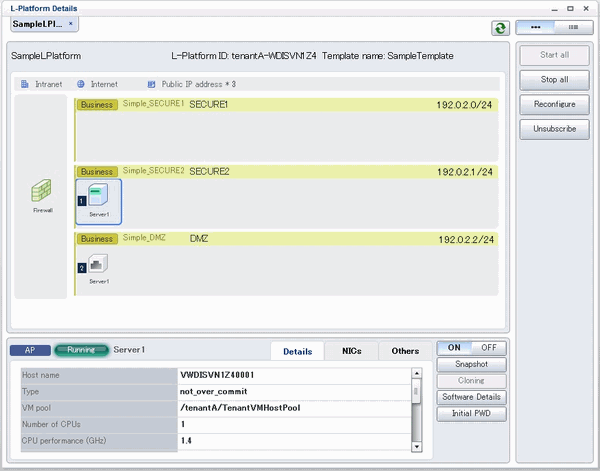
Icons displayed in the [L-Platform Details] page are as follows.
Icon | Explanation | Icon | Explanation |
|---|---|---|---|
| Connect to an intranet |
| Connect to the Internet |
| Number of IP addresses to be published |
| Virtual server without data disks |
| Virtual server with a single data disk |
| Virtual server with multiple data disks |
| Physical server without data disks |
| Physical server with a single data disk |
| Physical server with multiple data disks |
| NIC of a Virtual server |
| NIC of a Physical server |
| Grouped NICs |
| Firewall |
| Server Load Balancer(SLB) |
Icons displayed in the [L-Platform Details] page to indicate server statuses are shown below.
These are example icons for a virtual server without disks. There are corresponding icons also for a physical server and for a server with no data disk, a single data disk, and multiple data disks.
Icon | Explanation | Icon | Explanation |
|---|---|---|---|
| Stopped |
| Running |
| Starting, stopping, being deployed, or in a failover |
| Failed to start or stop |
The table below describes the icons that indicate NICs or servers that are targets for server load balancer (SLB) distribution when the SLB displayed on the [L-Platform Details] page is selected.
The following examples show a virtual server NIC and a virtual server with a single data disk. There are similar icons for various other NICs and servers.
Icon | Explanation | Icon | Explanation |
|---|---|---|---|
| Virtual server NIC for SLB distribution |
| Virtual server, with a single data disk, for SLB distribution |
Server List
By clicking the button (![]() ) located on the top right hand side of the page, a list of all virtual servers included in the L-Platform is displayed. The server List also displays the extended disks included in the virtual servers.
) located on the top right hand side of the page, a list of all virtual servers included in the L-Platform is displayed. The server List also displays the extended disks included in the virtual servers.
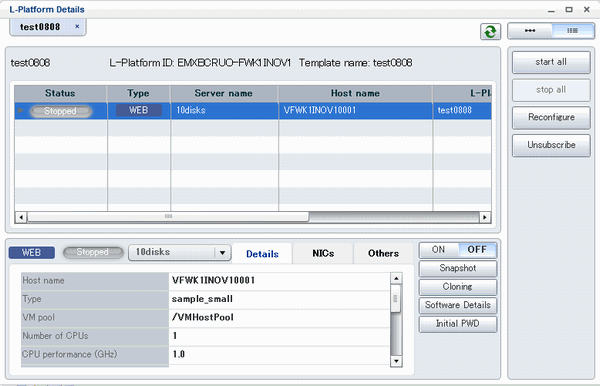
Point
The following buttons can be used on the [L-Platform Details] page:
[Software Details] button: Display software information.
[Initial PWD] button: Confirm the initial password.
Depending on the L-Platform settings, the "Initial password" is " ". Sometimes it is displayed as ".
The initial password is set after L-Platform deployment.
Note
For physical servers, the number of CPUs, operating frequency, and memory size displayed are those specified by the user during the L-Platform subscription or when adding a server as part of an L-Platform reconfiguration.
For physical servers added to the L-Platform, the values in effect during registration are displayed.
For this reason, even if the number of CPUs, operating frequency, and memory size are changed, the displayed values will not change.