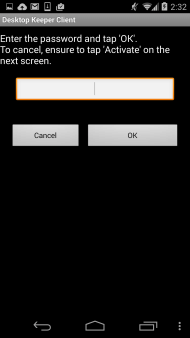This section explains how to uninstall the smart device (agent) (Android) of Systemwalker Desktop Keeper.
Open the setup screen of the smart device, and then tap Application.
Tap Manage applications.
In the application management screen, tap Desktop Keeper Client.
In the application information screen, tap Uninstall.
In the uninstallation confirmation screen, tap OK.
Upon completion, the uninstallation completion screen will be displayed - tap OK.
Note
Steps required before uninstallation
If "To prevent uninstallation" was specified during smart device installation, follow the procedure below before performing uninstallation.
Tap Security.

Select Device administrators.
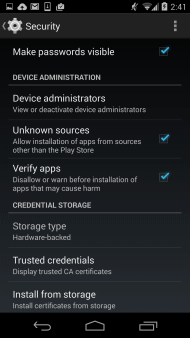
From the device administrator list, select Desktop Keeper Client.
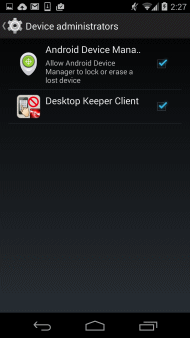
In the screen for disabling the device manager, tap Deactivate.
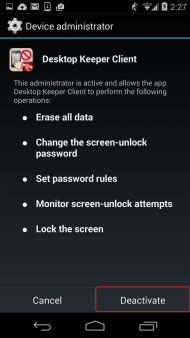
The password entry screen for unlocking will be displayed.
If the client management password has been set, enter the client management password, and then tap OK. Otherwise, tap OK without entering a password.
Use the Management Console to set the client management password. Refer to "Perform Terminal Operation Settings" in the Systemwalker Desktop Keeper User's Guide for Administrator for details.