This section describes the steps to uninstall Systemwalker Desktop Keeper.
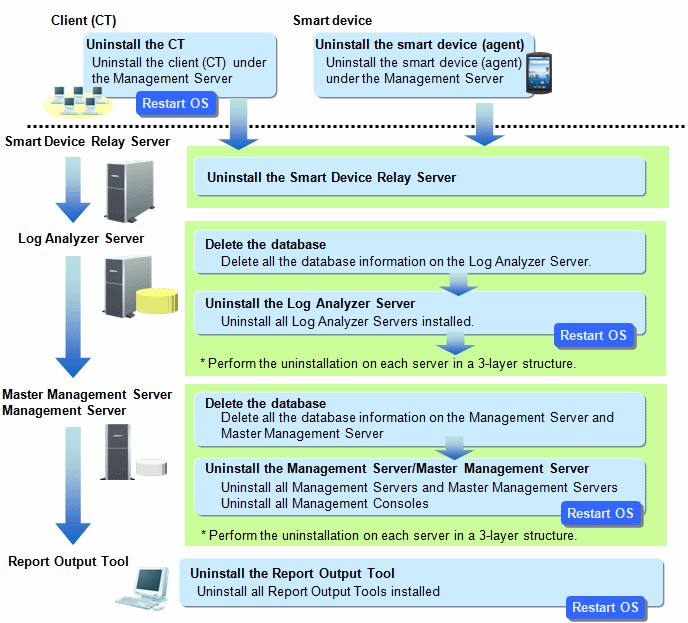
When installing client (CT) on Management Server/Master Management Server
When installing a client (CT) on a Management Server/Master Management Server, uninstall and re-install the Management Server/Master Management Server according to the following procedure. If the procedure is not followed, the Management Server/Master Management Server will not be installed again.
Uninstall the client (CT)
Uninstall the Management Server/Master Management Server
Install the Management Server/Master Management Server
Install the client (CT)
Note
Uninstalling Uninstall (middleware)
Uninstall (middleware) is a common tool used by Fujitsu middleware products. It manages Fujitsu middleware products installed, as well as launching the product uninstallers. Do not uninstall Uninstall (middleware) unless it is absolutely necessary.
Click Start > Fujitsu > Uninstall (middleware) or Apps > Fujitsu > Uninstall (middleware), and ensure that there are no other Fujitsu middleware products left on the system. Close the tool after confirming.
Execute the uninstallation command:
32-bit operating system
C:\Program Files\Fujitsu\FujitsuF4CR\bin\cirremove.exe
64-bit operating system
C:\Program Files (x86)\Fujitsu\FujitsuF4CR\bin\cirremove.exe
In the uninstallation confirmation message, type "y".
After uninstallation, the following folders/files will remain, so they must be manually deleted.
C:\ProgramData\Fujitsu\FujitsuF4CR
The drive may be different depending on the environment.