This section describes an example configuration procedure of the network shown in the diagram below.
The xx, yy in the figure below are assigned automatically by the automatic address configuration.
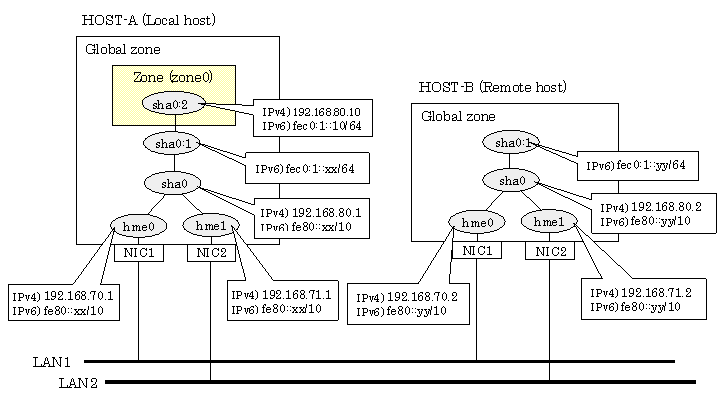
[HOST-A]
1) Setting up the system
1-1) Define IP addresses and hostnames in /etc/inet/hosts file.
192.168.70.1 host11 # HOST-A Physical IP (1) 192.168.71.1 host12 # HOST-A Physical IP (2) 192.168.80.1 hosta # HOST-A Virtual IP 192.168.70.2 host21 # HOST-B Physical IP (1) 192.168.71.2 host22 # HOST-B Physical IP (2) 192.168.80.2 hostb # HOST-B Virtual IP 192.168.80.10 zone0 # zone0 Logical IP |
1-2) Write the hostnames defined above in /etc/hostname."interface-name" files. If a file does not exist, create a new file.
Contents of /etc/hostname.hme0
host11 |
Contents of /etc/hostname.hme1
host12 |
1-3) Define the subnet mask in /etc/inet/netmasks file.
192.168.70.0 255.255.255.0 192.168.71.0 255.255.255.0 192.168.80.0 255.255.255.0 |
1-4) Create /etc/inet/ndpd.conf file and set the followings:
ifdefault AdvSendAdvertisements true # Every interface sends a router advertisement. prefix fec0:1::0/64 sha0 # sha0 sends Prefix "fec0:1::0/64". |
Note
In the Solaris server that runs Fast switching mode, configure two or more router as IPv6 router. If the IPv6 router breaks down, it cannot use site-local address to communicate. To prevent this, it is recommended to setup at least two IPv6 routers.
For details on /etc/inet/ndpd.conf, refer to the Solaris manual.
1-5) Create /etc/hostname6.hme0 and /etc/hostname6.hme1 files as an empty file.
2) Reboot
Run the following command to reboot the system. Make sure hme0 and hme1 are enabled as IPv4/IPv6 interfaces after rebooting the system.
/usr/sbin/shutdown -y -i6 -g0
3) Creation of virtual interface
/opt/FJSVhanet/usr/sbin/hanetconfig create -n sha0 -m t -i 192.168.80.1 -t hme0,hme1 /opt/FJSVhanet/usr/sbin/hanetconfig create inet6 -n sha0 -m t -t hme0,hme1
4) Activation of virtual interface
/opt/FJSVhanet/usr/sbin/strhanet
5) Set up a zone
Set up a zone by executing the following command:
/usr/sbin/zonecfg -z zone0
5-1) Create a zone.
zonecfg:zone0> create zonecfg:zone0> set zonepath=/zones/zone0 |
5-2) Specify an IP address that is allocated to the zone and the virtual interface name that is defined in fast switching mode.
zonecfg:zone0> add net zonecfg:zone0:net> set address=192.168.80.10/24 zonecfg:zone0:net> set physical=sha0 zonecfg:zone0:net> end zonecfg:zone0> add net zonecfg:zone0:net> set address=fec0:1::10/64 zonecfg:zone0:net> set physical=sha0 zonecfg:zone0:net> end |
Note
The host name of the IPv6 address cannot be specified for the zone network setting. If you use the IPv6 address, specify an IP address instead of the host name.
5-3) Check the above setting.
zonecfg:zone0> export |
5-4) Check setup consistency.
zonecfg:zone0> verify |
5-5) Register the setting.
zonecfg:zone0> commit zonecfg:zone0> exit |
6) Install the zone
Install the zone by executing the following command:
/usr/sbin/zoneadm -z zone0 install
Note
When a zone is booted for the first time after installation, the zone is in an unconfigured state. Therefore, it is necessary to define an internal zone configuration. Please refer to the manual of Solaris for the definition methods.
7) Start up the zone
Start up the zone by executing the following command:
/usr/sbin/zoneadm -z zone0 boot
[HOST-B]
1) Setting up the system
1-1) Define IP addresses and hostnames in /etc/inet/hosts file. Defined information is the same as for HOST-A.
1-2) Write the hostnames defined above in /etc/hostname."interface-name" files. If a file does not exist, create a new file.
Contents of /etc/hostname.hme0
host21 |
Contents of /etc/hostname.hme1
host22 |
1-3) Define the subnet mask in /etc/inet/netmasks file. Defined content is same as HOST-A.
1-4) Create /etc/inet/ndpd.conf file. Defined information is the same as for HOST-A.
1-5) Create /etc/hostname6.hme0 and /etc/hostname6.hme1 files as an empty file.
2) Reboot
Run the following command to reboot the system. Make sure hme0 and hme1 are enabled as IPv4/IPv6 interfaces after rebooting the system.
/usr/sbin/shutdown -y -i6 -g0
3) Creation of virtual interface
/opt/FJSVhanet/usr/sbin/hanetconfig create -n sha0 -m t -i 192.168.80.2 -t hme0,hme1 /opt/FJSVhanet/usr/sbin/hanetconfig create inet6 -n sha0 -m t -t hme0,hme1
4) Activation of virtual interface
/opt/FJSVhanet/usr/sbin/strhanet