As noted above, the COBOL intrinsic function currently being used to retrieve the time retrieves other valuable information, including the current date and day of the week.
Bring up the event procedure code for the timer event in the PowerCOBOL editor. You can do this in the form editor by right clicking on the timer control and selecting Edit the event procedure and then selecting Timer.
Modify the event procedure as follows:
ENVIRONMENT DIVISION.
DATA DIVISION.
WORKING-STORAGE SECTION.
01 Display-Time.
03 DT-HH Pic 99.
03 Filler Pic X Value ":".
03 DT-MM Pic 99.
03 Filler Pic X Value ":".
03 DT-SS Pic 99.
01 Display-Date.
03 DD-MM Pic 99.
03 Filler Pic X Value "/".
03 DD-DD Pic 99.
03 Filler Pic X Value "/".
03 DD-YY Pic 9(4).
01 Intrinsic-Date.
03 New-Date Pic 9(8) Value Zeroes.
03 New-Time Pic 9(8) Value Zeroes.
03 Filler Pic X(5).
01 Days-Of-Week.
03 Filler Pic X(9) Value "Monday".
03 Filler Pic X(9) Value "Tuesday".
03 Filler Pic X(9) Value "Wednesday".
03 Filler Pic X(9) Value "Thursday".
03 Filler Pic X(9) Value "Friday".
03 Filler Pic X(9) Value "Saturday".
03 Filler Pic X(9) Value "Sunday".
01 Months-Of-Year.
03 Filler Pic X(9) Value "January".
03 Filler Pic X(9) Value "February".
03 Filler Pic X(9) Value "March".
03 Filler Pic X(9) Value "April".
03 Filler Pic X(9) Value "May".
03 Filler Pic X(9) Value "June".
03 Filler Pic X(9) Value "July".
03 Filler Pic X(9) Value "August".
03 Filler Pic X(9) Value "September".
03 Filler Pic X(9) Value "October".
03 Filler Pic X(9) Value "November".
03 Filler Pic X(9) Value "December".
01 Current-Day-Of-Week Pic 9.
01 Day-Offset Pic 99.
01 Month-Offset Pic 999.
01 Old-Date Pic 9(8) Value Zeroes.
01 Date-String Pic X(30).
PROCEDURE DIVISION.
Move Function Current-Date To Intrinsic-Date.
If Old-Date Not Equal New-Date
Move New-Date(1:4) To DD-YY
Move New-Date(5:2) To DD-MM
Move New-Date(7:2) To DD-DD
Move Spaces to Date-String
Accept Current-Day-Of-Week From Day-Of-Week
Compute Day-Offset = (Current-Day-Of-Week * 9) - 8
Compute Month-Offset = (DD-MM * 9) - 8
String Days-Of-Week(Day-Offset:9) Delimited By Space
", " Delimited By Size
Months-Of-Year(Month-Offset:9) Delimited By Space
" "
DD-DD Delimited By Size
", "
DD-YY Delimited By Size
Into Date-String
Move Date-String to "Caption" of DateBox
Move New-Date To Old-Date
End-If.
Move New-Time(1:2) To DT-HH
Move New-Time(3:2) To DT-MM.
Move New-Time(5:2) To DT-SS.
Move Display-Time To "Caption" OF TimeBox.Save the event procedure code you've just entered and exit the form editor. In order to quickly test the control, change the MyClock module's File Type property to "0 - Execute Module".
Save the project and re-build it. Execute the MyClock module.
The control should now appear as follows with the exception of the actual date and time from your system:
Figure 11.17 The clock control after enhancements.
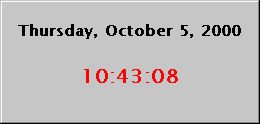
You may now exit the control, go back to the project manager and change the File Type property for the module back to "1 - DLL Module". Rebuild the project.
You now have a fully functional date and clock control that may be plugged into to any ActiveX enabled application.