You may set unconditional breakpoints on any executable statement within an application. You may also set unconditional breakpoints on any event that may occur, such as a user clicking on a button.
You may set unconditional breakpoints from the main Debugger window, or from any Debugger Editor window. The Editor window will appear for a particular procedure when that procedure is invoked. In both cases, Set Breakpoint can be found in the Debug menu.
Additionally the Set Breakpoint icon - ![]() may be selected directly from the main Debugger window.
may be selected directly from the main Debugger window.
When you invoke the Set Breakpoint option, you will be presented with the following dialog box:
Figure 7.4 The Set Break Points dialog box
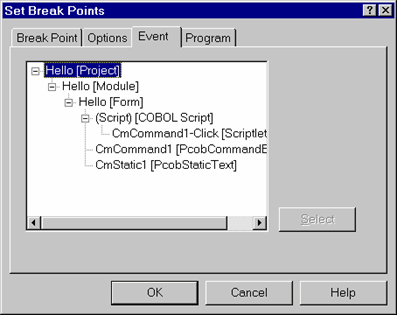
If you wish to set a breakpoint on a specific event occurrence, make sure the Event tab is currently selected. Then expand the project to show all event procedures (scriptlets). Select the specific scriptlet you wish to set a breakpoint for and click on the Select button. Now click on the Break Point tab in the dialog window.
The following dialog box is displayed:
Figure 7.5 The Set Breakpoint dialog box
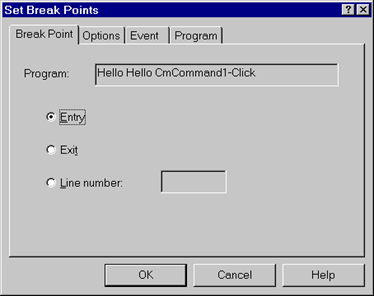
Here you may specify where in the event procedure code you want the breakpoint set:
Entry - specifies you want execution to stop on the first execution statement in the event procedure.
Exit - specifies that you want execution to stop on the last execution statement in the event procedure.
Line - allows you to specify a specific line number to stop execution on within the event procedure.
As opposed to setting an unconditional breakpoint on a specific event, you may optionally set a breakpoint on a specific program in your application. Remember that not all programs within your application must be event procedures (associated with specific GUI events). Instead you may have any number of sub-programs that perform tasks such as load data files, compute tables, etc.
If you wish to set an unconditional breakpoint on one of these non-event procedure programs, you do this by selecting the Program tab in the Set Breakpoint dialog box shown in figure 7.4. Clicking on this tab will present you with the following dialog box:
Figure 7.6 Setting a breakpoint on a program
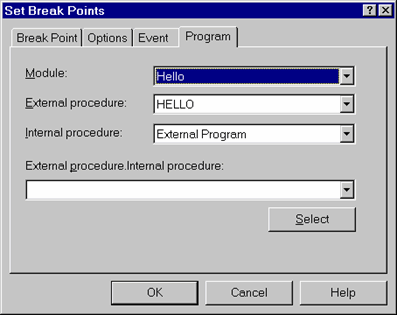
You may select a program, and specify a specific procedure within the program to break on.
Note
You may also access the Set Breakpoint dialog box by right clicking on any executable line of the procedure code in the Editor window and selecting Set Breakpoint from the pop-up menu.