You may compile and link an individual module in a project by right clicking on the module name in the left window pane of the PowerCOBOL Project Manager and selecting Rebuild from the pop-up menu.
This will cause all of the module's related application components to be re-compiled and the module and its components will be linked into a single executable file. If an error occurs during the compilation phase, the link will be aborted.
If you select the Build option instead, only those application components that have changed since the last build will be re-compiled, and the application will be re-linked into a single executable. If an error occurs during the compilation phase, the link will be aborted.
If you right click on a module name and select Properties from the context menu that appears, you will be presented with the Module Properties dialog window as follows:
Figure 6.4 Module Properties dialog window
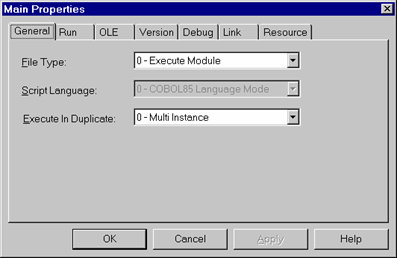
Specifies the target file type - execute module (.EXE) or dll module (.DLL).
If you change the type to DLL module without using "ActiveX" template project and create the module as a custom control, note that:
The custom control is created with the OOCOBOL language mode. (You cannot change the mode.)
If you define EXTERNAL data/file in a custom control and it's container (user of the custom control) uses another data/file, which has same name as the one of the EXTERNAL data/file in the custom control, the data/file area may be invalid or the application may abend at execution time. Therefore, it may not be a good idea to use the EXTERNAL data/file in a custom control, which is provided to the public.
With the COBOL85 language mode, you cannot set the MultipleInstance property of form to true. So, the custom control made in this type cannot be used multiple in a same process.
If you select "1 - OOCOBOL Language mode" PowerCOBOL can use the OOCOBOL programming features. You can change the mode only when any Script has not been created in the module. Refer to "COBOL Language Reference" for details of OOCOBOL.
If you are going to make an ActiveX control that may be used in multiple instances, you should set the Language mode to "OOCOBOL Language mode".
Specify whether to execute the module in duplicate.
There are three separate behaviors available:
0 -Multi Instance - allows multiple instances of the application.
1 - Single Instance (Message) - allows only one instance of the application and displays an error message if the user attempts to execute a second instance.
2 - Single Instance (Activate) - allows only one instances and focuses the user on the first instance of the application already running if he/she attempt to launch a second instance.
If you click on the version tab of the Module Properties dialog window, you will be presented with the version settings as follows:
Figure 6.5 The Module Properties Version tab
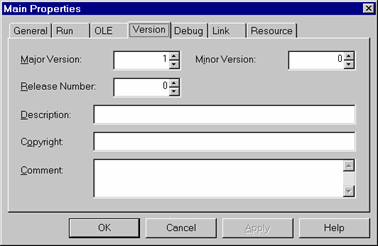
Specifies the version of the execution file (exe/dll) made from the module. If you create an ActiveX control, you should specify this information. It will be registered to the system when you register the module.
Specifies the release number of the execution file made from the module. This is not registered to the system.
Specifies the description of the execution file made from the module. If you create an ActiveX control, you should specify this information. It will be registered to the system when you register the module.
Specifies copyright information.
Specifies comments regarding the execution file.