You can access the Menu Editor by either invoking the Menu Editor dialog from the Tools menu, or by using the Menu Editor sub-menu on the form's pop-up menu. The Menu Editor dialog gives the ability to delete menus as well as select or create them, whereas you cannot delete menus using the pop-up menu.
You display the Menu Editor dialog by selecting "Menu Editor" from the Tools menu.
Figure 4.16 The Menu Editor
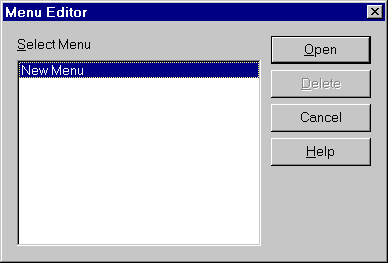
The parts of the Menu Editor dialog are:
Select Menu List Box
This list box contains the menus defined for this form.
Either select the menu you wish to edit or delete, or select "New Menu" to create a new menu.
Open Button
Click on the Open button to edit the selected menu or create a new menu.
Delete Button
Click on the Delete button to delete the selected menu. If you are editing that menu, the Form Editor closes the Menu Editor automatically.
To access the Menu Editor from the form's pop-up menu, right click on the form to display the pop-up menu. Move the mouse over the "Menu Editor" function and, from the sub-menu, either select the name of the menu you wish to edit or select "Create Menu" to create a new menu.