The Web application wizard has three screens and one dialog box. This section describes these screens and related operations.
Screen 1: Project information input
Screen 1 is used to set project-related information.
Set a "Project name" and "Storage folder." Click the [Next] button.
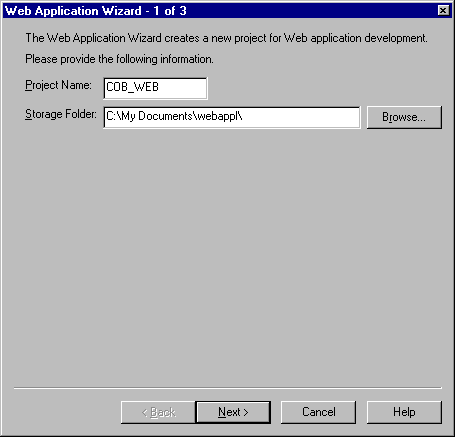
Specify the name of the Web application development project to be generated.
Specify the folder where the project files, source program templates, and libraries of the Web application are to be stored.
Click this button to open the dialog box for storage folder selection.
Screen 2: Application information input
Screen 2 is displayed when you click on the Next button on Screen 1. It is used to set basic information regarding the application template to be generated. The execution file name, type of Web subroutine API, and other information can be specified on this screen.
After specifying the necessary information, click the [Next] button.
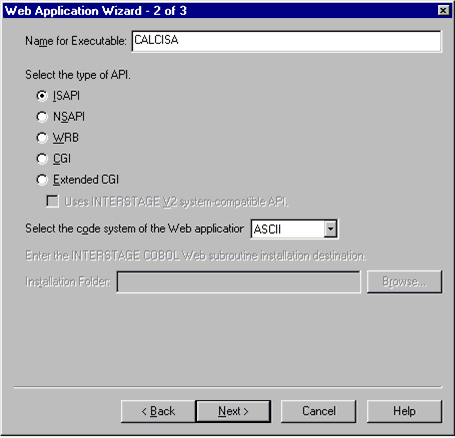
Specify the name of the execution file to be added to the project as a target.
Specify the folder where to install the product that includes Web subroutines other than the COBOL Web subroutines.
Click this button to open the dialog box for folder selection.
Select the Web subroutine interface for the Web application template to be generated. The selectable type depends on the executable format assigned to the execution file name.
When .EXE executable format is specified, [CGI] can be selected. When DLL execution format is specified, [ISAPI] can be selected.
Specifies the execution code system of the application to be executed. The default code system is "ASCII".
Screen 3: Specification of file generation methods by the Web application wizard
Screen 3 is used to specify how to generate a Template of a Web application by using the wizard.
Specify necessary information, and then click the [Finish] button. Various Templates of program resources that constitute the Web application are generated and added to the project.
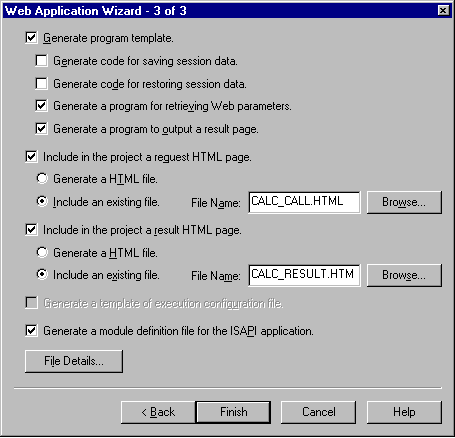
Specifies whether to generate a program as a Web application Template. This checkbox is already checked in the default state. Deselecting this checkbox will result in an incomplete project. To avoid this, do not deselect this checkbox.
This checkbox can be checked when the [Generate program template] checkbox is selected with [ISAPI] selected as the type of Web application. For a description of how to save session data, see "Configuration of Web Application Templates."
This checkbox can be checked when the [Generate program template] checkbox is selected with [ISAPI] selected as the type of Web application. For a description of how to restore session data, see "Configuration of Web Application Templates."
Specifies whether to generate a program for retrieving Web parameters and an input data library from the input form contained on the request Web page. This checkbox can be checked when the [Include in the project a request HTML page] checkbox is selected.
Specifies whether to generate a program to output result and an output data library from the specified conversion name on the result HTML page. This checkbox can be checked when the [Include in the project a result HTML page] checkbox is selected.
Specifies whether to include the request HTML page in the project. Use the option button to select whether to use an existing file or a wizard-generated template file as the HTML document to be included.
Specifies whether to include the result HTML page in the project. Use the option button to select whether to use an existing file or a wizard-generated template file as the HTML document to be included.
Specifies whether to generate a file containing the definition information when the Web server setting file (required at execution) must be modified.
Specifies whether to generate a module definition file for the ISAPI application. This checkbox can be checked only when [ISAPI] is selected as the Web application type.
When [Includes an existing file] is selected when defining the request page, specifies the file name.
When [Includes an existing file] is selected when defining the result page, specifies the file name.
Opens the [Generated File Details] dialog box.
Opens the [Open] dialog box.
Opens the [Open] dialog box.
[Generated File Details] dialog box
When necessary, change the default file name of a program resource to be generated by the wizard.
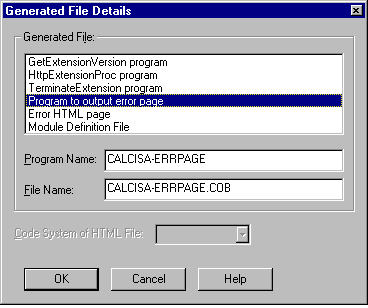
Displays a list of program resources to be generated by the wizard. Select the name of a program resource for which the default specification is to be changed.
Specifies the new name of the Web application templates selected in the list box. This edit box cannot be used when [ISAPI] is selected as the API type.
Specifies the new file name of the program resource selected in the list box.
Select the code system of HTML files (request HTML page, result HTML page, error HTML page) to be generated by the wizard. This combo box can be used only when [Unicode] is selected as the code system for program execution.