To make IIS settings, simply register a virtual directory required to reference an HTML document such as a Web page for invoking the application or simply execute a Web application. See the following procedure. For advanced settings and details about settings, see a reference book or the online manual of IIS. To make IIS settings, use Internet Service Manager.
Regarding the IIS settings to execute Web subroutine, sample program (WSESSION) is used in the following explanation. Before configuring IIS, please install internet information service.
If debugging needs to be performed using debugger, please perform "Checking the Operation Using the Interactive Debugger".
Note
CGI/ISAPI application configured with IIS is executed with [IUSR_<computername>] account by default.
With [IUSR_<computername>] account, accessing files without permissions or execution of OBW3_SYSTEM subroutine and execution of system commands may fail. Check the security and permissions of directories and files, if necessary please provide appropriate permissions or modify the account.
IIS configuration steps (In case of IIS 8.5)
Web subroutine cannot be used if only Internet Information Services is installed. With the following steps, please enable ISAPI extension or CGI feature.
Run the [Programs and Features] of [Control Panel].
Run the [Turn Windows features on or off] task.
From the [World Wide Web service] of [Internet Information Service], select Application Development Features.
If [ISAPI Extensions] (CGI is used, CGI) should be additionally installed.
Start the [Internet Information Services (IIS) Manager], create a virtual directory for Web site.
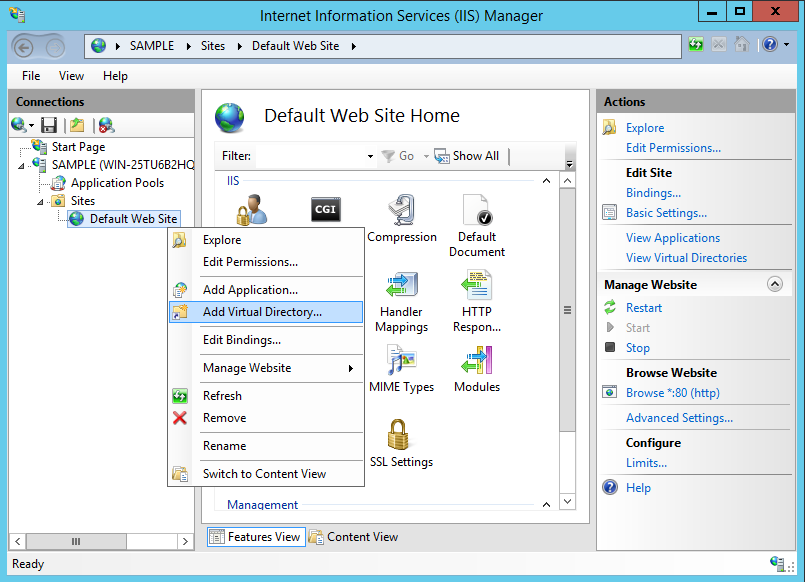
Specify an alias to access the virtual directory. Any name can be specified. Also, please specify the physical path that contains the contents to be published on the Web site.
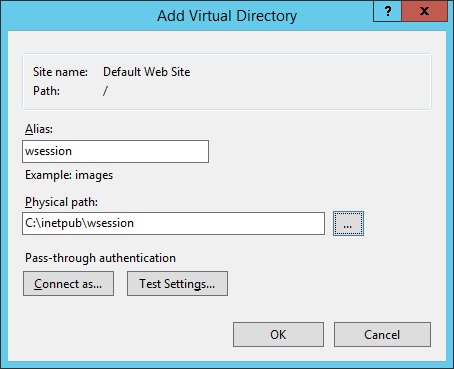
Select the virtual directory that is created, open the function [Handler Mapping] and then check [Execute] in the Edit Feature Permissions.
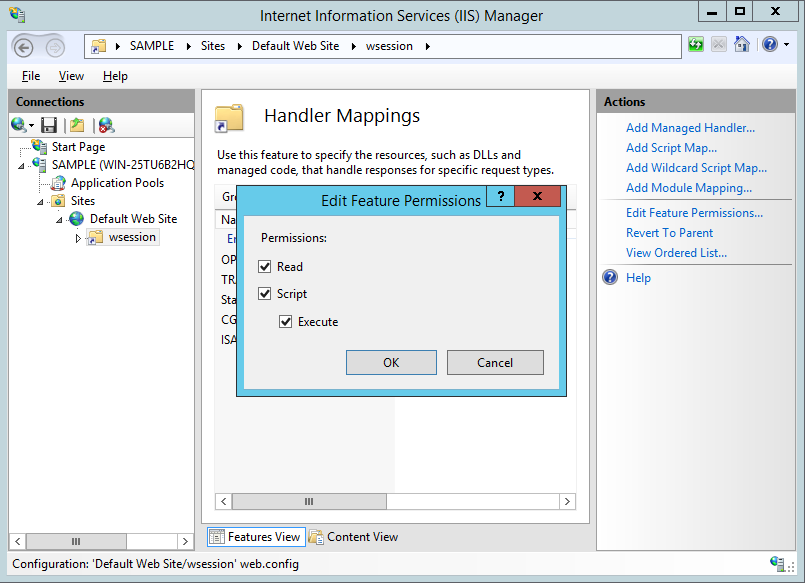
Open the [ISAPI and CGI Restrictions] feature available at the root of the Internet Information Services (IIS) Manager and then select [Edit Feature Settings]. Please check the [Allow unspecified ISAPI modules]. (If CGI is to be used, please check the [Allow unspecified CGI modules]).
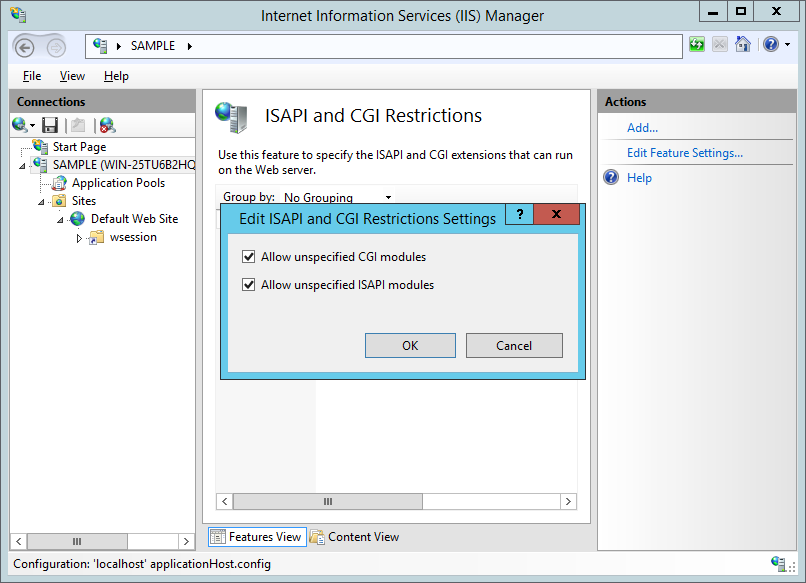
Create the application pool to start the Web subroutine.
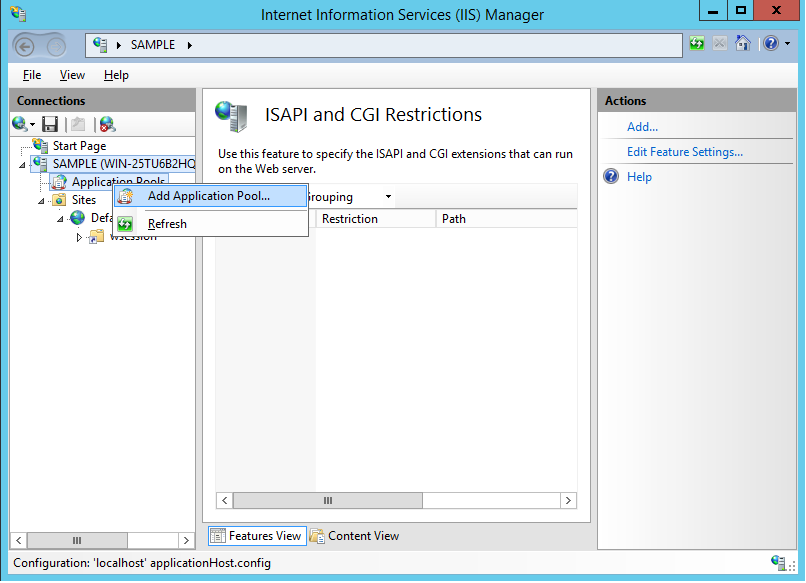
Any name can be specified to [Name]. Here COBW3 is used. Please select the [.Net CLR version] as [No Managed Code] and [Managed pipeline mode] as [Classic].
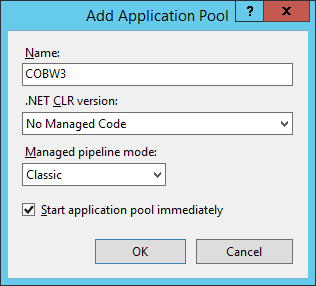
Open the [Advanced Settings] of the application pool that is created, select the [Identity] of the Process Model and please select the [LocalSystem] from the pull-down menu. If 64-bit OS is in use, it is necessary to execute the CGI or ISAPI application in WOW64 mode. Please set [True] to [Enable 32-Bit Applications].
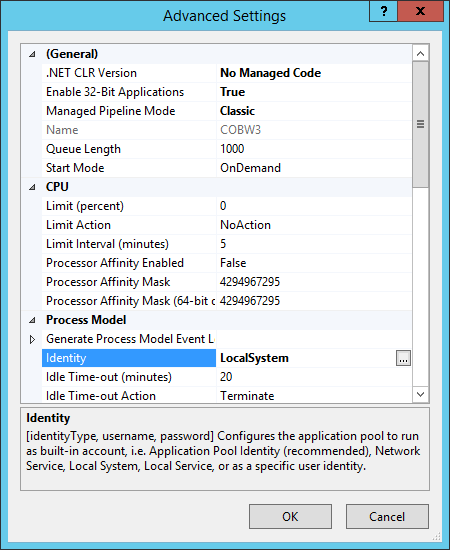
Open the Advanced Settings of "Default Web Site" and select [Application Pool] in the [General], from the pull-down menu specify the newly created application pool ID.
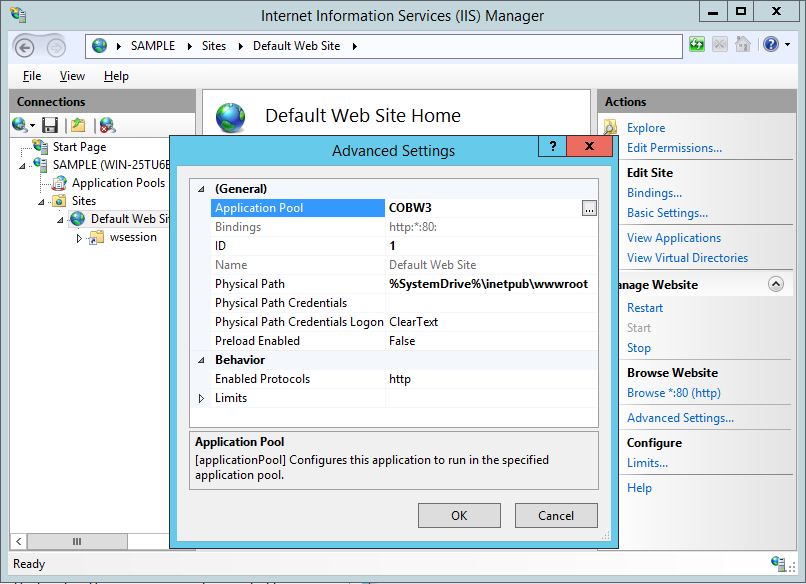
Confirm that the created virtual directory is accessible from the browser and check the operation.
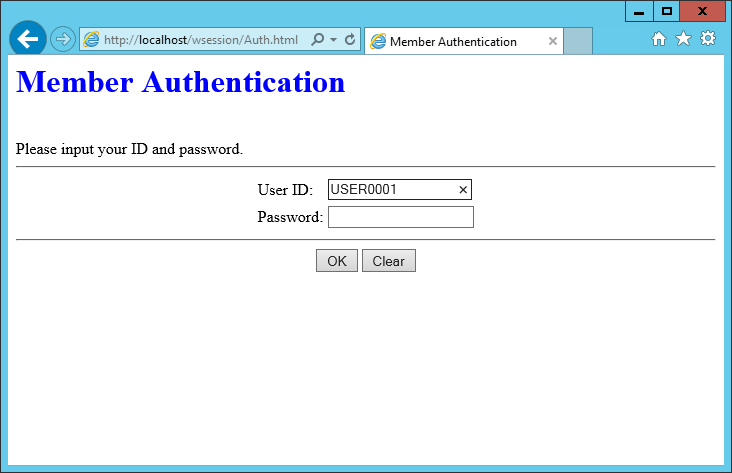
Note
After uninstalling NetCOBOL, please delete the application pool that was created.
Application pool cannot be recycled. Please do not perform the automatic recycling at regular intervals or recycle due to the processing of the application pool task. If recycling is performed, session of running ISAPI application will be terminated.
Web garden cannot be used. Please do not specify a value greater than 1 to the maximum number of worker processes.