This section describes how to uninstall CT.
Procedure of uninstalling CT is as follows:
Delete the program
Delete the installation folder
Delete CT information from PC information on CS.
Besides, when uninstalling the entire product (also including deleting CS), omit procedure 3.
When reinstalling CT, whether procedure 3 need be executed is depended on the settings during reinstallation.
Set the user ID and PC name as the same: procedure 3 omitted
Set the user ID and PC name as different: procedure 3 needed
Without performing procedure 3, the previous Inventory information will be reserved directly.
Delete the program
Log on to Windows with The account that belongs to the Administrator group.
Start Control Panel > Add or Remove Programs, or Programs and Features > Uninstall a program.
Select Systemwalker Desktop Patrol CT and click the Delete button.
When CT uninstallation is prohibited, the following window for entering password will be displayed after clicking the Yes button in the window for confirming deletion.
Enter the password set through CTPolicy.exe (Client environment setup) command. For command details, refer to Systemwalker Desktop Patrol Reference Manual.
Start to uninstall. After it is completed normally, the Uninstallation Completed window is displayed.
Note
When executing in Windows Vista(R), Windows(R) 7, Windows(R) 8, Windows Server(R) 2008 or Windows Server(R) 2012
When executing in Windows Vista(R), Windows(R) 7, Windows(R) 8, Windows Server(R) 2008 or Windows Server(R) 2012, the user account control window of the following message will appear, select Allowed.
Unrecognizable program requests to access the computer.
Delete the installation folder
After the program is deleted, related folders might have not been deleted. At this time, delete the installation target folder of this product through Explorer after restarting OS.
Example) Delete the folder C:\Program Files\Fujitsu\Systemwalker Desktop Patrol
Delete CT information from PC information on CS
After the installation folder is deleted, CT information managed by CS need be deleted.
Delete by using the following 2 methods.
Delete from section tree
Delete by search
Procedure of deletion is as follows:
Enter the URL below in the Address column on the Web Browser.
http://server-information (FQDN name or host name or IP address of [Systemwalker Desktop Patrol CS])/DTP/index.html
The login window is displayed, input the following information and click the Logon button.
User ID text box: User ID of "System Administrator"
Password text box: Password of "System Administrator"
The main menu is displayed. When the initial window is not Inventory Information of PC Information, select Inventory Information of PC Information.
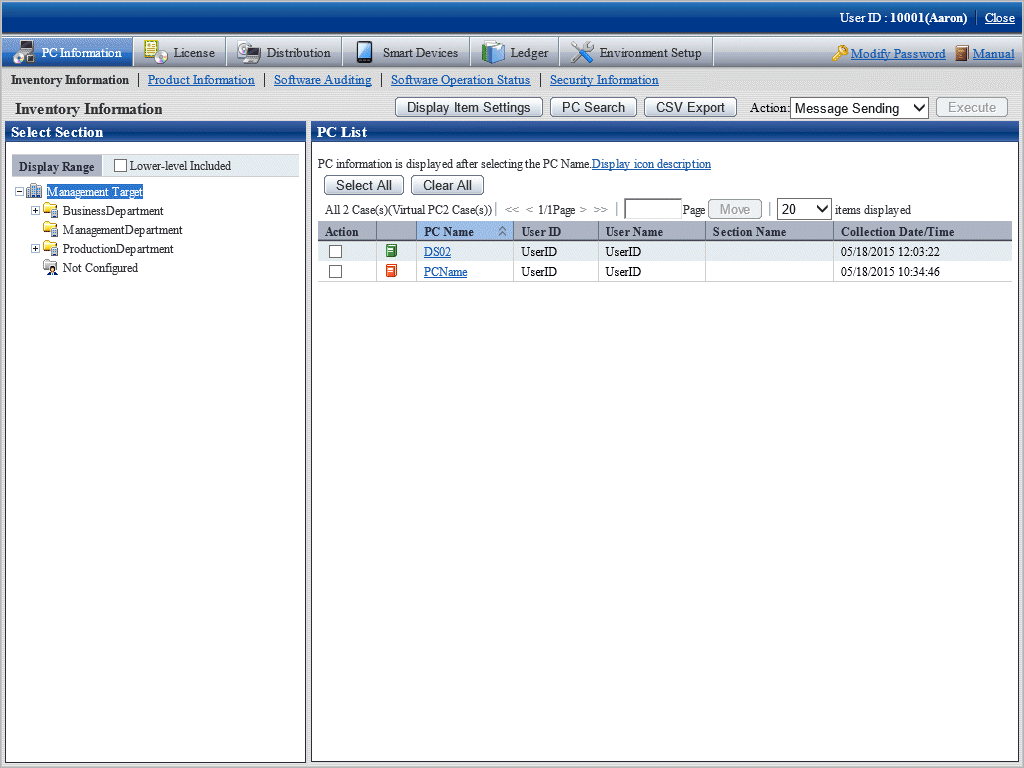
Select the affiliated section of PC to be uninstalled from the organization tree of Select Section.
Select PC to be uninstalled, click the Execute button after selecting Delete in the processing, delete Inventory information.
It is the same as the procedure before step 4 of [When Deleting from Section Tree].
Click the PC Search button in the Inventory Information window, the following window is displayed.
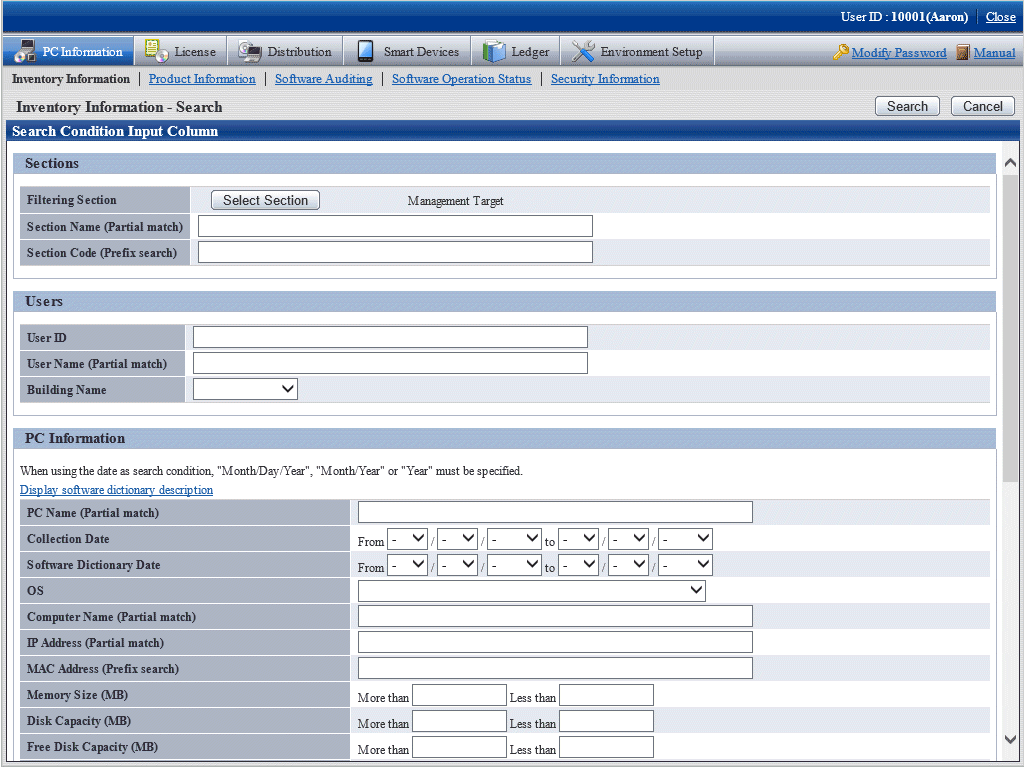
Enter the information about the PC to be uninstalled and click the Search button, list of PCs matching the search conditions is displayed.
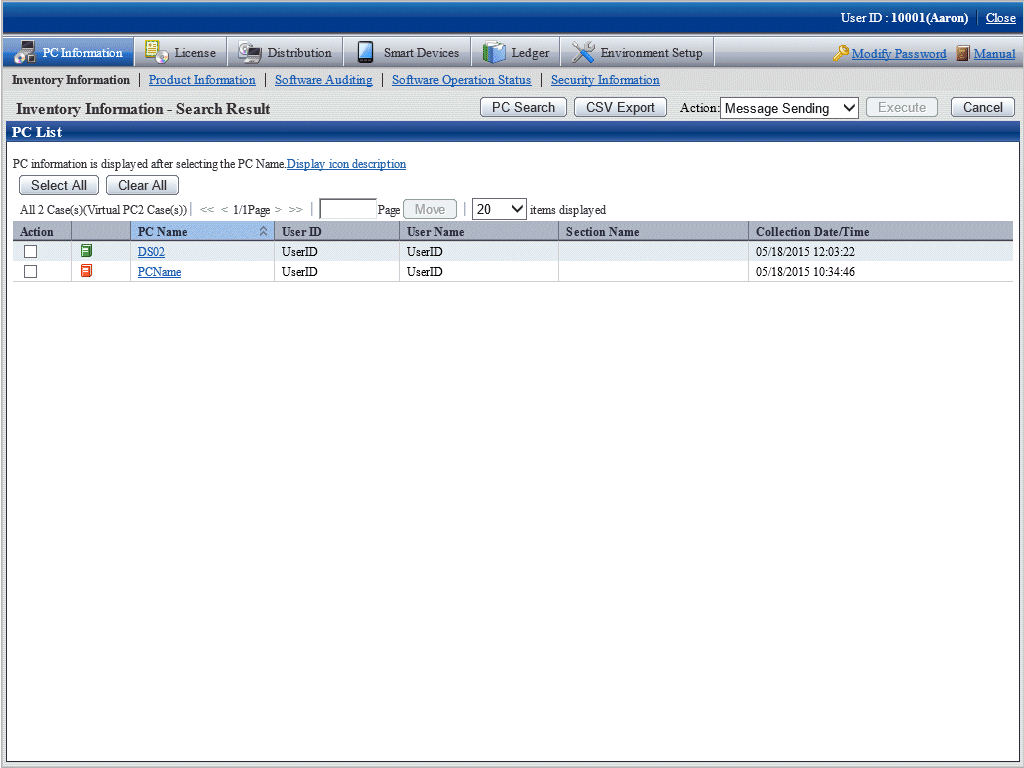
Select the PC to be uninstalled, click the Execute button after selecting Delete in the processing, delete Inventory information.