This chapter describes the functions modified in Systemwalker Desktop Patrol V15.1.0.
Additional operating systems supported
The following operating systems are now supported:
Windows Server(R) 2012 R2
Windows Server(R) 2012
Windows(R) 8.1
Windows(R) 8
Android 3.0 - 5.0
iOS 5.0 - 8.1
Refer to "Operating OS" in the Systemwalker Desktop Patrol User's Guide for details.
Point
The license for Windows(R) 8.1 is included in and managed by the Windows(R) 8 license. It can be upgraded from Windows(R) 8 free of charge, and therefore is managed as the same license.
The licenses for Windows Server(R) 2012 R2 and Windows Server(R) 2012 are managed separately. It cannot be upgraded from Windows(R) Server2012 free of charge, and therefore the licenses are managed separately.
The licenses can be defined in the Software Dictionary (Environment Setup > Software Auditing in the main menu) as follows:
The license for Windows(R) 8.1 is defined as included in the Windows(R) 8 license.
Windows Server(R) 2012 R2 and Windows Server(R) 2012 licenses are defined separately.
Additional required software
The following software products are now required:
Windows(R) Internet Explorer(R) 11
Windows(R) Internet Explorer(R) 10
Internet Information Services 8.5
Internet Information Services 8.0
Microsoft(R) Office Personal 2013
Microsoft(R) Office Home and Business 2013
Microsoft(R) Office Professional 2013
Microsoft(R) Visio(R) Standard 2013
Microsoft(R) Visio(R) Professional 2013
Refer to "Required Software" in the Systemwalker Desktop Patrol User's Guide for details.
Smart device management feature
Inventory information on smart devices can now be collected and managed via the main menu and management ledger.
Install the smart device CT on smart devices, and collect inventory information. The key inventory information items that can be collected are as follows:
CT information (CT version, collection datetime, user ID, etc)
Operating system information (operating system name, build number, Android ID, etc)
Hardware information (brand name, phone number, memory size, model name, total/available space, etc)
Wi-Fi information (host name, MAC address, IP address, etc)
Account information (account type, account name)
Application information (application name, package name, version)
As system administrator, click Asset Management > Smart Devices in the main menu, and then one of the following:
Smart device information
Application information
Security information
Smart devices registered with Class set to "Smart device" and Type set to "Client" can be viewed and managed as follows:
Displaying the Ledger window
Editing the Ledger
Outputting as a report
Applications can now be distributed to smart devices (Android and iOS devices).
Note
The Android(TM) native application (apk file) or the iOS native application (ipa file and manifest file) can be distributed.
The administrator can perform the following management tasks from the main menu.
Distribute a specific application to the smart device.
Check the installation status of application on the smart device.
The smart device user, however, must approve the installation of the distributed application.
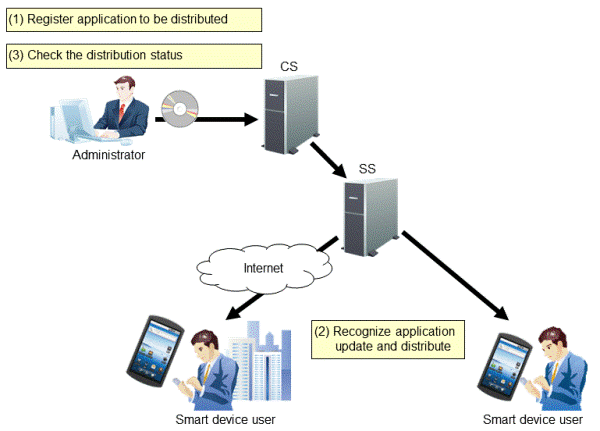
IPv6-supported
In addition to IPv4 environments, IPv6-only environments and IPv4 and IPv6 dual stack environments are also supported now. As a result, the following are now possible:
IPv6 communication
IPv6 network information collection
The collected network information can also be managed via the management ledger.
Simplified CS installation (standard installation)
Two installation types are now provided:
Standard installation
Uses default values to install and build with ease in environments with up to 300 managed devices.
Custom installation
Allows the user to specify values other than default ones for all settings during installation.
Standard installation allows the process from installation to inventory collection to be completed in simple steps. Note that standard installation allows settings for large-scale operations and smart device operations to be changed.
Installer improvements
The installer has been improved in the following ways:
Improvement in the remote operation function installation
In previous versions, the remote operation function had to be installed separately from CT. In this version, the installer has been improved so that the remote operation function and CT are installed together.
Improvement in the standard database installation
In previous versions, if Symfoware had been installed in the installation destination environment, co-existing was not possible. In this version, installation has been improved so that this product can be installed or uninstalled regardless of whether Symfoware exists in the installation destination.
Additional display items for the Status window
The following PC/device/contract status can now be checked in the Status window (the top window of the main menu).
PCs on which unlicensed software is installed
Contains the number of PCs in which the software is installed but license is not assigned.
Expired contracts
Contains the number of expired contracts.
Contracts about to expire
Contains the number of contracts about to expire.
Devices for which stocktaking is not yet complete
Contains the number of devices for which stocktaking is not yet completed.
Devices detected as unregistered devices
Contains the number of devices for which registration is not yet completed.
Here, "unregistered devices" refers to devices that have not been registered in the asset ledger.
GUI for master management (user management information)
In previous versions, a master management information file had to be created and uploaded using either a command or the main menu in order to register, change, and delete the user management information in master management. In this version, the user management information can be registered, changed, and deleted through the main menu operations alone, without having to create a master management information file.
GUI for Active Directory linkage settings
In previous versions, commands had to be used to configure the environment information required for the Active Directory linkage. In this version, the environment setup can be completed through the main menu operations alone.
Monitoring for unauthorized connections
This product provides a function that can auto-detect device information and manage unregistered devices, which allows the user to check the devices that are not registered in the management ledger and keep it up-to-date. In this version, the function to detect the device information has been improved so it can now also be used for monitoring devices connected to without permission (devices that are not managed or authorized in the ledger).
Running files in the background after being distributed
In file distribution, files with the following extensions can now be run in the background:
"exe", "bat", "msi", "vbs", "wsf"
Batch backup and restore
Backup and restore of the operating environment information, registered and distributed software, and database can now be performed in batch.
Native support for 64-bit Windows
Native support is now provided for 64-bit Windows in CS.
Checking the operational status of CS/DS
Operational status of the distribution server function and inventory collection function of CS/DS can now be checked.
Software Asset Management (SAM) support
To support the customer's Software Asset Management that complies with ISO/IEC 19770-1:2006 (the international standards for Software Asset Management) and JIS X0164-1:2010 (the Japanese industrial standards), the following functions have been added:
SAM support for the license management function
Importing the SAMAC Software Dictionary
License Validation
This function validates the Systemwalker Desktop Patrol license.
Refer to the Systemwalker Desktop Patrol Installation Guide for details.
Other improvements
The following functions have been improved or enhanced:
System administrators who do not belong to a section can now use all functions.
Phone number, fax number, and email address have been added to the Detail of Device window.
The monitoring period can now be set in the Set Contract Expiration Notification tab in Management Ledger Settings regardless of the schedule settings.
CT installation in an Active Directory environment
CT can now be extracted and installed in an Active Directory environment.
CS operation details log output
Detailed information is now output to the CS operation log.