This section describes how to transfer the Management Server/Master Management Server to other servers.
Display the service window of Windows in the computer of the transfer source, select each service in the following sequence and select Stop from the Operation menu.
It will take 30 seconds to 1 minute before stopping. In addition, immediately after you restart SWServerService or after the date has changed (00:00), available space in the database will be checked. This check operation takes about 15 minutes, and services may not stop during this time. Wait a while and then check if the services have stopped.
SWLevelControlService
SWServerService
In a 3-level structure, stop the services of all Management Servers/Master Management Servers.
Back up the management information and log information in the computer of the transfer source.
For the backup method, refer to "Backup User Asset" of Systemwalker Desktop Keeper Installation Guide.
Construct Management Server/Master Management Server in the transfer target computer.
For the construction method, refer to "Installation and Settings of IIS", "Install Management Server/Master Management Server", "Construct Database" and "Settings of IIS" of Systemwalker Desktop Keeper Installation Guide.
The backup data in the computer of the transfer source can be copied to any location of the computer of the transfer target.
Display the service window of Windows in the transferring target computer, select each service based on the following sequence and select Stop from the Operation menu., It will take 30 seconds to 1 minute before stopping. In addition, immediately after you restart SWServerService or after the date has changed (00:00), available space in the database will be checked. This check operation takes about 15 minutes, and services may not stop during this time. Wait a while and then check if the services have stopped.
SWLevelControlService
SWServerService
Restore the backup data using restoration tool in the transfer target computer.
For the restoration method, refer to "Restore User Asset" of Systemwalker Desktop Keeper Installation Guide.
When the name of the transfer target computer is different from the transfer source computer, modify according to the following procedure.
Start Server Settings Tool.
Click the Server information settings button.
The Server Information Settings window is displayed.
Click the data of the node that is classified as this node.
The information will be displayed in the input field under the window.
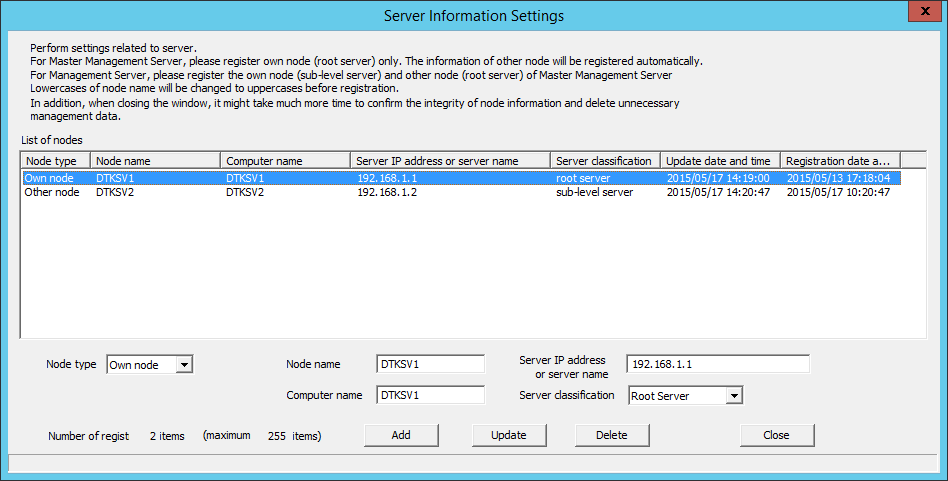
Modify Computer name, click the Update button and click the Close button.
Display the Windows service window in the transfer target computer, select each service in the following sequence and select Start from the Operation menu.
SWLevelControlService
SWServerService
In a 3-level structure, start the services of all Management Servers/Master Management Servers.