Select Comprehensive Analysis in the Report Output Tool window.
The following window is displayed.
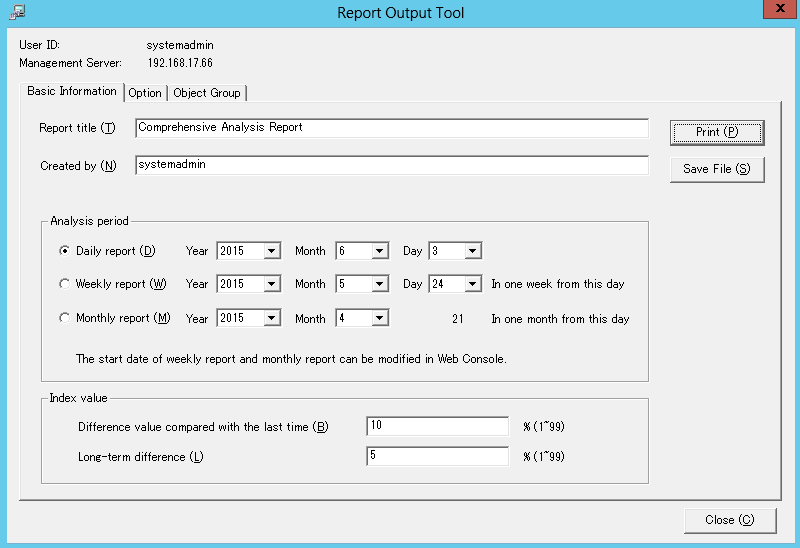
Set the items in each tab.
The settings of each tab will be saved in the Log Analyzer Server as inherent information of login user when Print or Save File is performed. The saved information will be displayed at next startup.
The settings of the basic information tab can be applied to the output of the information disclosure analysis report. Refer to "Settings of [Basic Information] tab".
Select analysis items.
Select more than one item. All items are selected in default.
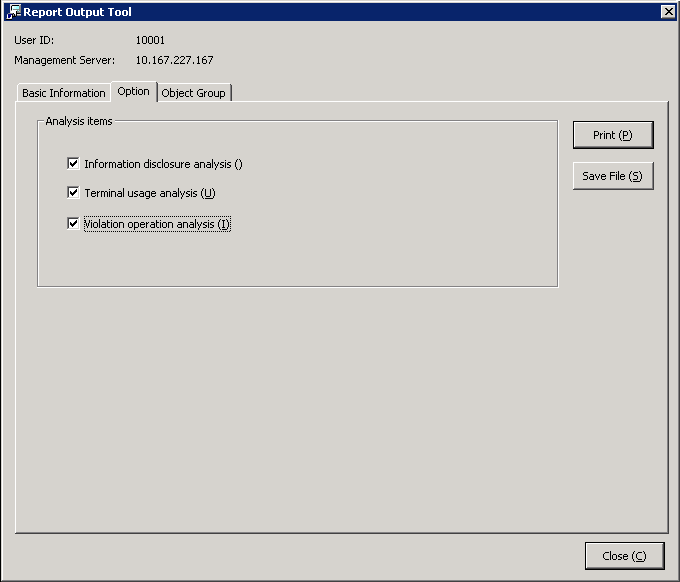
Set whether to output List of object to report.
The settings of this tab can be applied to the output of Information disclosure analysis report. Refer to "Settings of [Object Group] tab".
Click the Print or Save File button.
Note
Do not operate Microsoft(R) Excel in the process of report output
Do not perform the New and Open operation of Microsoft(R) Excel file during the report output process, as the report output may not be performed normally.
In addition, confirm whether Microsoft(R) Excel was started correctly before the report output. When Microsoft(R) Excel is not started correctly, problems such as the report output process taking too much time and being unable to finish will occur.
When clicking the [Print] button:
Print the generated report.
In the displayed Print window, set the printer and print the report.
Point
The Printing Dialog Box may hide behind the Report Output Tool.
If the Printing Dialog Box has not displayed after a long time, it may be hidden behind the Report Output Tool.
When clicking the [Save File] button:
Save the generated report as a file.
Note
Save the output report to a safe place
The output report may contain personal information and system configuration information. Specify a folder that has been implemented sufficient security policy as the target for saving the file.
[Example]
Set the access authority of the folder to allow only the administrator to view.
In the displayed saving window, specify the destination for saving and click the Save button.
Each file will be saved with the following name.
Default name: Summary_[Analysis Period]_[Start date during analysis period].xls
(When a file with same name exists, the confirmation dialog for overwriting will be displayed.)
Analysis time
Daily report: daily
Weekly report: weekly
Monthly report: monthly
Start date of analysis time: YYYYMMDD (date set in Analysis Period of the Basic Information tab)