In the Report Output Tool window, select the Violation Analysis.
The following window is displayed.
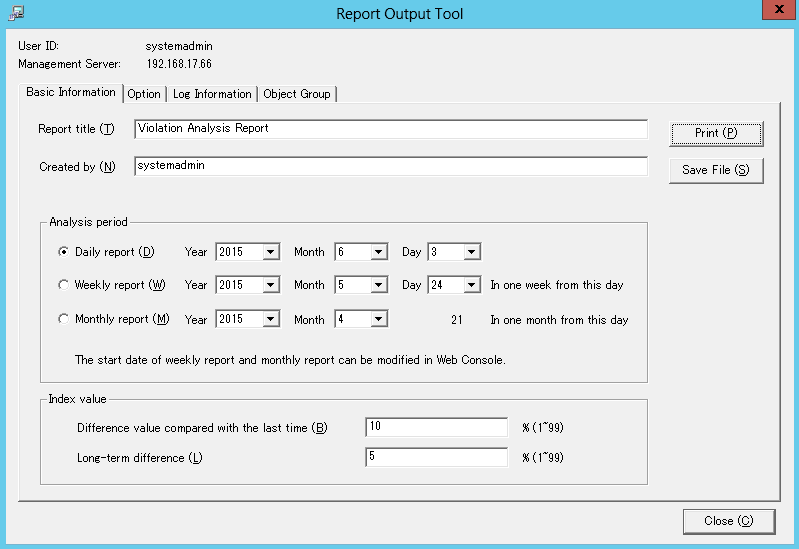
Set the items of each tab.
The settings of each tab will be saved in the Log Analyzer Server as inherent information of the login user when Print or Save File is performed. The saved information will be displayed at next startup.
The settings of Basic Information tab can be applied to the output of information disclosure analysis report. Refer to "Settings of [Basic Information] tab".
The settings of Option tab can be applied to the output of information disclosure analysis report. Refer to "Settings of [Option] tab".
Set the following items.
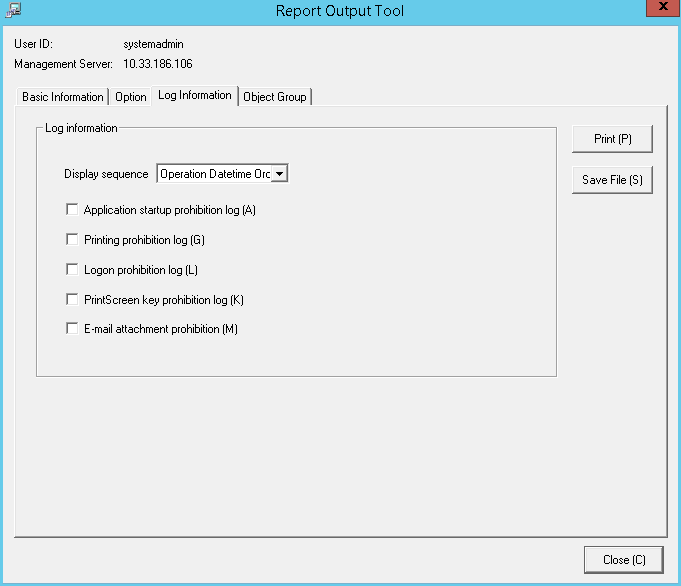
Select when outputting the logs used in aggregation of ranking
The file that is different from violation analysis report is output in CSV format.
Item Name | Description |
|---|---|
Display sequence | Select the log display sequence from one of the following: |
Application startup prohibition log | Output application startup prohibition log as a single file. |
Printing prohibition log | Output printing prohibition log as a single file. |
Logon prohibition log | Output logon prohibition log as a single file. |
PrintScreen key prohibition log | Output PrintScreen key prohibition log as a single file. |
E-mail attachment prohibition | Output E-mail file attachment prohibition log as a single file. |
Set whether to output List of object to report.
The settings of this tab can be applied can be applied to the output of the information disclosure analysis report. Refer to "Settings of [Object Group] tab".
Click the Print or Save File button.
Note
Do not operate Microsoft(R) Excel in the process of report output
Do not perform the New and Open operation of Microsoft(R) Excel file in the report output process, as report output may not be performed normally sometimes.
In addition, confirm whether Microsoft(R) Excel was started correctly before the report output. When Microsoft(R) Excel is not started correctly, problems such as the report output process taking too much time and being unable to finish will occur.
When clicking the [Print] button:
Print the generated report and logs used for the aggregation of ranking.
In the displayed Print window, set the printer and print the report.
Point
The Printing Dialog Box may hide behind the Report Output Tool.
When the Printing Dialog Box is not displayed after a long time, it may hide behind the Report Output Tool.
When clicking the [Save File] button:
Save the generated report and logs used for the aggregation of ranking as a file.
Note
Save the output report to a safe place
The output report may contain personal information and system configuration information. Specify a folder that has been implemented sufficient security policy as the target for saving the file.
[Example]
Set the access authority of folder to allow only the administrator to view.
In the displayed saving window, specify the destination for saving and click the Save button.
Each file will be saved with the following name.
Report File:
Default name: Islegale__[Analysis Period]_ [Start Date of Analysis Period].xls
(When a file with same name exists, the confirmation dialog for overwriting will be displayed.)
Analysis period
Daily report: daily
Weekly report: weekly
Monthly report: monthly
Start date of analysis period: YYYYMMDD (date set in the Analysis Date of Basic Information tab)
CSV File of Log:
Log Type | CSV File Name |
|---|---|
Application Startup Prohibition | Islegal_Log_AppSuppress_YYYYMMDD.csv |
Printing Prohibition | Islegal_Log_PrintSuppress_YYYYMMDD.csv |
Logon Prohibition | Islegal_Log_LogonSuppress_YYYYMMDD.csv |
PrintScreen Key Prohibition | Islegal_Log_PSKeySuppress_YYYYMMDD.csv |
E-mail File Attachment Prohibition | Islegal_Log_MailattachedSuppress_YYYYMMDD.csv |
When a file with same name exists, the number with () will be added to the end of file name.
Example: Islegal_Log_AppSuppress_YYYYMMDD(2).csv
The following will be are (3) and (4), etc.