The startup procedure is as follows:
Log on to Windows with the Windows account to which the Administrator or the Domain Admins group belongs.
Select Start > Systemwalker Desktop Keeper > Log Analyzer > Report Output Tool or Apps > Systemwalker Desktop Keeper > Report Output Tool.
The login window is displayed.
Item Name | Description |
|---|---|
Management Server | A list of Master Management Servers or Management Servers registered to the Log Analyzer Server is displayed in the menu. |
User ID | It is user ID of the system administrator or department administrator. |
Password | Specify the password of user ID entered in User ID. |
The information moved from the Management Server to the Log Analyzer Server will be used during authentication. The authentication information modified in the Management Server cannot be reflected to the Log Analyzer Server immediately. The information will be reflected at the next time of moving management information and logs. Therefore, before moving the modified authentication information from the Management Server to the Log Analyzer Server, logon with the previous authentication information.
Enter the required information and click the Login button.
The following window is displayed.
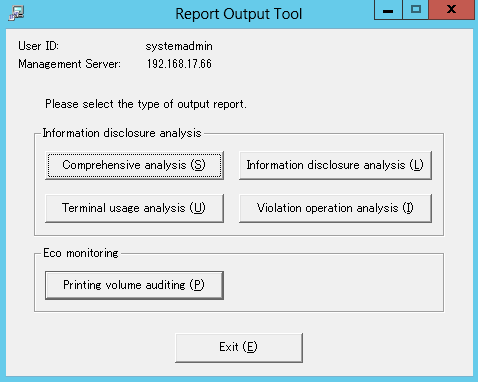
User ID: This is the login user ID.
Management Server: This is the IP Address or server name of the Management Server on which the report output logs are saved.
Select the type of report to be output.