According to the results of log viewing, if the existence of the client (CT) and user that perform violation is confirmed, the search result of client (CT) information and user information can be exported in CSV format.
The following section describes how to export the information displayed in the CT list of The Management Console, CT policy information and user information of user policy to CSV files.
Export CT Information
This section describes how to export the information displayed in the CT list of the Management Console to a CSV file.
The users who satisfy all the following conditions can perform the operation:
Registered as system administrator or department administrator.
Have the authority to access the Management Console.
Have the authority to save CSV files.
The settings of all these conditions are configured in the Server Settings Tool during installation.
Note
The CT information that belongs to the "Deleted CT" group cannot be exported to CSV files.
Follow the procedure below:
Start Management Console.
Select Export CT Information in CSV Format from the File menu.
The Specify a File for Export CT Information in CSV Format window is displayed.
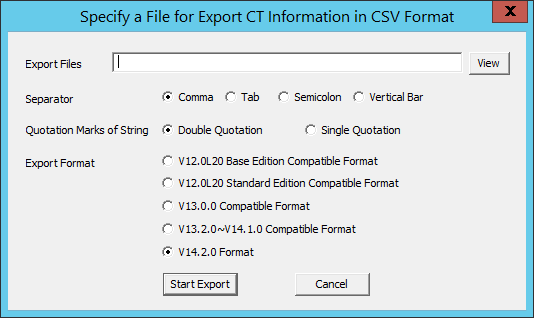
After entering the following information, click the Start Export button.
Item Name | Description |
|---|---|
Export Files | Specify the CSV file for export. The specification method is as follows:
The length of the full path should be within 218 halfwidth characters (109 fullwidth characters). The following symbols are not allowed in a file name: |
Separator | Select the Separator when the CSV file is exported. |
Quotation Marks of String | Select the String Quotation when the CSV file is exported. |
Export Format | Select the format of the exported CSV file. V12.0L20 Base Edition Compatible Format: Export in V12.0L20 Base Edition format. V14.2.0 Format: Export in V14.2.0 format. For item names of the exported CSV file and exported information, refer to "CT Information" of Systemwalker Desktop Keeper Reference Manual. |
The CSV file is exported.
Among the exported items, if there is a character that is identical to the one selected in the String Quotation, one character selected in Quotation Marks of String will be added in front of that character.
When a file with same name exists in the export destination, the window for selecting whether to overwrite will be displayed. To overwrite, click the OK button.
Export CT Group Information
This section describes how to export the information displayed in the CT group tree of the Management Console to CSV files.
The users who satisfy all the following conditions can perform the operation. The settings of all these conditions are configured in Server Settings Tool during installation.
Registered as system administrator.
Have the authority to access The Management Console.
Have the authority to save CSV files.
CT group information can be exported to every Management Server.
When CT group information is exported from the Management Console that connects to the Master Management Server, the group information of the CT under the Master Management Server will be exported.
When linking with Active Directory, only the information of the Local group can be exported.
Follow the procedure below:
Start Management Console.
Select Export CT Group Information in CSV Format from the File menu.
The Specify a File for Exporting CT Group Information in CSV Format window is displayed.
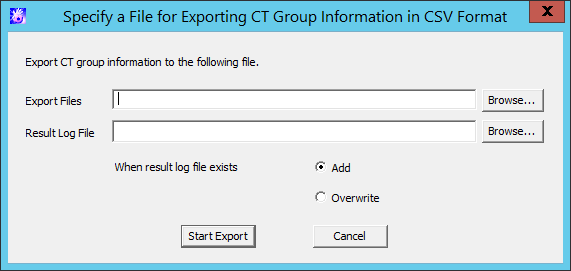
After entering the following information, click the Start Export button.
Item Name | Description |
|---|---|
Export Files | Specify the CSV file for exporting CT group information with a full path. The length of the full path should be within 218 halfwidth characters (109 fullwidth characters). The following symbols are not allowed in a file name:
|
Result Log File | Specify the file for saving the execution result with a full path. Specify the full path using up to 218 halfwidth characters (109 fullwidth characters). However the following symbols are not allowed in a file name:
|
When result log file exists | When the original result log file exists, make sure to set it.
|
The CSV file is exported.
For item names of the exported CSV file and exported information, refer to "CT Group Information" of Systemwalker Desktop Keeper Reference Manual.
Export User Information
The following section describes how to export the information that is displayed in the user list of the User Policy Setting window in CSV format.
The users who satisfy all the following conditions can perform the operation:
Registered as system administrator or department administrator.
Have the authority to access the Management Console.
Have the authority to save CSV files.
The settings of all these conditions are performed in the Server Settings Tool during installation.
Follow the procedure below:
Start Management Console.
Select User Policy Settings from the User Settings menu.
The User Policy Settings window is displayed.
Select Export User Information in CSV Format from the Link with CSV window
The Specify a File for Exporting User Information in CSV Format window is displayed.
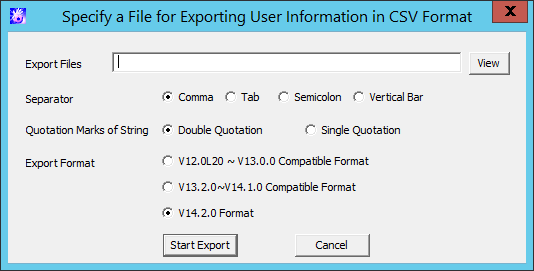
After entering the following information, click the Start Export button.
Item Name | Description |
|---|---|
Export Files | Specify the CSV file for export. The specification method is as follows:
The length of the full path should be within 218 halfwidth characters (109 fullwidth characters). The following symbols are not allowed in a file name: |
Separator (Required) | Select the Separator when the CSV file is exported. |
Quotation Marks of String (Required) | Select the String Quotation when the CSV file is exported. |
Export Format | Select the format of the exported CSV file. V12.0L20 ~ V13.0.0 Compatible Format: Export in the format that is same as V13.0.0 or earlier. V14.2.0 Format: Export in V14.2.0 format. For the item name of the exported CSV file and exported information, refer to "User Information" of Systemwalker Desktop Keeper Reference Manual. |
The CSV file is exported.
Among the exported items, if there is a character that is identical to the one selected in Quotation Marks of String, one character selected in Quotation Marks of String will be added in front of that character.
When a file with same name exists in the export destination, the window for selecting whether to overwrite will be displayed. To overwrite, click the OK button.
Note
The user information CSV output file is used for verifying registered user information and policy settings information.
The CSV file output here cannot be used to register using the feature described in "Register Users Collectively Using CSV File" in "3.3.2 Register a User". This is because there are too many items in the output CSV file.
Refer to "Output CSV files for use" in "User Information" in the Systemwalker Desktop Keeper Reference Manual for details on the output format for the user information CSV output file.
Export IP Address of Client (CT)
In following cases, the client (CT) with self version upgrade can be selected. The IP address of client (CT) under the server or CT group is exported as the format of file to be used at the time.
When the administrator expects to test in a specific department before fully carrying out version upgrade for the client (CT)
When the administrator expects to perform a version upgrade for the client (CT) in sequence at each department and office
When the administrator expects to divide the number of clients (CTs) for version upgrade for the purpose of distributing the load
For details on how to use the exported file, refer to "Upgrading the client (CT)" of Systemwalker Desktop Keeper Installation Guide.
In addition, the system administrator and department administrators can also confirm the managed PC in the CT group unit.
Follow the procedure below to export the file:
Start Management Console, and select a server or CT group in the CT group tree.
Select Output IP Address of Subordinate CT from the File menu.
Or right-click on a server or a CT group and select Output IP Address of Subordinate CT.
The Specify a File for Exporting the IP Address of Subordinate CT window is displayed.
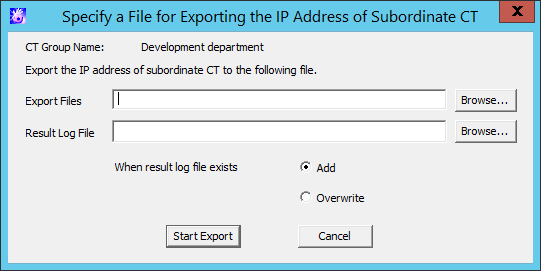
Export Files (Required): Specify the CSV file for exporting IP address with full path.
Specify the full path using up to 218 halfwidth characters (109 fullwidth characters). However, the following symbols are not allowed in a file name.
"\""/"":""*""?"""""<"">""|"
Result Log File (Required): Specify the file for saving the execution result with full path.
Specify the full path using up to 218 halfwidth characters (109 fullwidth characters). However the following symbols are not allowed in a file name.
"\""/"":""*""?"""""<"">""|"
When result log file exists: When the original result log file exists, make sure to set it.
Add: Select to add new files to the original result log file.
Overwrite: Select to overwrite the original result file.
Set the above information and click the Start Export button.
For the item name of exported CSV file and exported information, refer to "IP Address Export File of CT under a Group" of Systemwalker Desktop Keeper Reference Manual.