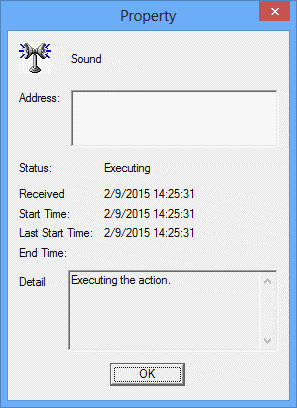It is possible to confirm the execution status of the actions executed at event occurrences. The following describes the procedure.
Procedure
Displaying the Action control window
Select Action Control from the Options menu of the Systemwalker Operation Manager window.
Figure 11.13 Action control window
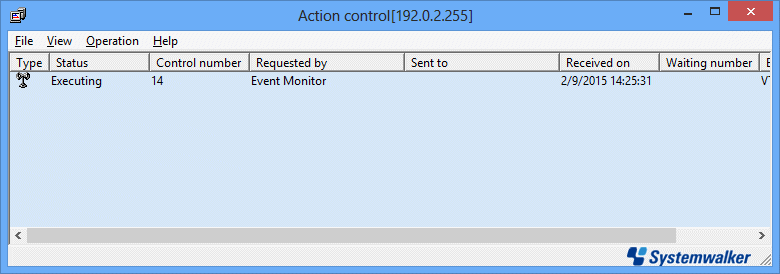
Displays actions such as audio notification, pop-up message, mail and Short Mail with relevant icons.
Displays the action status (executing, waiting, abended or paused).
Displays the management number specified by the action control function.
Displays the request source application name.
Displays the action destination address or name.
Displays the date and time when the action execution has been accepted by the action control function.
Displays the waiting order number of the action.
Displays the name of the host executing the action.
Filtering the actions to be displayed
When too many actions are displayed, it is possible to filter the actions by their types. Select the action type to be displayed from the View menu of the Action control window.
Confirming the action execution status
Confirm the action execution status in the Action control window.
Displaying the Action Details dialog box
Select the action for which the detailed information is to be displayed in the Action control window. Then, select Properties from the File menu of the Action control window.
Confirming the action details
Confirm the action details in the Action Details dialog box.
Figure 11.14 Property dialog box