It is possible to set the print output items for the group list and then print it.
Procedure
Acquiring the group list
Selecting a print type displays the Obtain Group List window. Specify conditions in the Obtain Group List window, then click OK.
Figure 9.14 Obtain Group List window
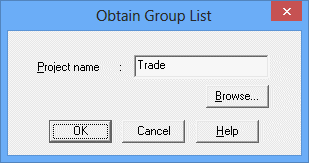
Specifies the project to output. When omitted, all the projects will be output.
Displays the Browse Registration Info window. For details, see "Displaying the Browse Registration Info window" in "Displaying the Browse Registration Info window."
The Print Jobscheduler Info window displays a print image of the group list.
Figure 9.15 Print Jobscheduler Info window (group list)
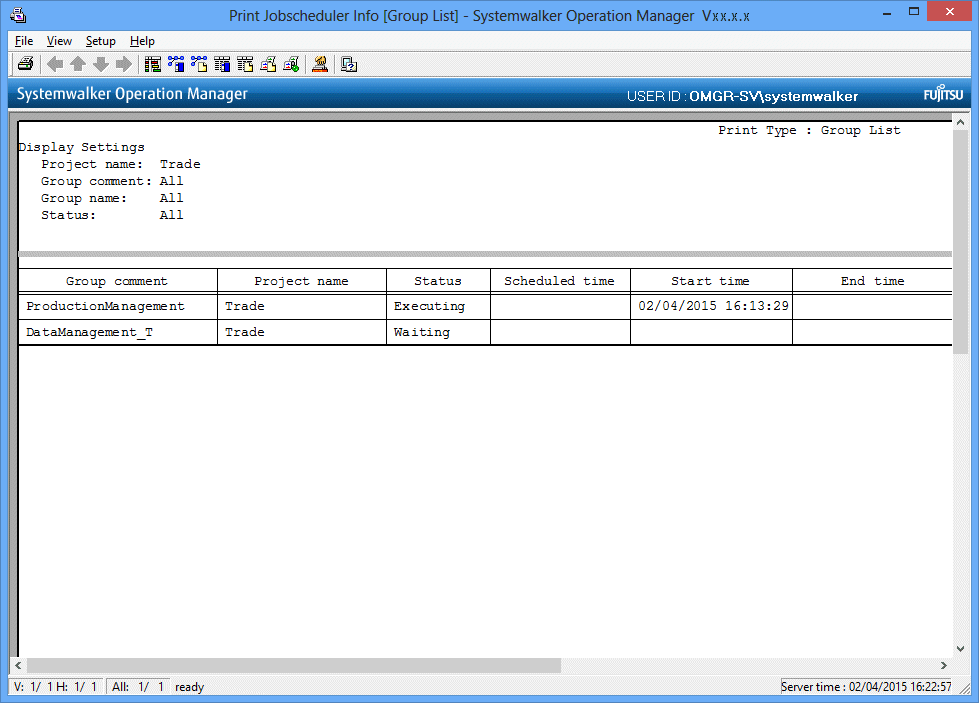
Specifying filtering conditions
Set the filtering conditions as necessary. Select Filtering from the View menu of the Print Jobscheduler Info window (or, select Filtering on the toolbar).
Specify the filtering conditions in the Filtering Conditions Setup window, then click OK. The group list print image in the Print Jobscheduler Info window will be refreshed according to the specified filtering conditions.
Figure 9.16 Filtering Conditions Setup window
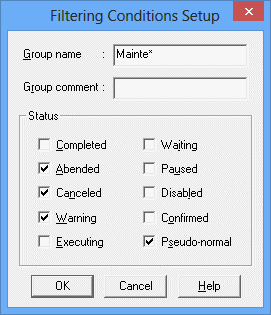
Specifies the group name to output. A wild card (*) can be specified. When omitted, all the groups will be output.
Specifies the group comment to output. A wild card (*) can be specified. When omitted, all the groups will be output.
Filters the status of the group to output. Select one or more items.
Setting print items
Specify the print items as necessary. Select Print Items from the Setup menu in the Print Jobscheduler Info window.
Specify the output items in the Group list sheet of the Specify Print Items window, then click OK. The group list print image in the Print Jobscheduler Info window will be refreshed according to the specified print items.
Figure 9.17 Specify Print Items window - Group list sheet
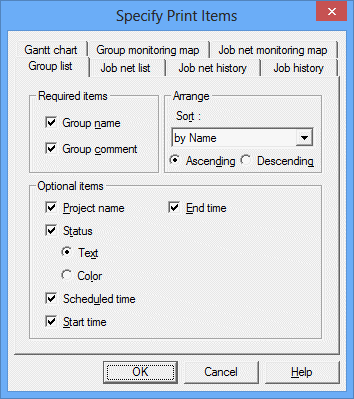
Selects whether to output the group name and the group comment. Select one or more items.
Selects the order in which groups are aligned. When anything other than "by Entry" has been selected, you can select the ascending or descending order of alignment.
Selects the output items (Project name, Status, Scheduled time, Start time, End time) to be displayed in the group list.
Printing
After setting up the print output contents, select Print from the File menu in the Print Jobscheduler Info window. The contents displayed in the Preview area will be printed by the printer connected to the client machine.