Start the multi-server monitoring client, and monitor multiple servers from the Multi-server Monitoring window. The following describes procedure to start up the multi-server monitoring client.
Procedure
Displaying the Multi-server Monitoring (Login) window
Select Start/App >> Systemwalker Operation Manager >> Multi-server Monitoring.
Displaying the Select Monitored Host Tree window
In the Multi-server Monitoring (Login) window, specify the destination host name, user ID and its password, then click Login. When the Select Monitored Host Tree window appears, select the Monitored host configuration name and click OK.
If the monitored host definition is only "DEFAULT," the Select Monitored Host Tree window is not displayed.
Figure 6.10 Select Monitored Host Tree window
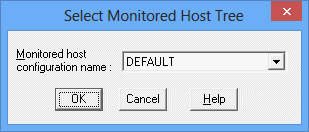
The registered monitored host definitions are displayed in the combo box. Select a monitored host definition you want to monitor.
For registration of monitored host definition, see the Systemwalker Operation Manager Installation Guide.
Displaying the Multi-server Monitoring window
The multi-server monitoring client is started up displaying the Multi-server Monitoring window.
Figure 6.11 Multi-server Monitoring window
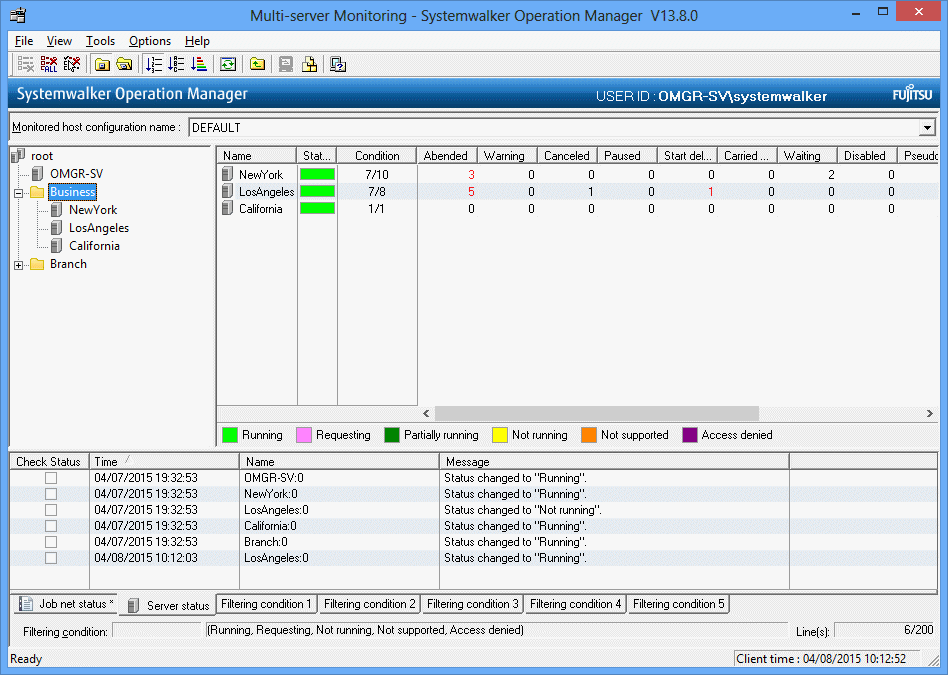
The combo box displays the monitored host definitions. The monitoring target can be switched by selecting one of the monitored host definitions registered here.
The display name of the server or server group to be monitored. When a host is selected in the host tree, the subsystem on the host is displayed in the form of "Display name: Subsystem number."
Displays the status of the server group or the server to be monitored with color coding.
![]() If the server group or the server to be monitored operates on multi-subsystem operation, the status of the subsystem will be displayed with color coding.
If the server group or the server to be monitored operates on multi-subsystem operation, the status of the subsystem will be displayed with color coding.
Displays the execution progress of the job net in the following format.
"Total number of already-executed job nets/Number of job nets scheduled to be executed"
Displays the number of job nets in each status. If one or more job nets are in Abended, Warning, Start delayed, End delayed or Carried over status, they will be indicated in red. Note that information about job nets in projects to which the user does not have access privileges will not be collected.
Displays the client date and time on which the status message is output.
Displays the server name to be monitored for which the status message is output. It is displayed in the form of "Display name: Subsystem number." If not operating on multi-subsystem operation, the subsystem number will be indicated as zero.
Displays changes in the server status or the job net status number as messages.
Information
Structure of the Multi-server Monitoring window
The Multi-server Monitoring window consists of the following three sub windows.
Host tree (upper-left part)
Displays a tree structure of the server and server group of the selected monitored host definition.
The Host summary pane (upper-right part)
Lists the status of the job nets under the node selected in the host tree and the server and the server group to be monitored. When a host is selected in the host tree, the status of the job nets on that host is displayed in the subsystem units.
Status message list (bottom part)
Displays a status message when the status number of job nets has increased or the server status has changed after refresh.
Note
To monitor multi-servers, monitoring permitted host must be defined in the environment definition for each server to be monitored.
Up to 62 servers can be monitored. If the number of servers exceeds 62, it will be indicated as "Not running" or "Requesting" and cannot be monitored. Note that one subsystem is counted as one server.
If the upper limit value of the Jobscheduler servers specified with Warn at jobnet registration count in the Use function2 sheet of the Define Jobscheduler Startup Parameters window is exceeded, "Access denied" will be displayed and the server will not be able to be monitored.
The monitored host definition cannot be switched while the Job Nets Management window is displayed.
If switching of monitored host definition failed due to shutdown of the monitoring server, etc., the operation cannot be continued any more. The multi-server monitoring client should be terminated for the present.
When a connection to a monitored server is made, authentication processing is performed using the user ID and password for the user that has logged in to the monitoring server. Therefore, to log in to the monitoring server as a general user and obtain information from the monitored server, register the same user ID and password on the monitored server (as was used to log in to the monitoring server).
When logging in as a general user, the user ID and password cannot be omitted. If the user ID and password are omitted, the monitored server will normally deny access.
Even in cases where there are a mix of servers that are using the Systemwalker User Management function, servers that are not using this function, and servers running a version of Systemwalker that does not support this function, multiserver monitoring can be performed by registering the same user ID and password on the monitored servers as are used to log in to the monitoring server.