You can use exclusive control to adjust operations if you do not want to run a job in one job net at the same time as a job in another job net.
The example below explains the adjustment method.
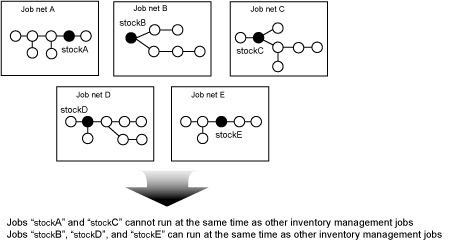
The above example displays five job nets: "stockA", "stockB", "stockC", "stockD", and "stockE". Each of these job nets contain jobs relating to inventory management.
Of these, the jobs below are configured to prevent other jobs relating to inventory management from running simultaneously while these jobs are running.
Job "stockA" in Job net A
Job "stockC" in Job net C
If using exclusive control within a job net, you can modify the startup times in the schedule. If a job extends across multiple job nets, adjust the startup time by using exclusive control for the job.
Adjustment method overview
Exclusive control can be set in the resource of each job.
Firstly, register the resource "InventoryControl" using the same name in all jobs, so that all five jobs relating to inventory management use the same resource.
At the same time, configure the resource attribute as shown below:
Shared attribute | stockB, stockD, stockE |
Exclusive attribute | stockA, stockC |
If configured as shown above, "stockA" and "stockC" will not run at the same time as any other jobs relating to inventory management.
Jobs that specify a shared attribute (such as the combination of "stockD" and "stockE") will run simultaneously with other jobs relating to inventory management. However, if the jobs that run simultaneously contain even a single exclusive attribute job, they will not run simultaneously.
Information
Exclusive control can also be set by specifying the resource name and attribute (exclusive or shared) using JCL.
Procedure
Specify the exclusive attribute
Specify Resource name in the Detail information sheet when registering a job in the Add/Change - Job window.
To prevent "stockA" and "stockC" from running simultaneously with other related jobs, select Exclusive as the Resource type.
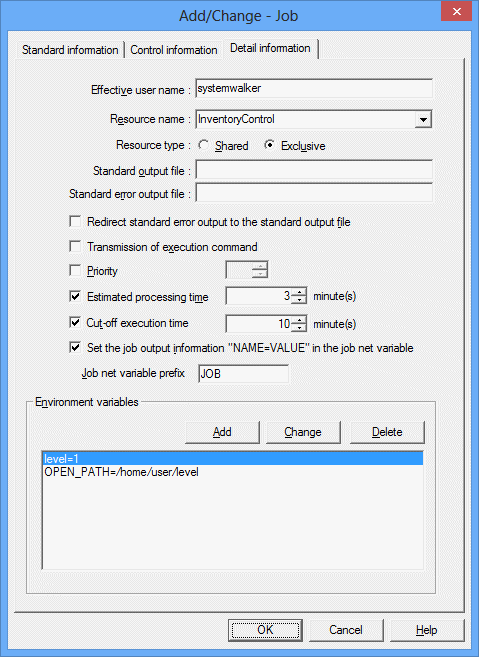
Conversely, to run the related jobs "stockB", "stockD", and "stockE" simultaneously, select Shared as the Resource type.
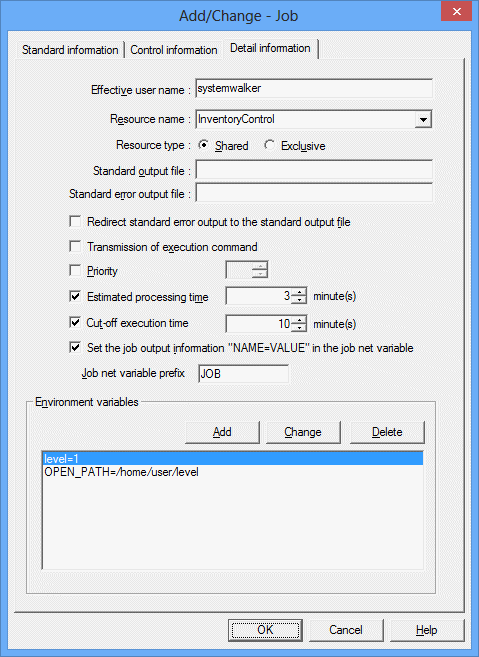
After the settings are complete, click OK.