The following explains how to restore the Windows server environment.
Operation procedure
The system administrator (the user belonging to the Administrator group) must restore the Windows server environment on the machine where the Systemwalker Operation Manager server functions have been installed. Follow the procedure below.
Check the space area size of the drive to restore data.
The drive must have an enough capacity to store data when restored.
Restore the server environment data.
Use the wizard to restore the data as follows.
Start the Operation Environment Maintenance wizard.
For environments other than Server Core, select Start or Apps >> Systemwalker Operation Manager >> Operation Environment Maintenance.
For Server Core environments, execute the following command from the command prompt:
<Systemwalker Operation Manager installation directory>\mpwalker.jm\mpcmtool\common\mpenvset.exe |
Refer to "mpenvset Operation Environment Maintenance Wizard Startup Command" in the Systemwalker Operation Manager Reference Guide for details on the command.
When the following window appears, confirm the contents and click Next.
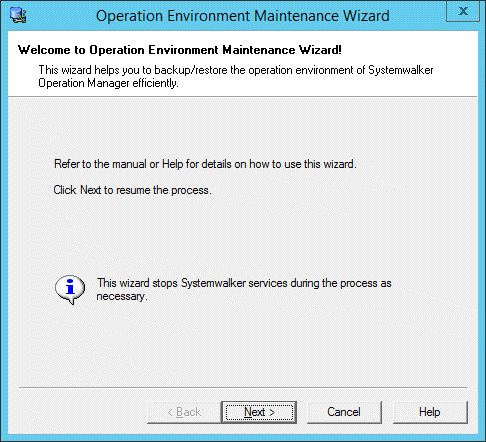
Specify the process type and the restored data storage location as follows.
When the following window appears, select Restore Operation Environment, specify a location to store data, and click Next.
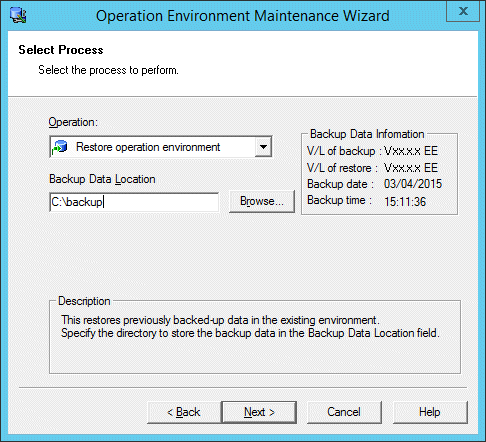
Specify the backup data location.
The name of data save area must be up to 32 alphanumeric characters long. No spaces are allowed in this name.
Specify how to restore saved data.
When the following window appears, select how to restore the data and select the information to be restored by the restore options.
Then, click Next.
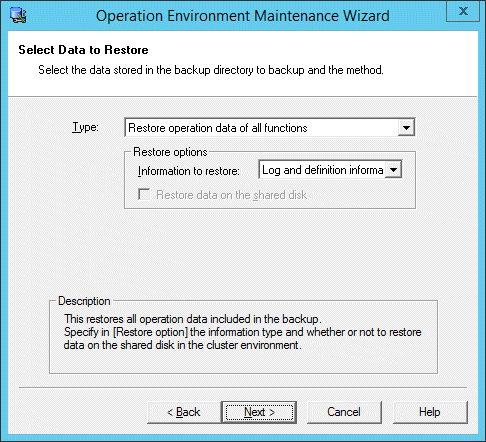
Define the followings.
Select either Log and definition information, Log information only or Definition information only for the information to be restored.
If specified, the information is restored on both the active node and the shared disk.
You can select this option if you have selected the Backup data on the shared disk option during backup, if you have collected the data on the shared disk, and if you have specified the data storage location on an active node of the cluster system.
Confirm your settings.
When the following window appears, confirm your settings. If OK, click Next.
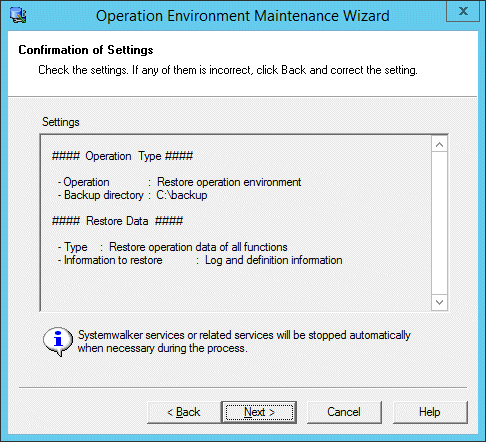
The backup process starts and the following window appears.
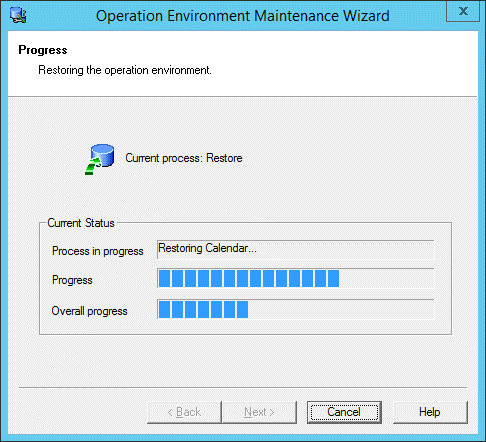
When the process completes, the following window appears.
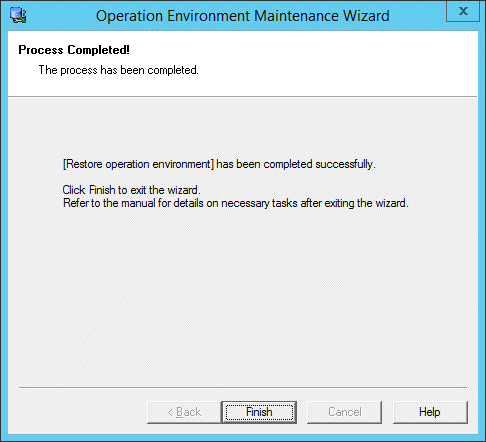
The restore process has completed.
Restoring the Systemwalker authentication repository and the Systemwalker single sign-on function
Refer to the Systemwalker User's Guide - Systemwalker User Management and Single Sign-on for information on restoring settings for the Systemwalker authentication repository and the Systemwalker single sign-on function.