The following explains how to back up the Windows server environment.
Operation procedure
The system administrator (the user belonging to the Administrator group) must back up the Windows server environment on the machine where the Systemwalker Operation Manager server functions have been installed. The following shows the backup procedure.
Check the space size of the data save area.
Make sure that the drive has an enough capacity to save the data.
Start the backup.
Use the wizard to back up the Windows server environment as follows.
Start the Operation Environment Maintenance wizard.
For environments other than Server Core, select Start or Apps >> Systemwalker Operation Manager >> Operation Environment Maintenance.
For Server Core environments, execute the following command from the command prompt:
<Systemwalker Operation Manager installation directory>\mpwalker.jm\mpcmtool\common\mpenvset.exe |
Refer to "mpenvset Operation Environment Maintenance Wizard Startup Command" in the Systemwalker Operation Manager Reference Guide for details on the command.
When the following window appears, confirm the contents and click Next.
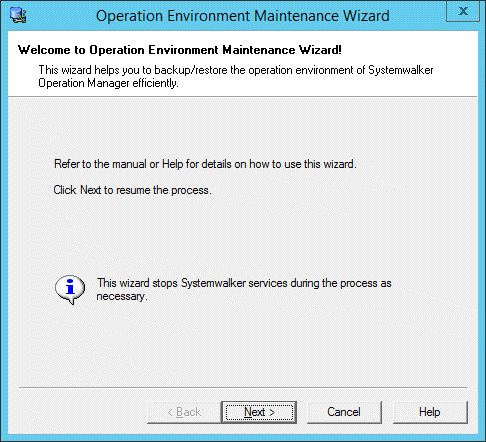
Specify the process type and the save data storage location as follows.
When the following window appears, select Backup operation environment, specify a location to save data, and click Next.
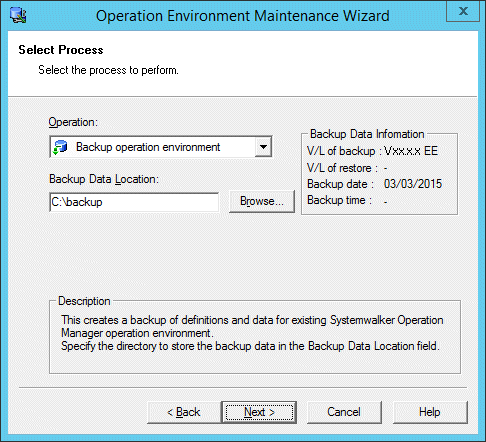
Specify the data save area.
The name of data save area must be up to 32 alphanumeric characters long. No spaces are allowed in this name.
Specify how to save the operation data.
When the following window appears, select the data save options if necessary. Click Next.
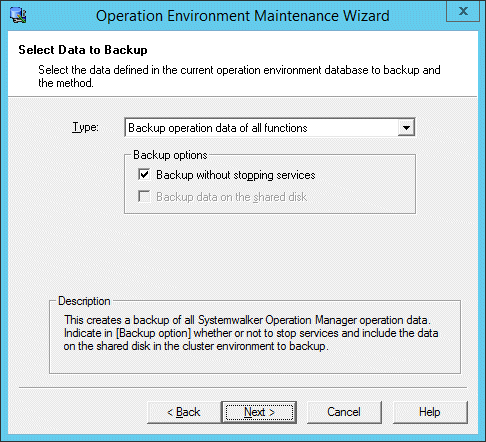
Define the followings.
Select this option to make a backup without stopping the services.
This can be selected if the backup is made on an active node of the cluster system. If selected, both the information of the active node and the information of the shared disk are backed up.
Confirm your settings.
When the following window appears, confirm your settings. If OK, click Next.
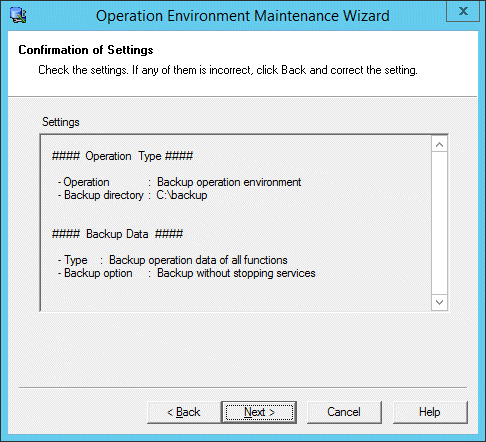
The backup process starts and the following window appears.
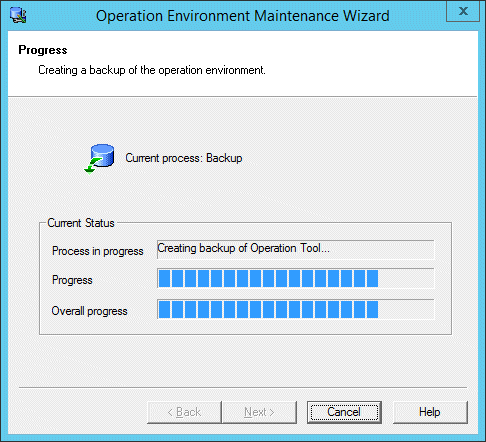
When the process completes, the following window appears.
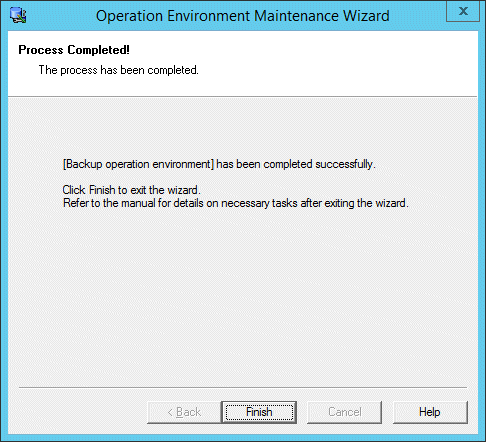
The backup process has completed.
Backing up the Systemwalker authentication repository and the Systemwalker single sign-on function
Refer to the Systemwalker User's Guide - Systemwalker User Management and Single Sign-on for information on backing up settings for the Systemwalker authentication repository and the Systemwalker single sign-on function.