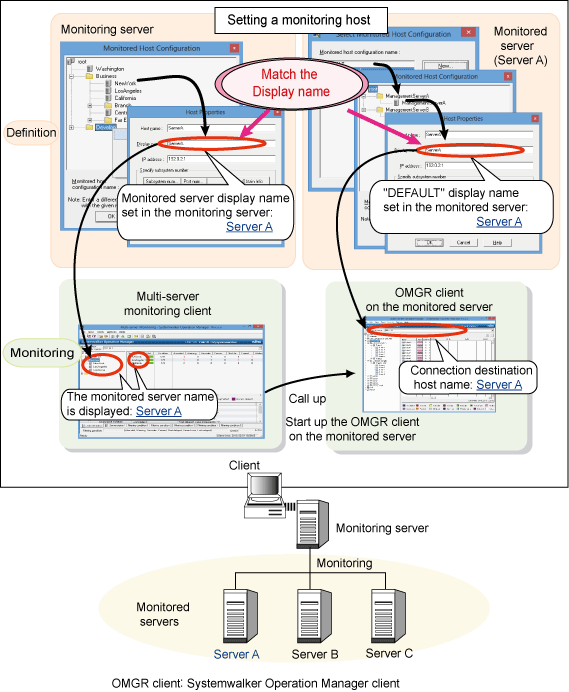To monitor and operate on multiple servers from the Systemwalker Operation Manager client, the multi-server monitoring client or the Web Console, the host names of the monitored servers must be defined in the Select Monitored Host Configuration window and the Monitored Host Configuration window.
Use the following procedure to define Systemwalker Operation Manager's Monitored Host.
Definition procedure
Display the Select Monitored Host Configuration window.
In the Systemwalker Operation Manager Environment Setup window, click Monitored Host. The Select Monitored Host Configuration window appears.
Display the Monitored Host Configuration window.
In Systemwalker Operation Manager, you can register multiple Monitored Host configurations.
Select Monitored Host from the Select Monitored Host Configuration window, and click Edit. To create new monitored host configuration, click New.
If you click Edit, the Monitored Host Configuration window for the selected monitoring host appears. If you click New, the Monitored Host Configuration window where only local host is defined appears.
Note
The monitored host definitions are used when the multi-server monitoring client or the Systemwalker Operation Manager Web Console is used. However, refer to the notes in "2.5.2 Defining Users" for information on user authentication for monitored hosts.
Select Monitored Host Configuration window
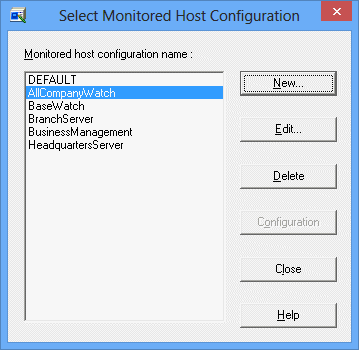
Displays the Monitored Host Configuration window where only local host is defined.
Displays the Monitored Host Configuration window for the monitored host configuration selected from the list of Monitored host configuration name.
Deletes the monitored host configuration selected from the list of Monitored Host Configuration name. You cannot delete the DEFAULT Monitored Host.
Reads the default Monitored Host information of Systemwalker Operation Manager from the configuration information database of the Operation Management Server where Systemwalker Centric Manager has been installed. On the computer where the Systemwalker Operation Manager Environment Setup window is running, Systemwalker Centric Manager must have been installed.
Define a folder.
With the multi-server monitoring client and the Web Console, the servers that will be monitored or operated on can be grouped into folders and managed in a tree structure. To do so, select the root folder or any folder from the Monitored Host Configuration window, right-click for the pop-up menu, and click the Add folder. The Folder Properties window appears. Enter a folder display name and click OK. The entered folder display name will be registered.
Define the host information for monitoring servers.
Select the folder that you want to define in the Monitored Host Configuration window, right-click for the pop-up menu, and click Add host. The Host Properties window appears. Enter host information and click OK. The entered information (host information) will be registered.
Register monitored host configuration.
In the Monitored Host Configuration window, specify Monitored host configuration name, and click OK. If you specify a new name, a new Monitored Host definition is added. If you specify an existing name, it is overwritten.
Monitored Host Configuration window
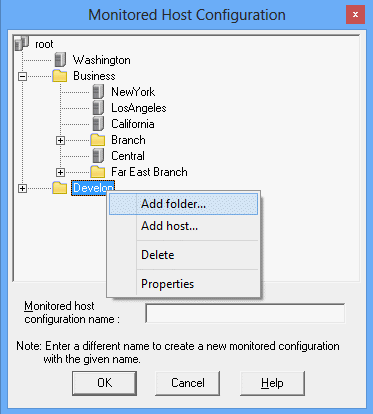
You can select the following options from the shortcut menu (the popup menu displayed when you right-click).
Adds a new folder under the selected folder. When you click this menu, the Folder Properties window appears.
Adds a new host under the selected folder. When you click this menu, the Host Properties window appears.
Deletes the selected folder or host.
When you delete a folder, all information under that folder is deleted.
Changes the property information of the selected folder or host. When you select a folder, the Folder Properties window appears. When you select a host, the Host Properties window appears.
Specifies a Monitored Host definition name of up to 24 characters. The following characters can be used for specification.
Alphanumeric characters, - hyphens (-), and underscores (_)
If you call it by pressing the Edit button in the Select Monitored Host Configuration window, the selected monitored host configuration name is displayed.
Information
The omgrmonitor command outputs the basic tree information of Systemwalker Centric Manager to a CSV format file, and reads it as the monitored host information of Systemwalker Operation Manager. Also, this command can output an already stored monitored host information to a CSV format file, and register the modified file as the monitoring host information again.
For the omgrmonitor command details, refer to the Systemwalker Operation Manager Reference Guide.
Folder Properties window
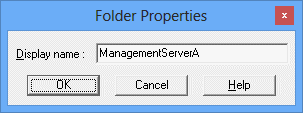
Specifies a display name of up to 128 bytes. This is always required.
Host Properties window
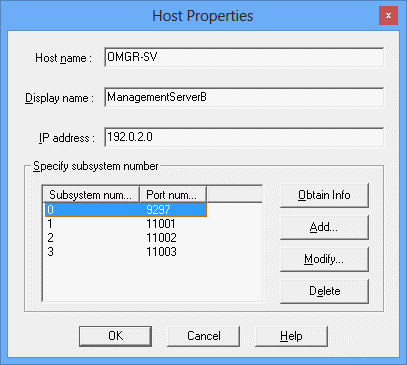
Specifies the name of a host you want to define as a monitoring target server (DNS name) of up to 128 bytes.
It must be in the "host-name" or "host-name.domain-name" format. This is always required.
Specifies a host name you wish to display using up to 128 characters. This can be omitted. The host name is set by default. This name is displayed in the tree.
Specifies an IP address of a host you want to define as a monitoring target server. This can be omitted. If omitted, the name resolution is done on the server (that is, the IP address is mapped using the host name) when you click OK for registration. However, if the communication fails with the IP address evaluated by name resolution on the server, you need to manually set the IP address to allow connection from the client. If this setup is incomplete, the Jobscheduler and other screens may not be seen from the Systemwalker Operation Manager client.
If you need to explicitly define an IP address to allow communication from the client, see the following Reference Information "When you need to consider the IP address for connection from the client."
Shows subsystem and port numbers of monitored servers.
Subsystem number 0 and port number 9297 are displayed in the initial status. One or more numbers must always be specified. If multi-subsystems are NOT operated, subsystem number 0 is shown.
Displays the Enter Password of Connected Host window when pressed. When the user ID and password for the administrator of the destination host are entered, information about the subsystem number and port number for the destination host is acquired automatically and added to the list.
Displays the Add/Change Subsystem Information window. You can add subsystem and port numbers.
Displays the Add/Change Subsystem Information window. You can change subsystem number and port number selected on the list.
Deletes the subsystem information selected on the list.
Note
If you select a server from the Connected host name combo box of the Systemwalker Operation Manager window, you are connected to the host having the IP address you have specified in the Host Properties window.
Information
Reference Information: When you need to consider the IP address for connection from the client
The communication from the client may fail if you use the IP address evaluated by name resolution on the Systemwalker Operation Manager server. It may occur if:
Multiple network cards have been installed, or
Network Address Translation (NAT) has been installed in the network between the server and client.
In such conditions, you must explicitly define the IP address of the server which may be connected from clients in the Host Properties window.
Add/Change Subsystem Information window
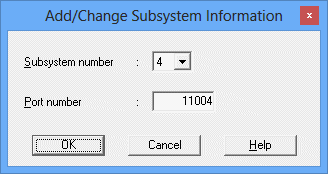
Specifies a subsystem number. You can use 0 to 9 for specification.
Specifies a port number of the subsystem you have selected in the Subsystem number field. The port number can be an integer of 1024 (a well-known number or larger) to 65535.
Note
Notes for IPv4/IPv6 dual stack environments
There are some notes to take into account for connecting clients and connection destination servers, in cases where the Systemwalker Operation Manager client and the connection destination server are both in an IPv4/IPv6 dual stack environment.
For the client to correctly identify the connection destination server, you must match the host name indicating the connection destination server and the content of the IP address definition with a. and b. below:
hosts file of the OS operated by the client
Monitored host definitions defined in the connection destination server (DEFAULT definition of the Monitored Host Configuration window)
Note that you must also match the version (IPv4/IPv6) of the IP address to be specified.
Systemwalker Operation Manager prioritizes the use of IPv4 addresses. For this reason, if you do not define the host name or IP address of the connection destination server in a. above, you must specify an IPv4 address as the IP address of b.
Information
Monitored host definitions when performing multi-server monitoring
When the Systemwalker Operation Manager client on the monitored server is started from the multi-server monitoring client, the names of the servers (monitored server names) displayed in both windows below may be different:
Name of the monitored server on the multi-server monitoring client's Multi-server Monitoring window
Name of the server displayed as Connected host name: in the monitored server's Systemwalker Operation Manager window
If you wish to make the server names the same, you must match the display names in the respective definitions below:
Display name in the Host Properties window of the monitored server, which is defined in the Monitored Host Configuration window of the monitoring server
Display name, which is defined in the Host Properties window opened from the Monitored Host Configuration window, as the "DEFAULT" for the monitored server