The installation information file contains all information required for Systemwalker installation such as the installation type and the destination directory.
You can create the installation information file on the Windows PC using the Installation Support functions as follows.
Insert the Systemwalker Operation Manager product media into the drive of the Windows PC where you create the Silent Installation information file. Create an installation information file using the product media of Systemwalker you want to install.
The Setup window will appear.
If creating an installation information file for server/client types and PC clients running on Windows, perform the following operations:
If using Windows x86 media
Click Installation Support Tool to start creating an environment for silent installation.
If using Windows x64 media
- If creating an installation information file for the server
Click Installation Support Tool(Server) to start creating an environment for silent installation.
- If creating an installation information file for the client
Click Installation Support Tool(Client) to start creating an environment for silent installation.
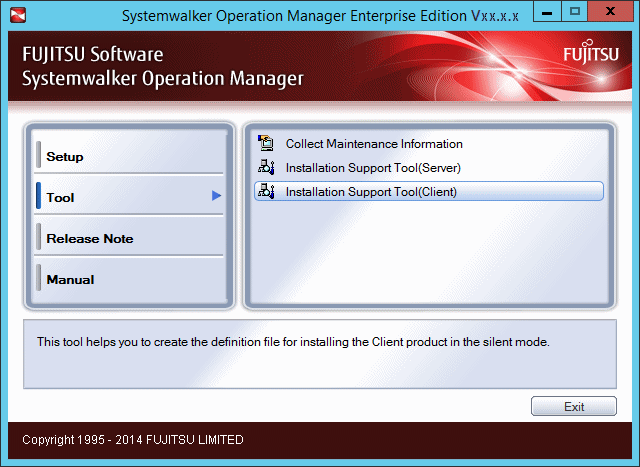
When creating an installation information file for server types running on UNIX:
Click Terminates the Window to close the Setup window.
Issue the following command to start creating an environment for Silent Installation.
Solaris
<drive>\Solaris\tool_unx\sscmd\mkinst.exe |
Linux
<drive>\Linux\tool_unx\sscmd\mkinst.exe |
The Create a Silent Installation File window will appear.
Select to create a new information file or to use an existing file, enter the installation information file name, and click Next.
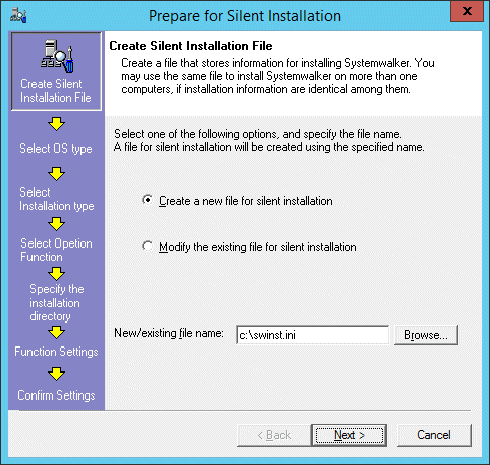
Information
If the existing information is changed, the preset information is displayed in the subsequent windows.
The Select an OS Type window will appear.
Select a Silent installation destination OS, and click Next.
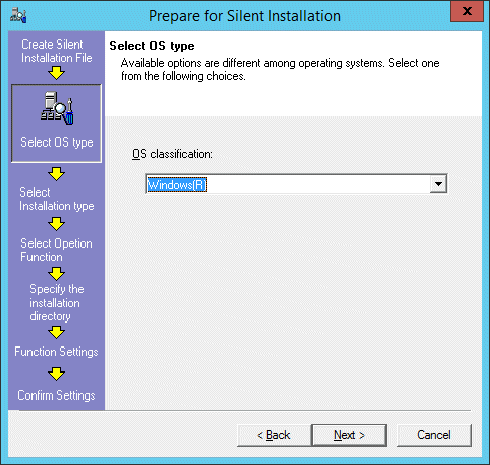
The Select Installation Type window will appear.
Select the installation type, and click Next.
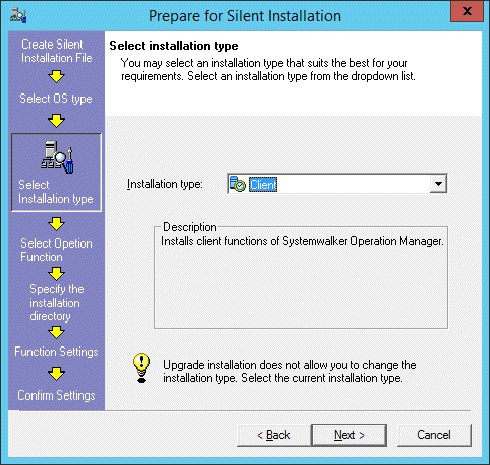
The Select Option Function window will appear.
Select the functions you want to install, and click Next.
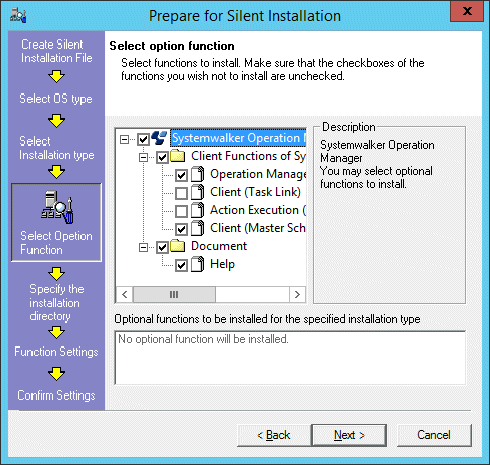
The Specify the Installation Directory window will appear.
If Windows(R) is selected in Select OS type:
Specify the Installation directory, and click Next.
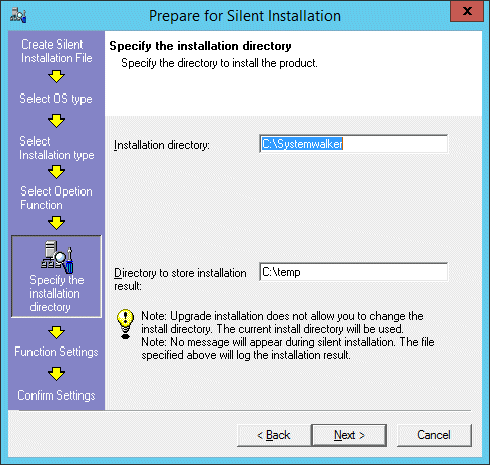
If an operating system other than Windows(R) is selected in Select OS type:
Specify the Program files, the location of Fixed definition files and the Changeable definition files, and click Next. In Linux, you cannot change an installation destination.
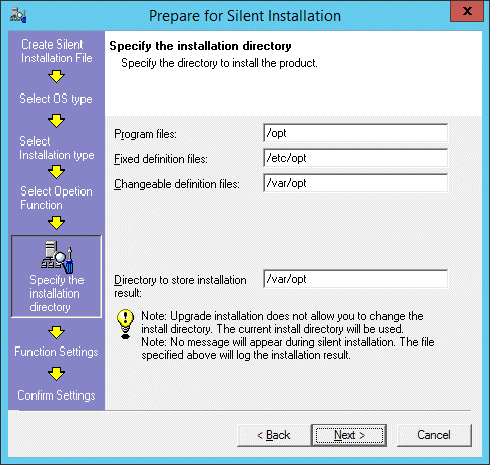
The following Confirmation Settings window will appear.
Confirm your installation information, and click Finish.
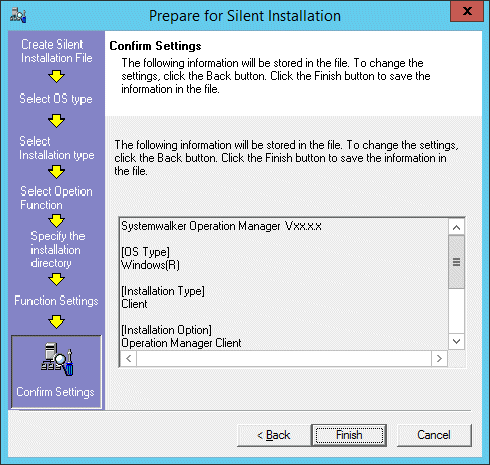
Server Core environments
In Server Core environments, the installation support tool cannot be started. This means that the installation information file cannot be created.
Create the installation information file on another Windows computer (other than Server Core computers), and use FTP or some other method to transfer the file to the Server Core computer where the installation will be performed.