This section explains Task Link operations.
What is Task Link?
Tasks such as exchanging data between servers (or between servers and clients) can be performed by linking jobs. Jobs can be linked to match the type of the tasks being performed.
For example, a sequence of tasks can be linked as follows: a data file can be compressed on one server and then transferred to another server where it is expanded and an application is started. The processing results can then be sent back to the original server so that the data can be updated. Business systems that have previously been created using JCL and batch jobs can now be created using simple schedule operations with the Jobscheduler.
Also, a sequence of task processing, from turning on the power to the client through to turning the power off after processing has completed, can be automated using only schedule operations on the server.
The following figure shows a representation of Task Link.
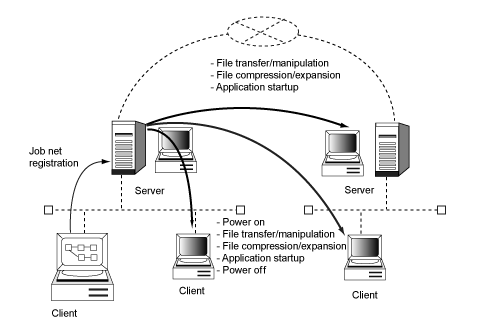
Additional operations
The Task Link function can link tasks either between servers or between servers and clients.
Hereafter, task linking between servers is referred to as "Server Task Link," and task linking between servers and clients is referred to as "Client Task Link."
Server Task Link includes the following functions:
File control
Application startup
Client Task Link includes the following functions:
File control
Application startup
Client power control
File control
The following section explains how to control files (including file transfer, file operations, compression and expansion).
This function transfers files either between servers or between servers and clients. Between servers, files can be transferred to local files, including directories connected using NFS. Files on FTP servers can also be transferred, and files can be transferred even if the servers are running different operating systems. Files can also be transferred between servers and clients running different operating systems.
If files are only being transferred, files can be transferred to servers where Systemwalker Operation Manager has not been installed.
To use this function, register the server file transfer command or the client file transfer command as a job in a job net.
This function performs file operations (such as file deletion, file renaming, directory creation and directory deletion).
These operations can be performed on remote files as well as files on local servers and clients.
For remote file operations only, files on remote servers where Systemwalker Operation Manager has not been installed can be manipulated.
To use this function, register the server file operation command or the client file operation command as a job in a job net.
This function compresses and expands local files.
This function can be used to compress a file on one server and then expand it on another server. This makes it possible to reduce both file transfer time and the load on the network.
To use this function, register the server file compression/expansion command or the client file compression/expansion command as a job in a job net.
Application startup
This function starts applications on servers or clients.
If an application is started on a server, this function does not wait for the application to complete. However, if an application is started on a client, this function can wait for the application to complete.
To use this function, register the server application startup command or the client application startup command as a job in a job net.
Note
With server application startup, applications that require entry from the keyboard cannot be started. Do not register this kind of application.
Client power control
The client power control function allows the following operations.
Power-on
Power-off
This function turns the power to clients on. Clients at distant places can be turned on automatically.
Because this function uses the Wakeup on LAN power-on mechanism, only clients that support Wakeup on a LAN can be turned on.
In TCP/IP environments, the power to clients on other subnets can also be turned on.
To use this function, register the client power-on command in a job net.
This function turns the power to clients off if Client Task Link is running on the client. Clients at distant places can be turned off automatically.
The power can be turned off for clients that support turning the power off from Windows.
To use this function, register the client power-off command as a job in a job net.
Basic operations
This section outlines the basic operations for Task Link.
For Task Link to run, the commands corresponding to the various functions are provided as Task Link commands.
Register Task Link commands as jobs in job nets. Tasks that are registered in job nets are referred to as Task Link jobs.
When Task Link commands are registered in a job net as jobs, they can be monitored and operated in the same way as other scheduled jobs.
The following section provides an overview of registering, monitoring, and operating Task Link jobs.
Registering Task Link jobs
Task Link jobs are registered by selecting the icon corresponding to a Task Link command from the New/Change Job Net window for job nets with the Job Execution Control attribute.
For more information about how to register jobs, refer to the Systemwalker Operation Manager User's Guide and the Systemwalker Operation Manager Online Help. Also, for more information about Task Link commands, including syntax rules, refer to the Systemwalker Operation Manager Reference Guide.
Note
Notes on registering Task Link jobs
When a Task Link icon is selected without using the Command Wizard, do not specify execution programs other than Task Link commands in the Specify Command Name field of the Add/Change - Job window. When an icon other than a Task Link icon is selected, do not specify a Task Link command in the Specify Command Name field of the Add/Change - Job window.
Task Link jobs cannot be specified in the following situations.
When connecting to a server running SystemWalker/OperationMGR V4.0L20 or earlier [Windows version]
When connecting to a server running SystemWalker/OperationMGR V5.0 or earlier [UNIX version]
When adding jobs to a job net with an execution attribute other than Job Execution Control
Monitoring Task Link jobs
Either the Monitor Job Net window or the Job List window can be used to monitor Task Link jobs.
For more information about monitoring Task Link jobs, refer to the Systemwalker Operation Manager User's Guide and the Systemwalker Operation Manager Online Help.
Operating Task Link jobs
Operations on Task Link jobs (cancel, restart, pause, continue, disable, and enable) can be performed as required.
For more information about how to perform these operations, refer to the Systemwalker Operation Manager User's Guide.