The following explains other operation dependent functions.
The Service/Application Execution function automatically creates a job environment when the operating system starts, using the following functions. This section presents an overview of these functions.
Service Startup function [Windows version]
Application Startup function
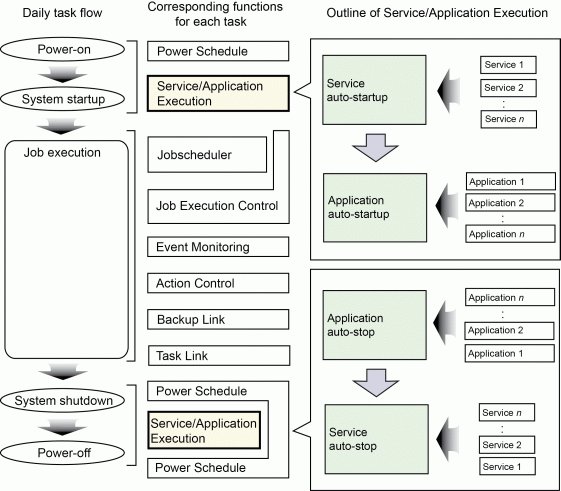
Service Startup function [Windows version]
This function starts services automatically according to a predefined service schedule when the server is turned on and the operating system starts up. Service schedules specify the services to be started and the sequence in which these services start.
The services that are started by this function are terminated in the reverse procedure of startup before the server shuts down.
Application Startup function
This function starts applications automatically according to a predefined schedule after the services have started. Application schedules are information specifying the applications to be started and the sequence in which these applications start.
The activated applications are terminated in the reverse procedure of startup before the server shuts down.
The services and applications that are started can be changed for weekdays or weekends, or for specific days, making it possible to create different job environments for different days. The following example shows an operation with different job environments for weekdays and holidays.
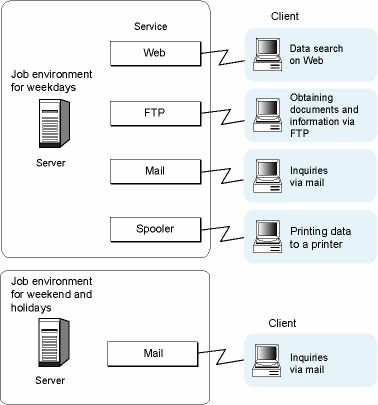
The Event Monitoring function makes it possible to perform actions (such as "sending Short Mails to the system administrator" and "starting an application to handle an event that has occurred") automatically without human intervention if an event such as "output of a message indicating the system failure" occurs. Which actions are executed automatically can be changed depending on weekdays or weekends, or certain times of day.
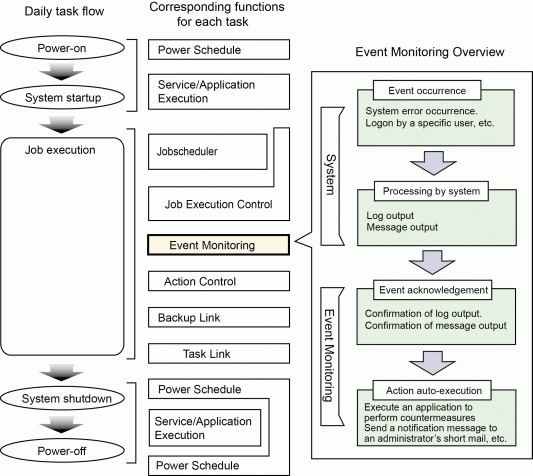
The following events can be monitored using the Event Monitoring function:
Event log
Messages that are output to the event log file.
The format of these messages can be checked using the event viewer for Windows Server.
Log file monitoring
Additions to the text that is output to log files.
The additional part is monitored as a message. These messages have the following format: "label-name + single-line-message".
Monitoring messages
The messages handled by Systemwalker Centric Manager (System Monitor).
These are messages that are relayed from a system monitoring agent located at a lower level of logical hierarchy than the definition destination system. These messages can be monitored if Systemwalker Centric Manager has been installed.
The format of these messages can be checked on the event list shown in the Systemwalker Centric Manager monitoring window.
The Event Monitoring function can perform the following automatic actions:
Audio notification
(Text-to-voice) message readout, WAV file playback, or beep sound
E-mail transmission (including E-Mails)
Notification of any document via e-mail
Pop-up message display
Notification of any message by pop-up message
Short Mail notification
Notification of any message by Short Mail
SNMP trap transmission
Issuing SNMP traps
Application call
Starting applications
Message monitoring (if Systemwalker Centric Manager has been installed)
Listing relevant events in the Systemwalker Centric Manager event monitoring window
Event log output
Outputting any message to the event log
Remote commands (if Systemwalker Centric Manager has been installed)
Issuing remote commands via the Systemwalker Centric Manager System Monitoring function
The Action Control function can monitor and operate actions (such as audio notification, e-mail transmission, pop-up message notification, and Short Mail notification) that are executed automatically by the Event Monitoring function. This section outlines the following functions.
Action Monitoring and Operation
Action Execution API
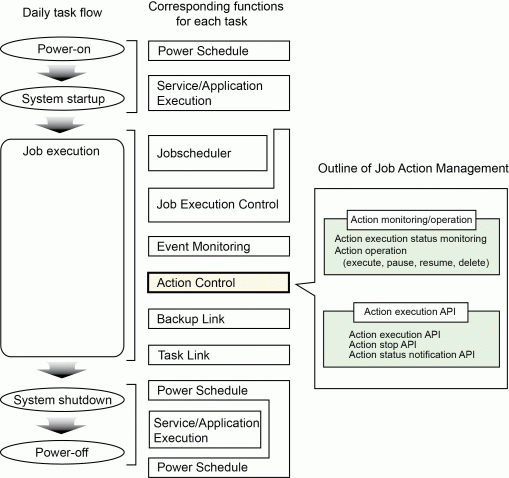
Action monitoring and operations
The execution status of actions can be monitored using the Action Control function. It is possible to display only the type of actions that need to be monitored in the Action control window, so the execution status of actions can be monitored at a glance. Detailed information about each action can be displayed, as well as a list of actions.
In addition, actions can also be paused and deleted. If actions cannot be executed (because there are too many actions to be executed, for example), certain actions can be executed before other actions by changing the order of action execution.
Action execution API
The Action Control function provides APIs for executing actions.
For example, by registering a program created using these APIs with the Jobscheduler as a job, actions can be scheduled and the system administrator can be notified by Short Mail if the job terminates abnormally.
For more information about action execution APIs, refer to the Systemwalker Operation Manager Reference Guide.
Backup Link allows the ARCserver function (the program for automatic data backup) to be performed by issuing commands.
Backup Link makes it possible to do the following:
Execute job scripts
Back up data
Restore backup data
Copy files and directories
Format the media to be used for backup
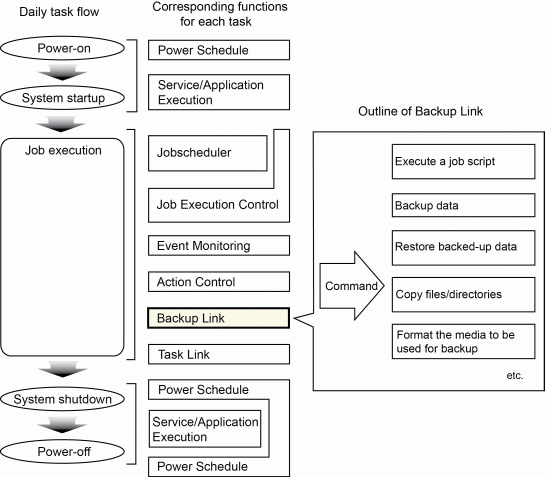
ARCserve is required to use Backup Link. Backup Link can be performed using the ARCserve command (cabatch).
For information about how to perform Backup Link, refer to the ARCserve manuals.
The following figure shows a representation of operations where the ARCserve command (cabatch) is registered with the Jobscheduler.
Operation flow
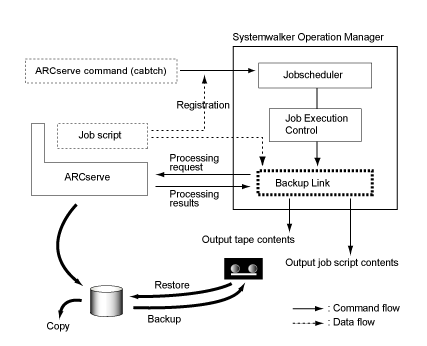
Note
Backup Link command (mpsubasx) is not available in ARCserve r11.5 or later.
The Task Link function enables job data to be exchanged between servers or between a server and clients by using commands.
The Task Link function makes it possible to do the following:
Transfer files
Compress and extract files
Manipulate files
Start an application
Turn the power to clients on and off

Using the Task Link commands, the following processing (which has required JCL programs or batch files until now) can be simplified.
Processing between servers
Compress a data file on a server and transfer it to another server.
Extract the file on the destination server and start an application.
Return the results of processing back to the source server, and update the original data.
Processing between a server and clients
Turn the power to a client on.
Compress a data file on a server and transfer it to the client.
Extract the file on the destination client and start an application.
Return the results of processing back to the source server, and update the original data.
Turn the power to the client off after processing completes.
The basic operation mode of the Task Link function is to register Task Link commands with the Jobscheduler and then process these commands automatically.