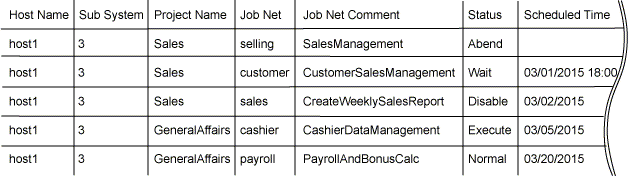Synopsis
jobschprintcsv -n [-toplevel] [-title] [-sys subsystem-number](*1)[-sys subsystem-number] is the option of Systemwalker Operation Manager EE.
Description
The jobschprintcsv -n command outputs the job net's current status to standard output in CSV format.
Saving the output result in a file enables the job net current status to be managed in spreadsheet software. (Note)
Before importing the output result into the spreadsheet software, it is necessary to convert it into the character code supported by that spreadsheet software.
Options
-n
Outputs the current status of the job nets that can be browsed by the user executing this command.
-toplevel
This option outputs only single-level job nets or the first level of multi-level job nets. It does not output child job nets or linked job nets.
-title
If this option is specified, the title is output on the first line.
![]() -sys subsystem-number
-sys subsystem-number
In the system with multiple subsystems, this option is used to specify the subsystem that you want to operate. Specify the target subsystem number using a range of 0 to 9. If omitted, the default is subsystem 0.
Command Location
Windows | Systemwalker Operation Manager installation directory\MpWalker.JM\bin |
Solaris | /usr/bin |
Output Items
The following explains the items to be output.
Host Name
Host name of the server that executed this command
Sub System
Subsystem number which is corresponding to the Jobscheduler to be operated
Project Name
Name of the project where the job net is registered
Job Net
Name of job net that is registered in the Jobscheduler
Job Net Comment
Job net comment that is registered in the Jobscheduler
Status
Status of the job net
The relevant status is selected from the following thirteen and displayed:
Completed
Pseudo-normal
Abended
Canceled
Warning
Executing
Waiting
Paused
Disabled
Confirmed
Carried over
Start delayed
End delayed
Note that the "pseudo-normal" state is displayed as the "Completed" if the pseudo-normal option is not selected in the [Define Jobscheduler Startup Parameters] window.
Scheduled Time
Scheduled startup time
Start Time
Start date and time of the job net's previous execution
End Time
End date and time of the job net's previous execution
Completion Code
Completion code of the job net
Caution
When the Master Schedule Management function is enabled, use the stemprint -n(-N) command to output the current state of the job net. Using the stemprint -n(-N) command enables you to narrow down the process dates or projects that you want to output.
For more information on the stemprint -n(-N) command, see "6.13 stemprint -n(-N) Command."
Output Example
An example output result of this command is shown below.
Host Name,Sub System,Project Name,Job Net,Job Net Comment,Status,Scheduled Time,Start Time,End Time,Completion Code host1,3,Sales,selling,SalesManagement,Abend,,03/01/2014 10:22,10/25/2014 10:38,10 host1,3,Sales,customer,CustomerSalesManagement,Wait,03/01/2014 18:00,,, host1,3,Sales,sales,CreateWeeklySalesReport,Disable,03/02/2014,02/26/2015 23:00,02/26/2015 23:12, host1,3,GeneralAffairst,cashier,CashierDataManagement,Execute,03/05/2014,03/01/2015 14:00,, host1,3,GeneralAffairs,payroll,PayrollAndBonusCalc,Normal,03/20/2014,02/20/2015 23:00,02/20/2015 23:50,0
When you display the above file in spreadsheet software, you will see a listing similar to: