Applicable versions and levels
Windows versions: V5.0L10 or later
Solaris versions: 5.0 or later
Linux versions: 5.2, V10.0L10 or later
Linux for Itanium versions: V12.0L10 or later
HP-UX versions: 5.1 or later
AIX versions: 5.1 or later
DS versions: V20L10
Action 1
Points to check
Has the system time been changed?
Refer to "Action 2" in "4.2.1 A Job Net Started at an Unexpected Time" for information on the cause and action method.
Action 2
Points to check
Was the day change time changed?
Cause
If the day change time is changed after a job net for the current day has already started, the range may increase by one day, and the job net may not start.
An example is shown in the figure below.
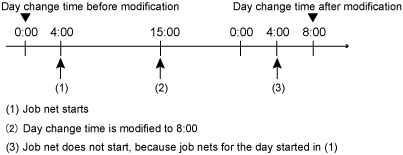
Action 3
Points to check
Has the holiday calendar or schedule pattern been changed?
Was the startup day set?
Was "Invalid period" set as the operation period?
Action method
If the holiday calendar or schedule pattern was changed
Reset the startup day in the Startup Days window or the Application Plan window.
In V5.0L20 or earlier or V5.1 or earlier, the startup days are re-created if the holiday calendar or schedule pattern is changed.
In V5.0L30 or later or V5.2 or later, if the Halt recreation of startup days for holiday calendars and jobnets using a schedule pattern check box has not been selected on the Use function2 tab in the Define Jobscheduler Startup Parameters window, the startup day will be created again when the holiday calendar or schedule pattern is changed.
If the startup day is created again, it may change.
If the startup day has not been set
Set the startup day.
If an invalid period has been set
Change the Invalid period setting on the Operation period tab in the Job Net Properties window as necessary.
Action 4
Points to check
Was the pause operation performed? Alternatively, was the disable operation performed?
Cause
If the pause operation or disable operation was performed, the job net is not started.
Action method
If the pause operation was performed ("Paused" status), perform the continue operation. If the disable operation was performed ("Disabled" status), perform the enable operation instead.
Note that, if the execution condition for the job net has been met, for example the arrival of the scheduled start time or the generation of a message event that is waited for, the job net will start at the point when the continue operation is performed.
Action 5
Points to check
Did the job net end abnormally, or was it canceled, last time? In this case, was the confirm operation performed for the job net?
Cause
If you selected Validate job net confirmation (*1) in the Advanced Settings for Verification window displayed when you click Details under Verification at error occurrence in the Use function1 tab in the Define Jobscheduler Startup Parameters window, and the job net ends abnormally, it will not be started until the confirm operation is performed. If you specified Check canceled (*1), even if the job net was canceled it will not be started until the confirm operation is performed.
*1: On V13.2.0 or earlier, open the Define Jobscheduler Startup Parameters window and specify this setting in the Use function1 tab.
Point
Validate job net confirmation check box
The statuses when the Validate job net confirmation check box is selected are as follows:
UNIX versions: The confirm operation is enabled
Windows versions: The confirm operation is disabled
If the confirm operation is invalid, in the Systemwalker Operation Manager client, Confirm of the job net operation will be grayed out and cannot be selected.
Action 6
Points to check
Are there a large number of job nets registered in the project?
Cause
If the number of job nets registered in the job net increases, this will affect the start performance of the job net.
Refer to the following guide.
Up to 255 job nets.
There is no limit, however use the following as a guide to the number of job nets that can be registered.
Windows versions: Up to 300
UNIX versions: Up to 500
Also, refer to the following manual.
V10.0L20/10.1 or later
"Limit Values for Job Scheduling" in the Technical Guide.
"Notes When Registering a Large Number of Job Nets" in the User's Guide.
V10.0L10/10.0
"Limit Values for Job Scheduling" in the Technical Guide.
Action method
The start performance can be improved by splitting large numbers of registered job nets into multiple projects.
The number of job nets per project can be confirmed by counting the number of job nets displayed using the jobschprint -n command.
Action 7
Points to check
Is the Jobscheduler service/daemon running?
Did you try to pause the Jobscheduler service/daemon using the job that was started?
Cause
The Jobscheduler service/daemon must be running at the point when the scheduled start time of the job net arrives.
If the Startup on power-on if power is off during scheduled execution check box has not been selected on the Standard information tab in the Job Net Properties window, the next start after the power-on will be scheduled.
Action method
If the Jobscheduler service/daemon has stopped, start it.
If the Jobscheduler service/daemon was stopped by the job, review the operation.
If the Startup on power-on if power is off during scheduled execution check box is selected on the Standard information tab in the Job Net Properties window, the job net can be started the next time Jobscheduler starts after the power-on.
To check if the server function has started, check the following message that is recorded as soon as initialization is completed during startup.
syslog [UNIX version]
MpJobsch: INFO: 0272: The jobscheduler daemon has been started. (*1)
*1: It is necessary to configure the settings so that user.info information is recorded in /etc/syslog.conf.
Event log [Windows versions]
MpJobsch:INFO:1308:Systemwalker MpJobsch has started normally.
Action 8
Points to check
Was a large number of job nets started at the same time?
Cause
If a large number of job nets is started at the same time, Jobscheduler will start them one at a time, so they may start later than the scheduled start time.
Action method
Examine if it is possible to distribute the scheduled start times of job nets so that processing is not concentrated.
Action 9
Points to check
Is the jobschprint command output stopped by the more command?
The following methods can be used to check.
Execute the ps command to check if the jobschprint process exists.
[Confirmation example]
ps -ef | grep jobschprint
Use Task Manager on the server on which the server function is installed to check if the jobschprint process exists.
Cause
If the output of the jobschprint command was stopped using the more command, the schedule information file will be locked for a long time, so the job net start processing will wait for the schedule information file to be unlocked.
Action method
Redirect the jobschprint command output result to a file, for example, so that it can be referenced using a text editor.
[Confirmation example]
jobschprint -n > printn.txt
Action 10
Points to check
Is a large number of Systemwalker Operation Manager clients connected?
The number of connected clients can be checked by executing the jobschprint -u command.
[Confirmation example]
# jobschprint -u Jobsch User List date: YYYY/MM/DD time: HH:MM User Name Client Name Administrator CL1(XXX.XXX.XXX.XXX) Administrator CL2(xxx.xxx.xxx.xxx)
XXX.XXX.XXX.XXX and xxx.xxx.xxx.xxx is the client machine IP address
Did you press F5 many times in a row on the Systemwalker Operation Manager client?
Cause
The Systemwalker Operation Manager client periodically obtains job net information and refreshes the window. At that time, the schedule information file on the Systemwalker Operation Manager server is read.
If the number of connected Systemwalker Operation Manager clients is increased, the number of window refreshes increases, and a schedule information file lock occurs on the server.
Also, even if F5 is pressed many times in a row on a single Systemwalker Operation Manager client, the same issue as that for a large number of connected Systemwalker Operation Manager clients occurs.
Action method
Keep the number of simultaneously connected Systemwalker Operation Manager clients to a minimum.
Also, do not press F5 too many times in a row on Systemwalker Operation Manager clients.
Ensure to verify sufficiently before deciding on the number of connections.
Action 11
Points to check
Was the Jobscheduler database directory placed on a disk with slow access speeds?
Cause
When the Jobscheduler database directory is placed on a disk with slow access speeds, file access performance drops and may prevent Jobscheduler from demonstrating the level of performance it was designed for.
The delays in starting job nets simultaneously are particularly significant when a large number of job nets are started.
Action method
It is recommended that you distribute the disk I/O load and place the job scheduler database directory on a high-performance (high access speeds) disk.
Action 12
Points to check
Did you add time-consuming processing to the exit at completion of job nets/jobs?
Cause
The Jobscheduler waits for the exit processing to end, and when they have ended, it receives the next request.
Accordingly, if processing that takes a while for a job net or job end exit is implemented, the next job net or job start may be delayed.
Action method
Do not implement processing that takes a while for a job net or job end exit. Alternatively, implement background exit processing.
Action 13
Points to check
Was virtual time set in test mode?
Action method
Select Release the virtual time on the Test mode tab in the Define Jobscheduler Startup Parameters window, that is displayed when Startup parameter is clicked in the Systemwalker Operation Manager Environment Setup window. Then, restart the Jobscheduler service/daemon.
Action 14
Points to check
Has a message event not been generated for a job net for which Wait for startup time is selected?
Cause
If Wait for startup time is selected, the job net will not be started even if the execution time arrives, unless a message event is generated.
Action 15
(V11.0L10/11.0 or later)
Points to check
Does the job net have "Carried over" status?
Cause
If the scheduled start time for today arrives and the job net has "Carried over" status, the job net will not start. Job nets for which the scheduled start is today will be "Refused".
Action 16
Points to check
Is the message queue depleted? Check this using the ipcs command.
Confirmation example
# ipcs -aq IPC status from <running system> as of 2005 August 8 (Mon), 11:26:23 JST T ID KEY MODE OWNER GROUP CREATOR CGROUP CBYTES QNUM QBYTES LSPID LRPID STIME RTIME CTIME Message Queues: q 8300 0x2006528 -Rrw-rw-rw- root other root other 0 0 4096 7529 7528 11:22:19 11:22:19 11:14:06 q 3551 0x3006528 --rw-rw-rw- root other root other 560 40 4096 7449 7530 11:22:49 11:21:44 11:14:07 q 2102 0x5006528 -Rrw-rw-rw- root other root other 0 0 4096 7529 7531 11:22:19 11:22:19 11:14:07 q 2053 0x7006528 -Rrw-rw-rw- root other root other 0 0 4096 7355 7532 11:15:06 11:15:06 11:14:07
Check the CBYTES and QNUM fields. If the total of these values is large, it can be determined that the message queue is depleted.
Cause
The Jobscheduler daemon comprises multiple daemon processes, and uses the message queue (IPC resources) to operate while mutually synchronizing. If the Jobscheduler daemon performs retry processing because of a communication failure between processes, it may not be possible to display the job status correctly.
Action method
Tune the message queue. Alternatively, check if there is an application that is consuming the message queue abnormally.
Refer to "4.13.4 The Jobscheduler Server Processing Hangs up [UNIX Versions]" for information on message queue tuning.
Action 17
Points to check
Was a large number of changes made to the holiday calendar?
Cause
If large numbers of calendars are corrected and then saved, it may take a while to create the startup day again.
Action method
When changing holiday calendars, allow sufficient time for every change.
Action 18
Points to check
Has the job net or job end exit processing ended?
Use Task Manager to check if the exit process has ended.
Execute the ps command to check if the exit process has ended.
Cause
Jobscheduler waits for the exits to end, and when they have ended, it receives the next request. Accordingly, if processing is stopped at the job net or job end exit, the job net or job start processing cannot be performed.
Action method
If the exit does not end, restart the Jobscheduler service or daemon. Additionally, correct the job net or job end exit processing.
Action 19
Points to check
Was a different day change time set for the active node and the standby node?
Action method
Set the same day change time for the active node and the standby node.