You can use WebAdmin to perform backup and check the backup status.
Note
If the data to be stored in the database is to be encrypted, it is necessary to enable the automatic opening of the keystore before doing so. Refer to "5.6.3 Enabling Automatic Opening of the Keystore" for details.
Follow the procedure below to back up the database.
Select database backup
In the [Monitor] window of WebAdmin, click [->] marked "Backup".
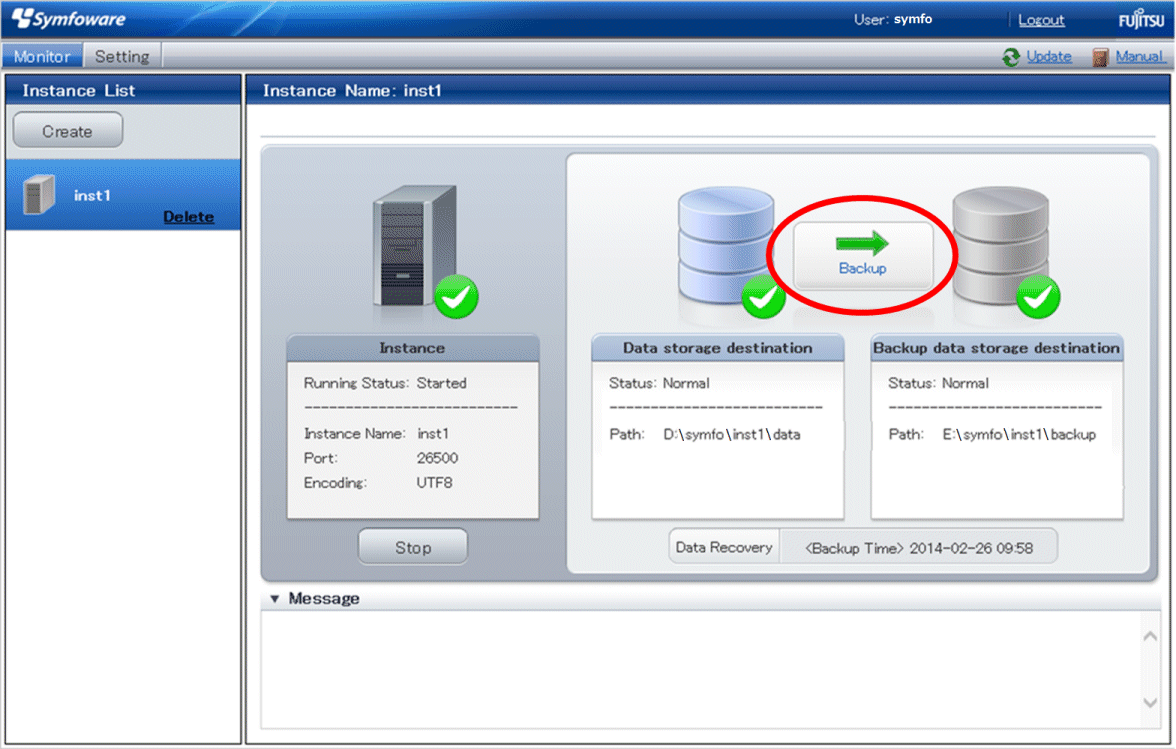
Back up the database
The [Backup] dialog box is displayed. To perform backup, click [Run].
An instance is automatically started when backup is performed.
If an error occurs and backup fails, [Error] is displayed adjacent to [Status] under [Data storage destination] or [Backup data storage destination] in the [Monitor] window. An error message is also displayed in the message list.
In this case, the backup data is not optimized. Ensure that you check the backup result whenever you perform backup. If backup fails, [Solution] appears to the right of the error message. Clicking this button displays information explaining how to resolve the cause of the error. Remove the cause of failure, and perform backup again.
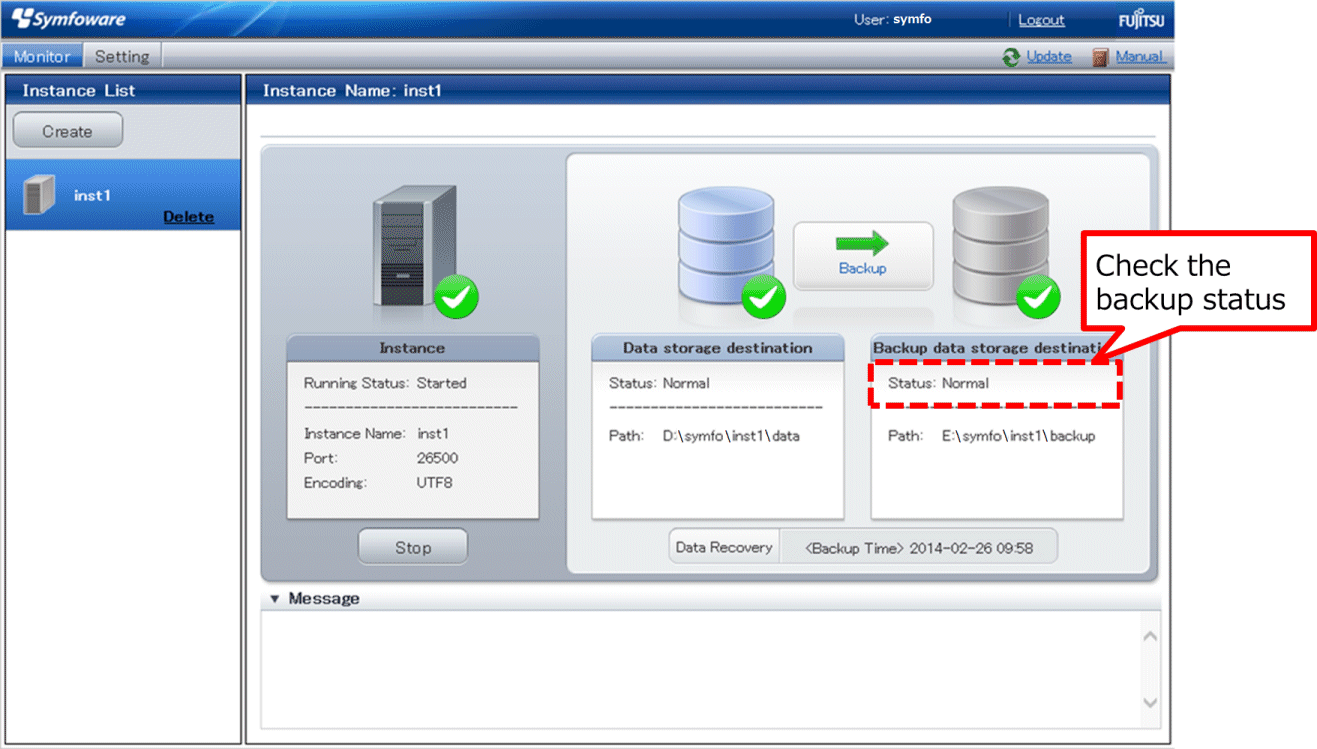
Note
If the data to be stored in the database is to be encrypted, it is necessary to enable the automatic opening of the keystore before doing so. Refer to "5.6.3 Enabling Automatic Opening of the Keystore" for details.