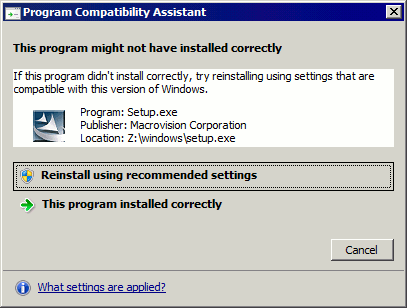This chapter describes the procedures for the installation of Symfoware Server.
Note
The installation must be performed by a user with administrator privileges (a user ID that belongs to the Administrators group).
Stop all applications before starting the installation.
The Windows Installer service must be running.
In either of the following cases, it is necessary to switch to install mode by executing the command shown below before installation. Also, after the installation is completed, execute the command shown below to switch back to execute mode.
In Windows Server(R) 2003, Windows Server(R) 2003 R2 or Windows Server(R) 2008, the terminal server is installed in application server mode.
In Windows Server(R) 2008 R2, Windows Server(R) 2012 or Windows Server(R) 2012 R2, the remote desktop service is installed in application server mode.
[Before the installation]
CHANGE USER /INSTALL
[After the installation]
CHANGE USER /EXECUTE
The following window may be displayed when executing the installation program:
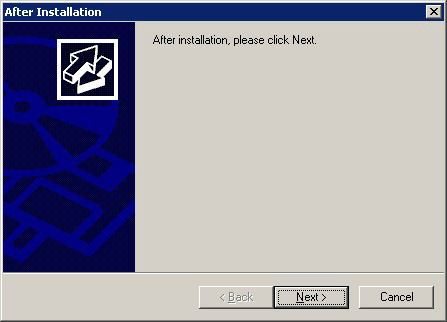
If this window is displayed, perform the following operations:
Perform the installation steps until the [InstallShield Wizard Complete] window is displayed.
At the window shown above, click [Next].
The window shown below is displayed. Click [Finish].
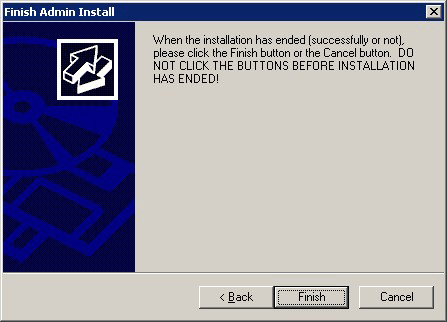
Information
If a [User Account Control] dialog box such as the following is displayed at the start of the installation, click [Yes] to continue processing:
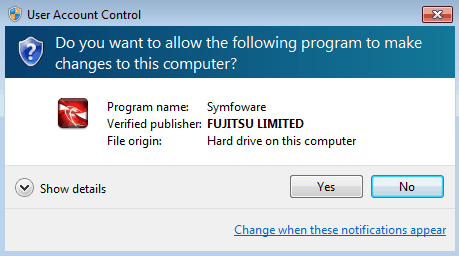
If [No] is clicked, permission to continue is denied and an [Error] dialog box will be displayed.
To continue the installation, click [Retry] at the [Error] dialog box. To end the installation, click [Cancel].
If installation is suspended or processing terminates abnormally, a dialog box of the program compatibility assistant similar to the one shown below may be displayed. Click [This program installed correctly] and continue operation.