The following operations must be performed before "taking a cloning master" for the "L-Server" that has been created.
Note
Applying the Interstage Application Server patches
<<When L-Server is Linux>>
To change the Interstage Application Server host information, the PG78174 Interstage Application Server patches shown below must be applied.
These should be applied until "L-Server creation completion processing" is executed.
When Linux(x64) Interstage Application Server Enterprise Edition/Standard-J Edition V9.2.0 is used, apply T004049LP-02 and later.
When Linux(32bit) Interstage Application Server Enterprise Edition/Standard-J Edition V9.2.0 is used, apply T004556LP-02 and later.
When Linux(32bit) Interstage Application Server Enterprise Edition/Standard-J Edition V9.1.0 is used, apply T002485LP-02 and later.
When Linux(32bit) Interstage Application Server Enterprise Edition/Standard-J Edition V9.0.0 is used, apply T001441LP-02 and later.
1. Copying commands
To the created "L-Server", copy the commands that are used during deployment of the L-Platform to change host information of Interstage Application Server.
[When the Admin Server is Windows]
<<When L-Server is Windows>>
Copy source
<Systemwalker Software Configuration Manager installation destination>\SWCFMGM\mwinfo\parameters\ISAPS\tools\windows
or
<ServerView Resource Orchestrator installation destination>\RCXCFMG\softtools\windows\aps9
Copy destination (in L-Server)
<Interstage Application Server installation destination>\bin
Commands to be copied
isgethostinfo.bat
issethostinfo.bat
isihsconfigget.bat
isihsconfigset.bat
isswcmexportimg.bat
isswcmimportimg.bat
isswcmPrepService.vbs
<<When L-Server is Linux>
Copy source
<Systemwalker Software Configuration Manager installation destination>\SWCFMGM\mwinfo\parameters\ISAPS\tools\linux
or
<ServerView Resource Orchestrator installation destination>\RCXCFMG\softtools\linux\aps9
Copy destination (in L-Server)
/opt/FJSVisas/bin
Commands to be copied
Extract iscommands.tar.gz in the working directory of the copy destination server.
The following commands will be extracted, so copy these commands to the above copy destination directory.
isgethostinfo
issethostinfo
isihsconfigget
isihsconfigset
isswcmexportimg
isswcmimportimg
isswcmsvcoff
isswcmsvcresrv
isswcmsvcstart
[When the Admin Server is Linux]
<<When L-Server is Windows>>
Copy source
/opt/FJSVcfmgm/mwinfo/parameters/ISAPS/tools/windows
or
/opt/FJSVcfmg/softtools/windows/aps9
Copy destination (in L-Server)
<Interstage Application Server installation destination>\bin
Commands to be copied
isgethostinfo.bat
issethostinfo.bat
isihsconfigget.bat
isihsconfigset.bat
isswcmexportimg.bat
isswcmimportimg.bat
isswcmPrepService.vbs
[When L-Server is Linux]
Copy source
/opt/FJSVcfmgm/mwinfo/parameters/ISAPS/tools/linux
or
/opt/FJSVcfmg/softtools/linux/aps9
opy destination (in L-Server)
/opt/FJSVisas/bin
Commands to be copied
iscommands.tar.gz
Copy this file to the copy destination (L-Server) server working directory, then extract the file.
The following commands will be extracted, so copy these commands to the above copy destination (L-Server) directory.
isgethostinfo
issethostinfo
isihsconfigget
isihsconfigset
isswcmexportimg
isswcmimportimg
isswcmsvcoff
isswcmsvcresrv
isswcmsvcstart
Refer to "A.2.3 Messages Output by Commands" in this manual for information on the messages output by the copied commands.
Refer to the "Interstage Application Server manuals" for information on the messages output by commands not shown above.
Information
Executing the issethostinfo command and the isihsconfigset command
The issethostinfo command and the isihsconfigset command are executed automatically on the L-Server that have been deployed by this product.
For this reason, there is no need for users to execute these commands.
2. If a user application is deployed
To deploy a L-Server that includes a user application, deploy the user application to Interstage Application Server.
Refer to "Deploying and Setting J2EE Applications" in the "Interstage Application Server J2EE User's Guide" for information on deploying J2EE applications to Interstage Application Server. Similarly, refer to "Deploying Java EE Applications" in the "Interstage Application Server Java EE Operator's Guide" for information on deploying Java EE applications.
3. When Java EE is used
Java EE is provided by Interstage Application Server V9.2.0 and later.
Stopping the message broker and the Java database
If the message broker is running, stop it using the shutdown bkr subcommand of the imqcmd command.
If the Java database is running, stop it using the stop -database subcommand of the asadmin command.
Refer to "Java EE Operation Commands" in the "Interstage Application Server Java EE Operator's Guide" for information on these commands.
Heartbeat settings
To create the L-Platform template for an environment in which an IJServer cluster has been created, first disable the heartbeat settings for the IJServer cluster. (These settings are enabled by default.)
If the L-Platform template is created and deployed while the heartbeat settings are still enabled, IIOP communication requests may be dispatched to an unintended server.
To use heartbeats, enable the setting after the template has been deployed and then change the heartbeat address if necessary.
Refer to "Group Management Service" in the "Interstage Application Server Java EE Operator's Guide" for information on heartbeat settings.
Message broker settings
To use the JMS Service, change the host name of the message broker to "localhost" before creating the L-Platform template. (By default the host name of the message broker is set to that of the server where the message broker is installed.)
The host name of the message broker is specified by the following definition items.
default-config.jms-service.jms-host.default_JMS_host.host
server-config.jms-service.jms-host.default_JMS_host.host
${clusterName}.jms-service.jms-host.default_JMS_host.hostIf the L-Platform template is created and deployed without changing the message broker settings, JMS messages may be sent to the message broker on an unintended server.
Refer to "JMS Service Definition Items" in the "Interstage Application Server Java EE Operator's Guide" for information on the message broker.
4. When Interstage HTTP Server is Used
To deploy Status immediately after the installation, change the ServerName directive in the environment definition file (httpd.conf) to "localhost" before creating the L-Platform template. Specify an appropriate value for this directive after the L-Platform template is deployed, taking into account the deployment destination server and the system configuration and operation. (By default, the value of the ServerName directive is the host name of the server where the Interstage HTTP Server has been installed.)
If an appropriate value is not set, redirect operation may not be processed correctly, and requests may be directed to an unintended server.
The Web server parameters are set using the environment definition file (httpd.conf). To set the parameters at the time of deployment, in the parameter package store the environment definition file that matches the deployment destination server and system configuration/operation. The deployment destination server environment definition file will be overwritten or copied by the files stored in the parameter package.
Use one of the following methods to create the parameter package before registering the L-Platform template:
Using the isihsconfigget command, create the parameter package from the environment definition file on L-Server (Creation method 1)
Without using the isihsconfigget command, create the parameter package from the environment definition file on any server (Creation method 2)
Refer to "6.1.3 Software Setup Script" and "6.1.4 Package File" for information on the parameter package.
<<Creation method 1>>
To create the parameter package from the environment definition file on L-Server using the isihsconfigget command, refer to the following explanation:
Execute the following command with administrative privileges.
<<When L-Server is Windows>>
<Interstage Application Server installation destination>\bin\isihsconfigget -d <Storage directory>
<<When L-Server is Linux>>
/opt/FJSVisas/bin/isihsconfigget -d <Storage directory>
All the Web server environment definition files that have been created or built on L-Server are stored in the directory specified in the -d option in the following directory format:
<<When L-Server is Windows>>
F3FMihs\<Web server name>\httpd.conf
<<When L-Server is Linux>>
FJSVihs/<Web server name>/httpd.conf
To change the Web server parameter, edit the environment definition file so that it matches the deployment destination system configuration/operation. If the Web server parameter is not to be changed, delete the directory and environment definition files for the Web server name.
After the Web server environment definition files have been edited, register the parameter package that was created in the L-Platform template.
<<Creation method 2>>
To create the parameter package from the environment definition file on any server without using the isihsconfigget command, refer to the explanation below:
The Web server environment definition files are stored in the following directory of the L-Server on which Interstage has been installed.
<<When L-Server is Windows>>
<Interstage Application Server installation destination>\F3FMihs\servers\<Web server name>\conf
<<When L-Server is Linux>>
/var/opt/FJSVihs/servers/<Web server name>/conf
Store the Web server environment definition files for which the parameters are to be changed at deployment in the following directory format:
<<When L-Server is Windows>>
The Web server name is not case-sensitive.
F3FMihs\<Web server name>\httpd.conf
<<When L-Server is Linux>>
The Web server name is case-sensitive.
FJSVihs/<Web server name>/httpd.conf
Edit the environment definition files so that they match the deployment destination system configuration/operation.
After the Web server environment definition files have been edited, register the parameter package that was created in the L-Platform template.
Information
When L-Server is Windows
Figure A.2 Creating the parameter package when the Web server is "FJapache"
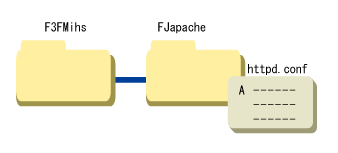
Figure A.3 Creating a parameter package for "Web15" using Web server "FJapache" and "Web01"

When L-Server is Linux
Figure A.4 Creating the parameter package when the Web server is "FJapache"
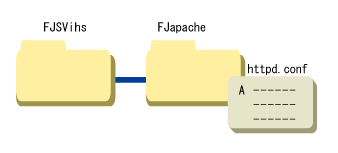
Figure A.5 Creating a parameter package for "Web15" using Web server "FJapache" and "Web01"
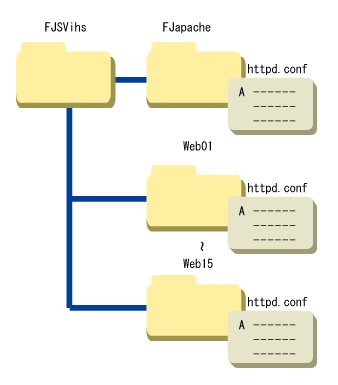
5. Processing before creating the L-Server image
Note
If not setting the hostname and ipaddress parameters
Do not execute the following command if not setting the hostname and ipaddress parameters (refer to the parameter information list).
<<When L-Server is Windows>>
Execute the following command with administrative privileges.
Stop Interstage
<Interstage Application Server installation destination >\bin\isstop -f
Pre-processing for changing host information
<Interstage Application Server installation destination >\bin\isgethostinfo
<<When L-Server is Linux>>
Execute the following command as the superuser.
Stop Interstage
/opt/FJSVtd/bin/isstop -f
Pre-processing for changing host information
/opt/FJSVisas/bin/isgethostinfo
Note
If a site certificate has been registered in the Interstage certificate environment:
Depending on the operating guidelines of the certificate authority, using a site certificate on another server may not be accepted, so check the operating guidelines of the certificate authentication that issued the site certificate.
Refer to the operating guidelines of the certificate authority to check whether it is possible for different servers to use the same site certificate. If not, obtain a separate site certificate for each individual site.
Information
Behavior of the isgethostinfo command
<<When L-Server is Windows>>
The isgethostinfo.bat command changes the startup type of the services in the following table to "manual" if their startup type is automatic, and stops them if they are running.
The following table shows the default values of the startup type and status of each service immediately after Interstage Application Server is installed. If necessary, use this table to manually restore the status of these services after the command has been executed.
Once the L-Server is deployed, the startup type of these services will return to the values they were before this command was executed. For services with a startup type of "Automatic", the status will be "Started". For services with a startup type of "Manual", the status will be "Stopped".
After this command is executed more than once on the deployed L-Server, the startup type of these services will return to the values they were when this command was initially executed.
Name | Immediately after installation | |
|---|---|---|
Status | Startup | |
CORBA/SOAP ClientGW | Stop | Manual |
EventFactory | Start | Manual |
EventService | Start | Manual |
FJapache | Start | Automatic |
Fujitsu Enabler | Start | Automatic |
FUJITSU ND Load Measure Agent | Start | Automatic |
INTERSTAGE | Start | Automatic |
INTERSTAGE API | Stop | Manual |
Interstage Java EE DAS | Start | Automatic |
Interstage Java EE Node Agent | Start | Automatic |
Interstage JServlet (OperationManagement) | Start | Automatic |
Interstage Operation Tool | Start | Automatic |
Interstage Operation Tool(FJapache) | Start | Automatic |
Interstage Server Monitor Service | Start | Automatic |
Interstage Server Monitor Service(Cache Manager) | Start | Manual |
InterfaceRep_Cache Service | Start | Manual |
InterfaceRep_Cache_e Service | Start | Manual |
Message Queue 4.1 Broker | Start | Automatic |
Naming Service | Start | Manual |
NS LoadBalancingOption | Start | Automatic |
ObjectTransaction Service | Stop | Manual |
OD_start | Start | Manual |
TransactionDirector | Start | Manual |
<<When L-Server is Linux>>
The isgethostinfo command changes the services in the following table to disabled if their automatic startup setting was enabled for when the server starts up. It also stops them if they are running.
The following table shows the default values of the automatic startup setting and status of each service immediately after Interstage Application Server is installed. If necessary, use this table to manually restore the status of these services after the command has been executed.
Once the L-Server is deployed, the status of these services will be return to the values they were before this command was executed. Services for which the automatic startup setting was enabled will start.
After this command is executed more than once on the deployed L-Server, the automatic startup setting of these services will return to the value they were when this command was initially executed.
To change the automatic startup setting of the service, use the "chkconfig" Linux system command.
An execution example is shown below.
chkconfig Enabler on
Name | Immediately after installation | |
|---|---|---|
Status | Startup | |
Enabler | Start | On |
FJSVsvag | Start | On |
FJSVijdas | Start | On |
FJSVijna | Start | On |
FJSVirep | Start | On |
FJSVsvmon | Start | On |
FJapache | Start | On |
isgui | Start | On |
isjmxstart | Start | On |
startis | Start | On |
startod | Start | On |