Display method
Click the Maintenance tab in the Configuration management window.
Select the Update/delete CI link.
Click the GID link for the configuration item to be edited in the CI List.
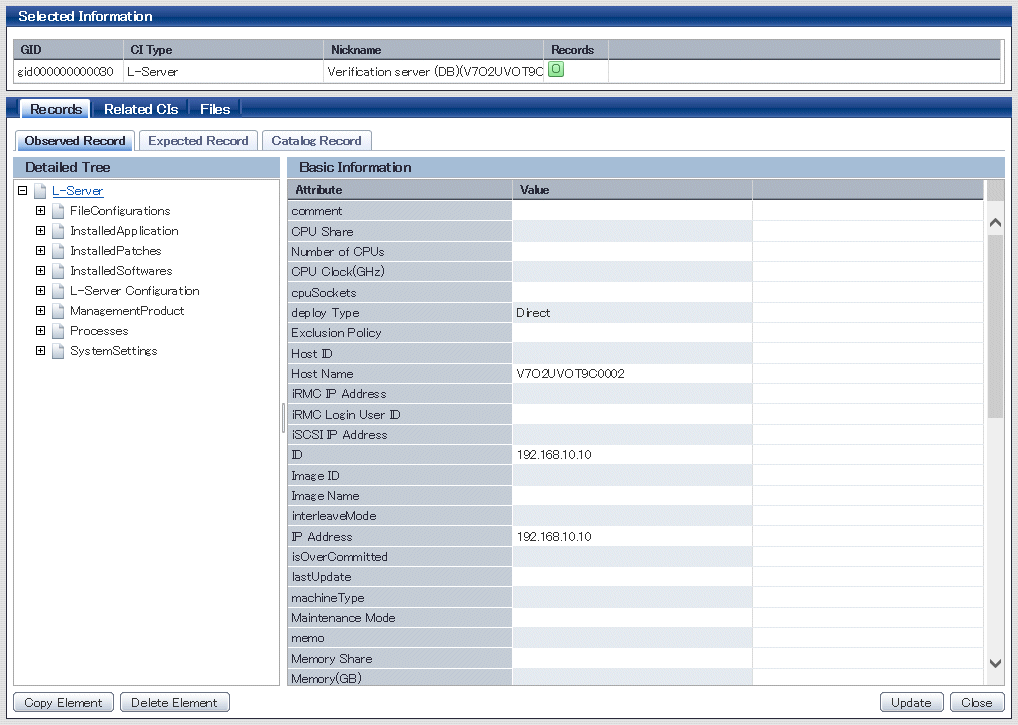
Operation method
Item | Description | ||
|---|---|---|---|
Selected Information | GID | Displays the GID of the selected configuration item. | |
CI Type | Displays the CI type of the selected configuration item. | ||
Nickname | Displays the nickname of the selected configuration item. | ||
Records | Displays the record type of the selected configuration item. There are three record types: Expected, Observed, and Catalog. | ||
Records tab (Displays expected, observed and catalog information) | Detailed Tree | A tree of elements that make up the configuration item. When an element is selected, the attribute values for the element are displayed in the Basic Information section. | |
Basic Information | Attribute | Displays the names of the attributes. The list can be sorted by attribute names by clicking the Attribute column header. | |
Value | Displays the values of the attributes. The value of an attribute can be edited by selecting the Value column corresponding to the attribute and then either clicking the column or pressing the Enter key. The list can be sorted by attribute values by clicking the Value column header. | ||
Related CIs tab (Displays a list of the configuration items that are related to the configuration item for which the details are being displayed.) | GID | Displays the GIDs of the configuration items. The list can be sorted by GIDs by clicking the GID column header. | |
CI Type | Displays the types of the configuration items. The list can be sorted by CI types by clicking the CI Type column header. | ||
Nickname | Displays the nicknames of the configuration items. The list can be sorted by nicknames by clicking the Nickname column header. | ||
Records | Displays the records held by the configuration items. It displays "O" (observed record), "E" (expected record), or "C" (catalog). | ||
Files tab (Displays a list of the files held by the configuration item for which the details are being displayed.) | File Name | Displays the names of the files. The list can be sorted by file names by clicking the File Name column header. | |
Nickname | Displays the nicknames of the files. The list can be sorted by nicknames by clicking the Nickname column header. | ||
Annotation | Displays the comments for the files. The list can be sorted by comments by clicking the Annotation column header. | ||
File Size | Displays the size of each file. The list can be sorted by file size by clicking the File Size column header. | ||
Last Updated | Displays the date and time when the file was last updated. The list can be sorted by last update date/time by clicking the Last Updated column header. | ||
File ID | Displays the IDs of the files. The list can be sorted by file IDs by clicking the File ID column header. | ||
Version | Displays the version names of the files. The list can be sorted by version names by clicking the Version column header. | ||
Hash value | Displays the hash values for the files. The list can be sorted by hash values by clicking the Hash value column header. | ||
Close button | Closes the window. | ||
Note
The value for the "ID" attribute
Do not change the value for the "ID" attribute. If the value for the "ID" attribute is changed and then an update operation is performed, a new configuration item will be registered with the new value, and the target configuration item will not be updated.
Display method
Click the Maintenance tab in the Configuration management window.
Select the Update/delete CI link.
Use the checkboxes to select the configuration items to be deleted from the CI List, and then click Remove.
The following window will be displayed.
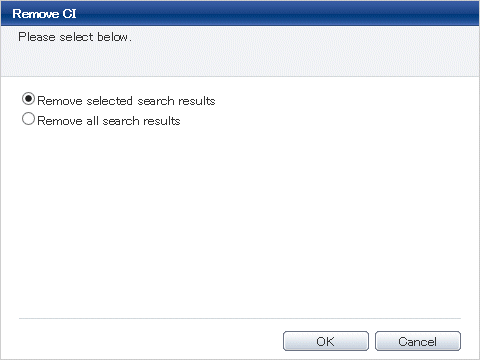
Select either of the following values:
Remove selected search results: Deletes only the configuration items selected using checkboxes.
Remove all search results: Deletes all of the configuration items displayed in the CI list.
Click OK.