Click Next in the Select type window to display the Execution Method window.
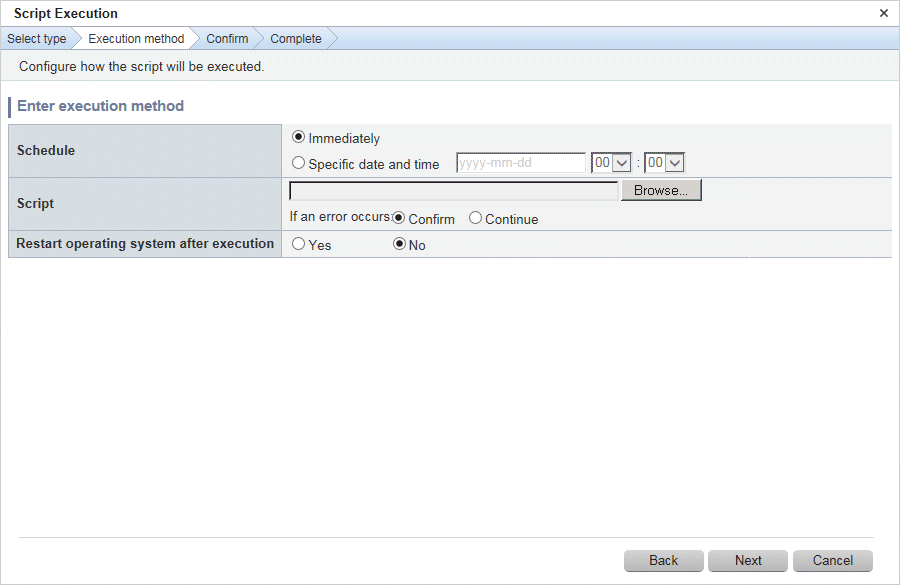
Operation method
Item | Description |
|---|---|
Schedule | Specify a schedule.
|
Script | Specify the scripts to be executed, as well as the behavior if an error occurs during script execution. Create the scripts registered here so that they output a return value of "0" to indicate normal completion and a return value other than "0" to indicate an error. For a script to be registered, specify the full path to the file that is stored on the local machine where the browser is running.
|
Restart operating system after execution | Select whether to restart the server after the script has been executed.
|
Operation button | Description |
|---|---|
Back | Returns to the Select type window. |
Next | Moves to the confirmation window. |
Cancel | Closes the Script Execution wizard. |