Perform any of the following operations to display the Parameter Settings window:
Click Next in the Software Selection window.
Click Parameter settings button in the Parameter Details window to display the Parameter Settings wizard.
Select the Parameter information name for the parameters to be configured in each type of software.
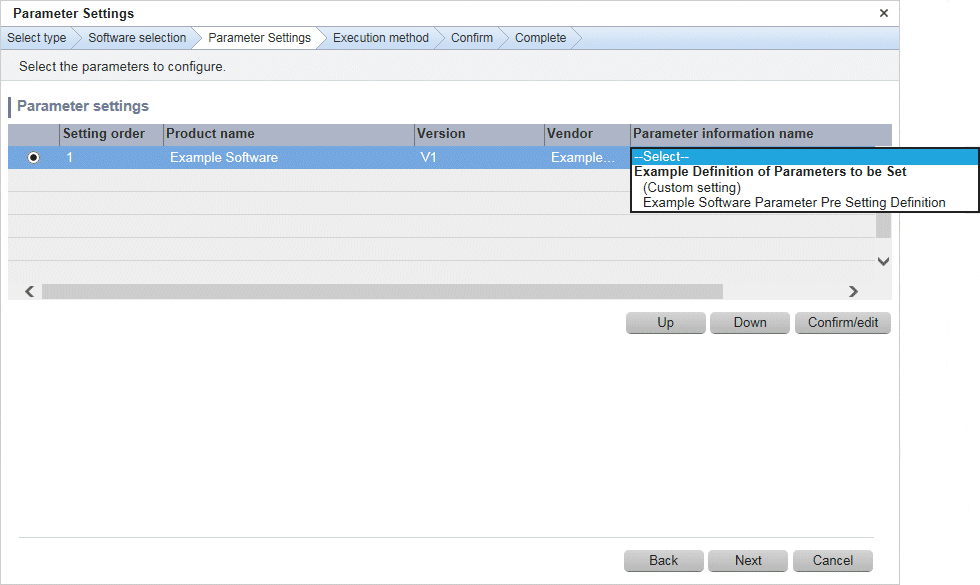
Operation method
Select the parameter information to be configured in each type of software.
Item | Description |
|---|---|
Setting order | Displays the sequence in which the parameters are to be set. Parameters are configured in descending order from the top. To change the configuration sequence, use the radio buttons to select the software and click Up or Down to modify the order. |
Product name | Displays the product name(s). |
Version | Displays the version. |
Vendor | Displays the vendor. |
Parameter information name | Allows you to select the parameter information to be set. If (Custom setting) is selected, click Confirm/edit to display the Edit Parameter Information window and customize the parameter settings. |
Operation button | Description |
|---|---|
Confirm/edit | Enables checking/editing of the parameters set in the software selected using radio buttons. The Edit Parameter Information window is displayed. |
Up | The selected software will move up one position in the parameter settings order. |
Down | The selected software will move down one position in the parameter settings order. |
Back | Returns to the Software Selection window. |
Next | Moves to the Execution Method window if parameter information names are selected for all software. |
Cancel | Closes the Parameter Settings wizard. |