[Windows]
This section describes the procedure for changing the discovery schedule or configuration baseline creation schedule that has been registered with the Task Scheduler.
Log in to Windows using an account that belongs to the Administrators group.
Select Start >> Administrative Tools >> Task Scheduler.
The Task Scheduler window will be displayed.
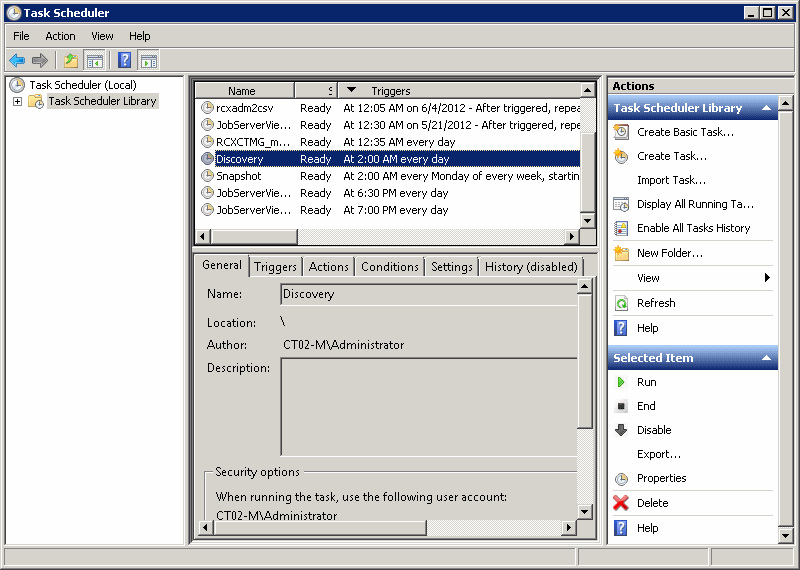
Right-click on the task to be changed, and then select Properties.
The properties of the task will be displayed.
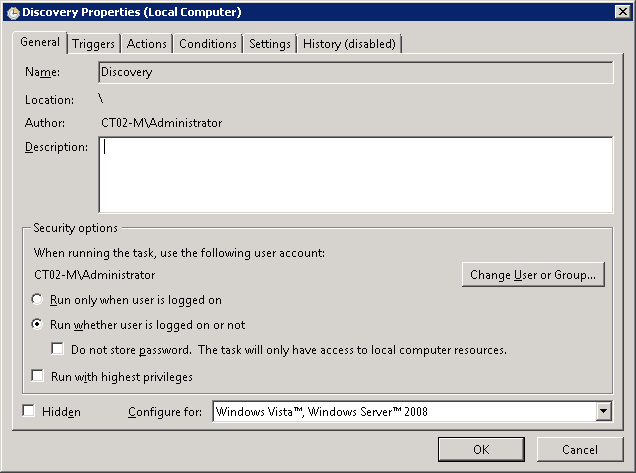
Select the Triggers tab and change the schedule.
Click the OK button to close the window.
[Linux]
This section describes the procedure for changing the discovery schedule or configuration baseline creation schedule that has been registered with cron.
Perform the following procedure as the root user:
Execute the following command to edit the schedule definitions:
>crontab -e
Executing the "crontab -e" command starts the vi editor. Refer to the vi editor manuals for information on the vi editor.
Example: Discovering all information every day at 2:00
0 2 * * * /opt/FJSVcfmgm/bin/swcfmg_patch_updateinfo -repository > /dev/null 2>&1
Example: Creating a configuration baseline every Monday at 6:00
0 6 * * 1 /opt/FJSVcmdbm/bin/snapcreate.sh -q > /dev/null 2>&1
Refer to "Registering Discovery Schedules" and "Registering a Configuration Baseline Creation Schedule" in the Installation Guide for information on schedule definitions.