When Using MSCS or WSFC for Cluster Operation
Note the following general points on cluster operation:
Do not make a SWSTGNODE registration that configures an environment variable to the entire system.
For backup operations, register the transaction volume and backup volume as physical disk resources.
For replication operations, register the copy source volume and the copy destination volume (only for replication within a server) as physical disk resources.
AdvancedCopy Manager uses specific names (gXdXpX) for device administration. It associates the names of devices it is using with those identified by the operating system when its services start. At this time, all devices to be used must be identifiable.
For cluster operation, set the dependency between volumes used for AdvancedCopy Manager and its services in order to start the disk resources before the services start.
Set the dependency when you:
Add a transaction to or delete a transaction from the cluster group, or
Add a volume to or delete a volume from a transaction.
Set the dependency using the cluster administrator (MSCS) or failover cluster manager (WSFC) by performing the following steps:
Note
If the cluster group to be handled is online, first change it to be offline.
Do not change any information other than the dependency.
Select the cluster group you want to handle in the cluster administrator window.
Double-click the resource (named AdvancedCopy COM Service_logicalNodeName) of the communication service to open the properties window.
In the example below, the logical node name is "agent", the shared disk of AdvancedCopy Manager used for shared data is "Disk I", and the shared disk used for transactions for which a dependent resource is to be specified is "Disk J":
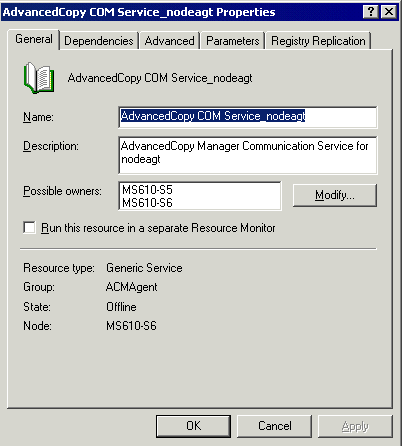
From the properties window, open the Dependencies tab.
In the initial state, only the dependency with the shared disk of AdvancedCopy Manager used for shared data has been set.
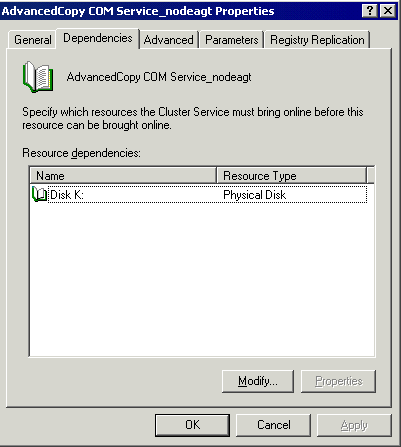
In the properties window for the Dependencies tab, click Modify.
To add a dependency, select a resource (a shared disk resource) from the Available Resources list, and then click the [-->] button to add it to the Dependencies list.
To delete a dependency, select a resource (a shared disk resource) in the Dependencies list, and then click the [<--] button to move it back to the Available Resources list.
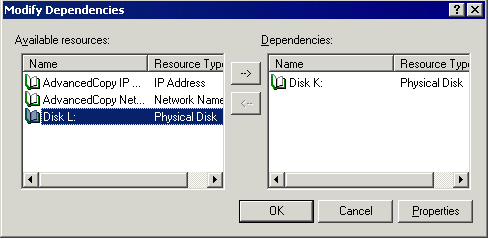
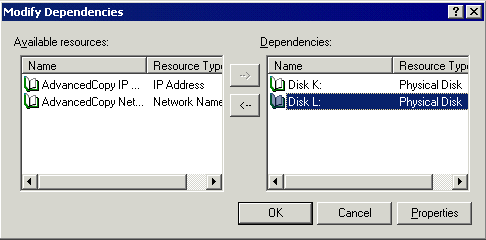
Click OK to complete the modifications.
Click OK again to close the properties window.
Note
Do not change any information other than the dependency.
Select the cluster group you want to handle in the "Failover cluster manager" window.
In "Services and Applications", select the group to be used in AdvancedCopy Manager.
Select Services: [AdvancedCopy COM Service_logicalNodeName], and in the Operations menu select Properties.
Select the Dependencies tab. If the disk used in AdvancedCopy Manager has not been registered, select "Insert" to add the disk.
Click OK to close the properties window.
Close the "Failover cluster manager" window.