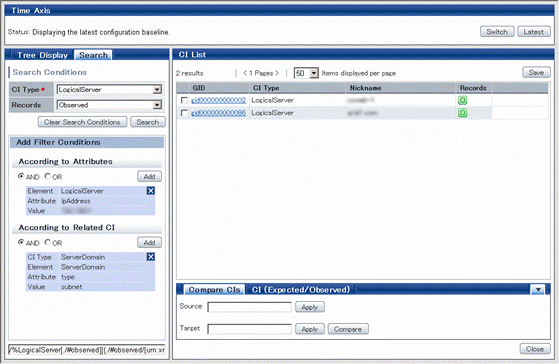Display method
Select CI View from the Configuration Management menu of the Web console window.
Click the Search tab.
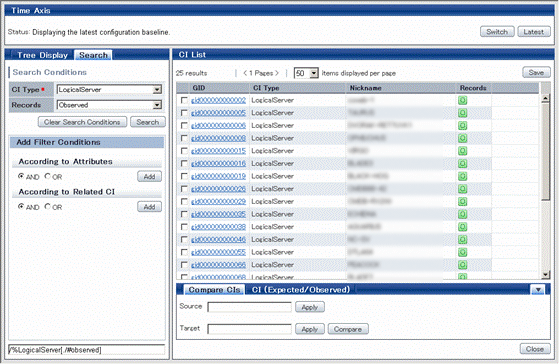
Operation method
Item name | Description | |
|---|---|---|
Time Axis (top part of the window) | Status | This item shows the time for the configuration baseline that you are currently working with. |
Switch button | This button is used to select which configuration baseline to display. Selecting a configuration baseline allows you to operate on configuration items from a particular point of time in the past (the time when the baseline was taken). It is also possible to release the selected baseline and work with the most recent configuration items. | |
Latest button | This button changes the operating target to the latest configuration items. | |
Search tab (This tab is used to specify the conditions for finding configuration items.) | CI Type | This drop-down menu is used to select which type of configuration item to search for. |
Records | This drop-down menu is used to select the record type of the configuration items being searched for. There are three record types: Expected, Observed, and Catalog | |
Clear Search Conditions button | This button is used to clear the filter conditions and the settings for which type of configuration item to search for. These conditions and settings are returned to their initial values. | |
Search button | This button executes a search based on the filter conditions and the settings for which type of configuration item to search for. | |
Add button under According to Attributes | This button is used to add a condition for filtering configuration items according to attribute values. If multiple attribute values are specified, the conditions can be joined by a logical 'AND' (find configuration items that match all of the conditions) or a logical 'OR' (find configuration items that match at least one of the conditions). | |
Add button under According to Related CI | If multiple related configuration items are specified, the conditions can be joined by a logical 'AND' (find configuration items that match all of the conditions) or a logical 'OR' (find configuration items that match at least one of the conditions). | |
CI List (This area displays a list of the configuration items that have been found by the search.) | GID | This column displays the GID of the configuration item. The GID is an ID that is unique to each configuration management item. Items can be sorted in ascending/descending order by clicking the column heading. Click a GID number to open a window that displays the details of the configuration item. |
CI Type | This column displays the type of the configuration item. Items can be sorted in ascending/descending order by clicking the column heading. | |
Nickname | This column shows the nickname ("nickname" attribute) for the configuration item. Items can be sorted in ascending/descending order by clicking the column heading. | |
Records | This column indicates the records that the configuration item holds. "O" indicates an observed record, "E" indicates an expected record and "C" indicates a catalog record. | |
xx items displayed per page | This item is used to specify how many configuration items to display per page. If there are more configuration items than can fit on a single page, click the right arrow button to display the next page of configuration items. Click the left arrow button to go back to the previous page. | |
Save button | This button is used to save the selected configuration items to a file. | |
Compare CIs (This tab is used to compare two configuration items.) | Source | This item is used to enter the GID for the source configuration item. |
Target | This item is used to enter the GID for the compared configuration item. | |
Apply button | Click this button to automatically enter the GID for the configuration item that has been selected in the CI List. | |
Compare button | Click this button to display a window showing the results of comparing the two configuration items whose GIDs have been specified in Source and Target. | |
CI (Expected/Observed) (This tab is used to compare the observed record of a configuration item with its expected record.) | CI Comparison Target | This item is used to enter the GID for the source configuration item. |
Apply button | Click this button to automatically enter the GID for the configuration item that has been selected in the CI List. | |
Compare button | Click this button to display a window showing the results of comparing the observed and expected records for the configuration items whose GID was specified in CI Comparison Target. | |
Use the following procedure to search for configuration items from the tree.
Use the CI Type drop-down menu to select which type of configuration item to search for.
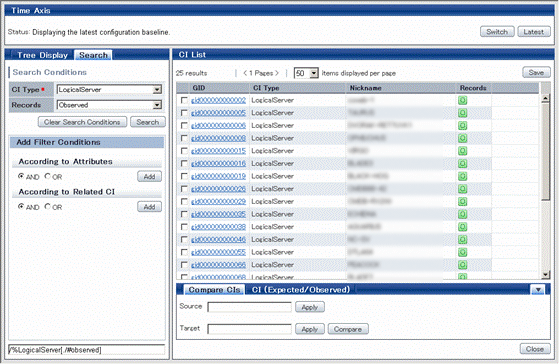
Select which type of record to search for from the Records drop-down menu.
To use an attribute value of the configuration item as a search condition, click the Add button below According to Attributes. Then select the Element and Attribute. Enter a value for the attribute and then click the Add button.
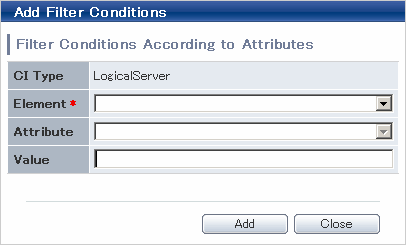
To use a particular configuration item that is related to the target configuration item as a search condition, click the Add button below According to Related CI. Then select an item from the CI Type drop-down menu and click the Add button. To use an attribute value of the related configuration item as a search condition, click the Add button below According to Related CI. Then select the CI Type and Element. Enter a value for the attribute and then click the Add button.
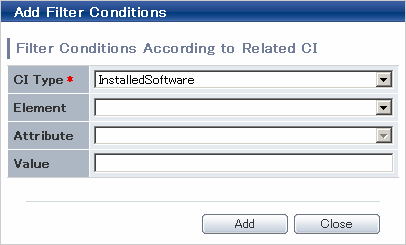
Click the Search button.
Search results will be displayed in CI List.