In the Web console, assigned tasks can be browsed and processes can be managed. The Web console is displayed after login to Systemwalker Runbook Automation. It is provided as an interface to Systemwalker Runbook Automation.
Note
The Web console management feature can only be used by users with administrator privileges ([AdminRole] group users).
The various parts of the Web console are explained below.
Web console user interface
The Web console user interface is divided into the following sections:
Main menu
Submenu
Work area
The layout of the Web console is shown below:
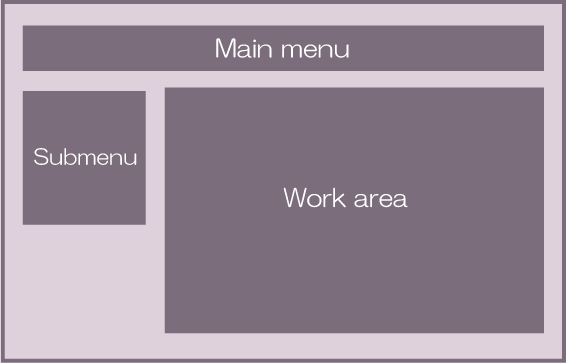
Main menu: This is the main navigation menu of the Web console. There are tabs for the main features that are provided in the Web console. The submenu and work area content will change according to the tab that is selected in the main menu.
The main menu contains the following tabs:
Task
Process Manager
System Manager (only displayed after login by a user with administrator privileges)
Submenu: This is the secondary navigation menu of the Console. The submenu content will change according to the main menu selection. When the submenu link is clicked, the tab for the work area will be displayed.
Work area: Information related to the link selected in the submenu is displayed.
The work area information is displayed in the work area tab.
When the submenu link is clicked, the tab will open in the work area.
Multiple tabs can be opened in the work area, however only one tab can be referenced at a time.
Note
If only one tab is open in the work area, this will not close even if the [x] icon is clicked.
The work area tabs are normally the list panel and the details panel. In the list panel, a list of items for the tab is displayed. In the details panel, details of the items selected in the list panel are displayed.
The main menu tabs can be switched freely, and the work area tabs will change accordingly. While the main menu tabs are being switched, all the work area tabs of the previous main menu tabs will remain open behind the scenes, and will be displayed when the main menu tabs are selected again.
Note
When the focus reverts to the previous main menu tabs, all the tabs that are already open in the work area will be reloaded. Information in the tabs that is not saved will be lost.
Using the Show/Hide Control bar, the work area can be extended horizontally as far as the point where the submenus are hidden.
An example of the Web console window is shown below:
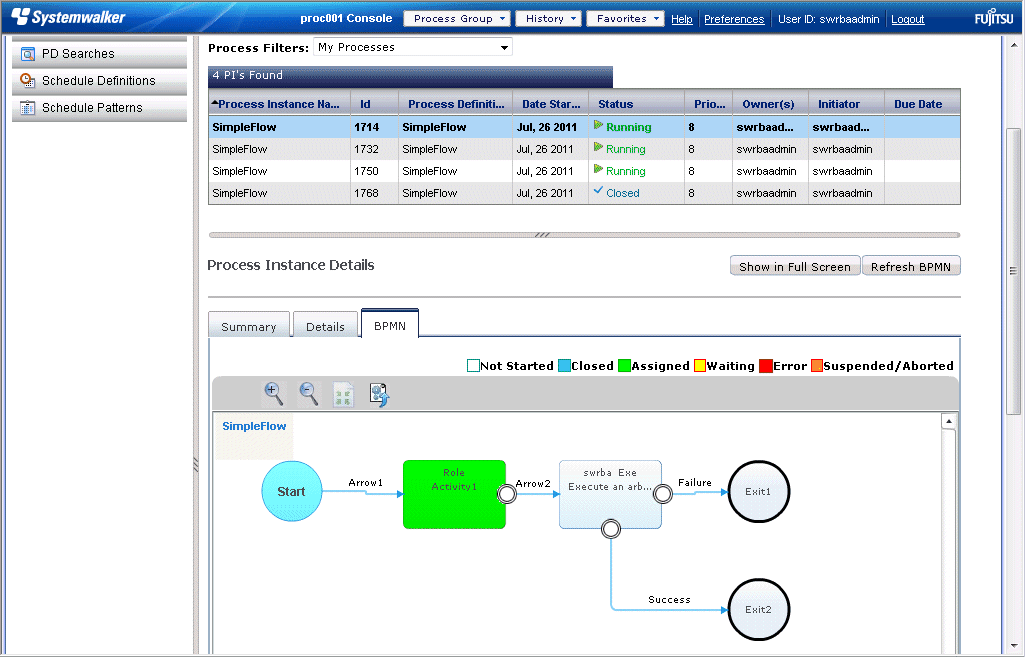
The other Web console page elements are as follows:
Header: The header contains History, Favorites, Preferences and links to general features such as switches to other applications. The header also contains a list of user names that have logged into the Web console, online help, and logout links.
Footer: The footer contains the About link that displays the version information for the Web console and connected servers.
Automated Operation Process Group: At the top of the Web console, the name of the active Automated Operation Process Group is displayed before Console, which shows that the Web console is being used.