Use the following methods to open the management console:
Starting the management console from a URL
http://<FQDN on the admin server>:31500/managerview/index.html
If the port number for accessing the management console was changed when Systemwalker Software Configuration Manager was installed, specify the new port number.
Linking to ServerView Resource Orchestrator
https://<Admin server FQDN>:3501/managerview/index.htmlIf the port number for the "rcxctext2" service has been changed from 3501 to another port number when ServerView Resource Orchestrator was installed, specify the new port number.
Starting the management console from the Start on the admin server
Start >> All programs or All apps >> Systemwalker Software Configuration Manager >> management console
When the management console is started, the following login window is displayed:
Figure 1.2 Login window
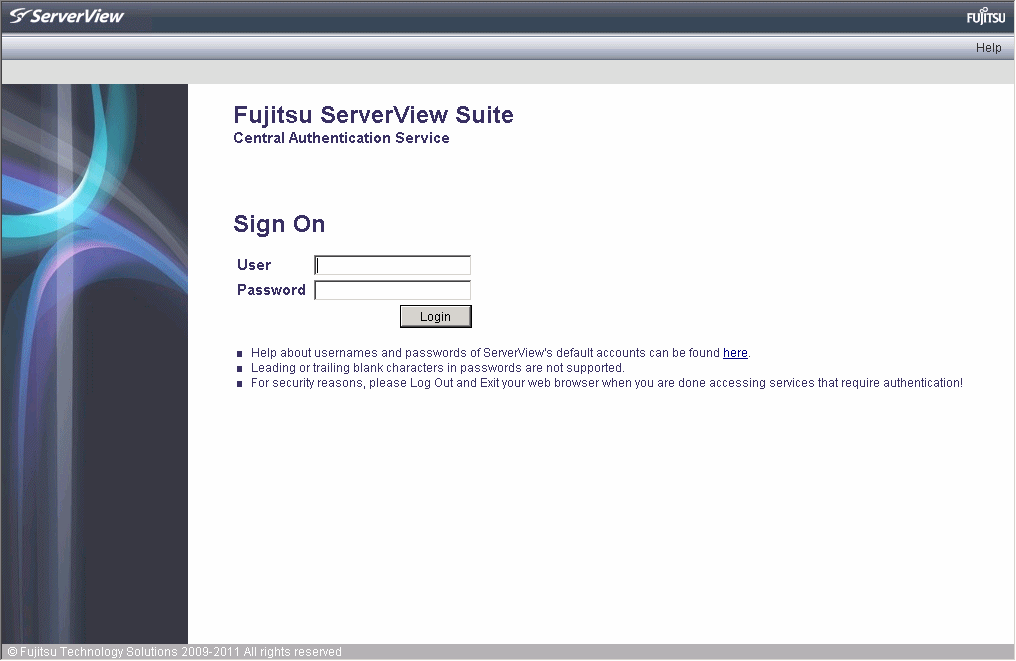
For the user name and password, log in using an account registered in the directory service.
To link to ServerView Resource Orchestrator, log in using a ServerView Resource Orchestrator account.
Note
If a tenant does not exist, a message is displayed on the management console.
To use the management console, you must create at least one tenant.